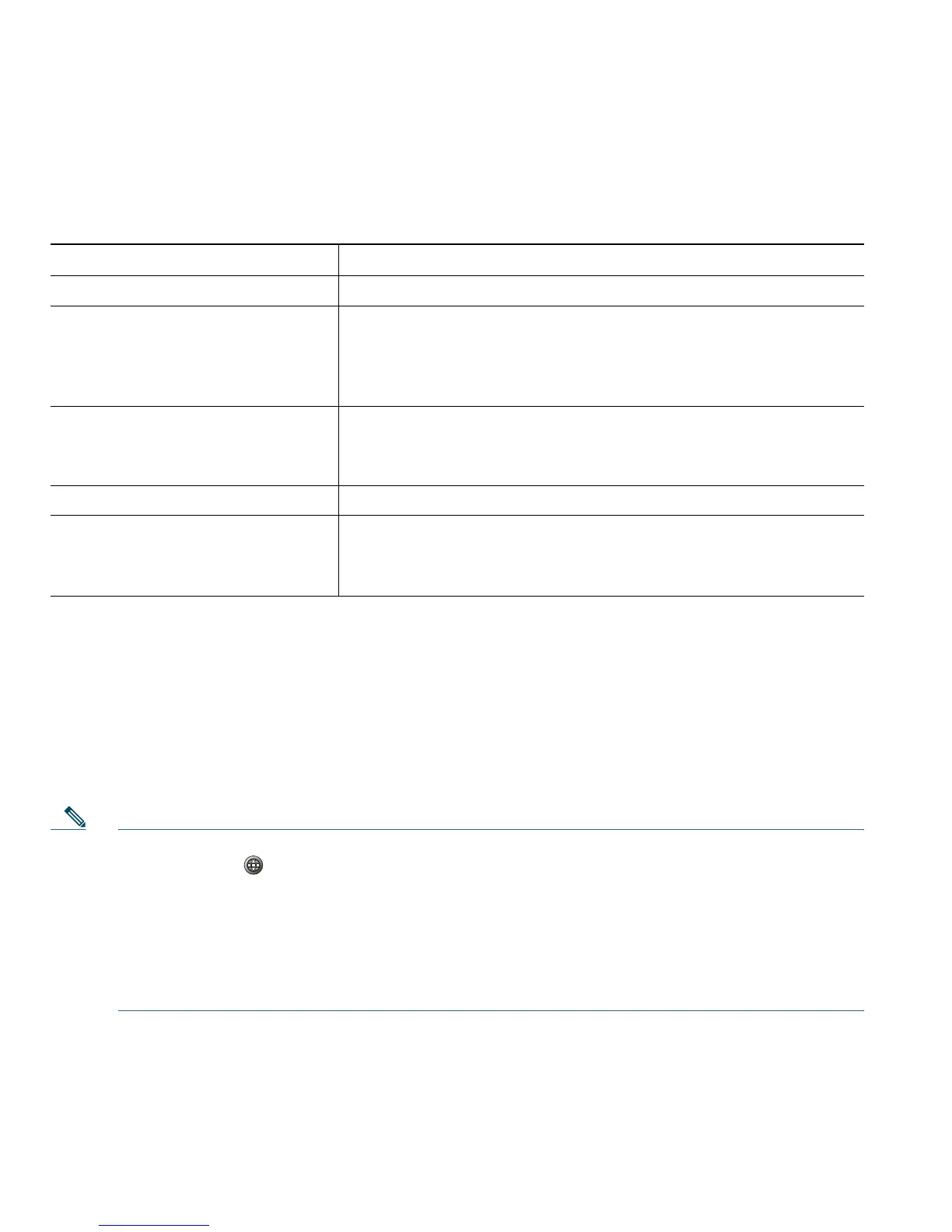2 OL-22336-01
Using the Monitor Feature
The following table shows how you can use the Monitor feature.
Tips
• If your system administrator has disabled the speaker on your phone, the GListen, GLOff,
Monitor, and MonOff softkeys will not be available to you. You must lift the handset to place and
monitor calls.
• Pressing the Volume button changes the volume for the handset or speaker, depending on which
device is in use. In Group Listen and Monitor modes, the volume adjustment is for the speaker
and not the handset.
Note If you need to change the wideband setting for your handset (for example, if you change your
handset) press
and choose Settings > User Preferences > Audio Preferences > Wideband
Handset. If the Wideband Handset setting shows as dimmed, then this setting is not user
controllable.
Check with your system administrator to be sure your phone system is configured to use
wideband. If the system is not configured for wideband, you may not detect any additional
audio sensitivity even when using a wideband handset. To learn more, refer to the handset
documentation or ask your system administrator for assistance.
If you want to... Then...
Use the handset Lift it to go off-hook; replace it to go on-hook.
Listen to the call on the speaker Press Monitor and then hang up the handset. You will be able to
hear the call but you will not be able to talk on the call.
Note The Monitor and MonOff softkeys are not available if
Group Listen is enabled.
Turn off the speaker and use the
handset
Lift the handset, or press MonOff.
Note
The Monitor and MonOff softkeys are not available if
Group Listen is enabled.
Turn off the speaker and hang up Press EndCall.
Adjust the speaker volume level
for a call
Press the up or down Volume button during a call or after
invoking a dial tone.
Press Save to preserve the volume level for future calls.
