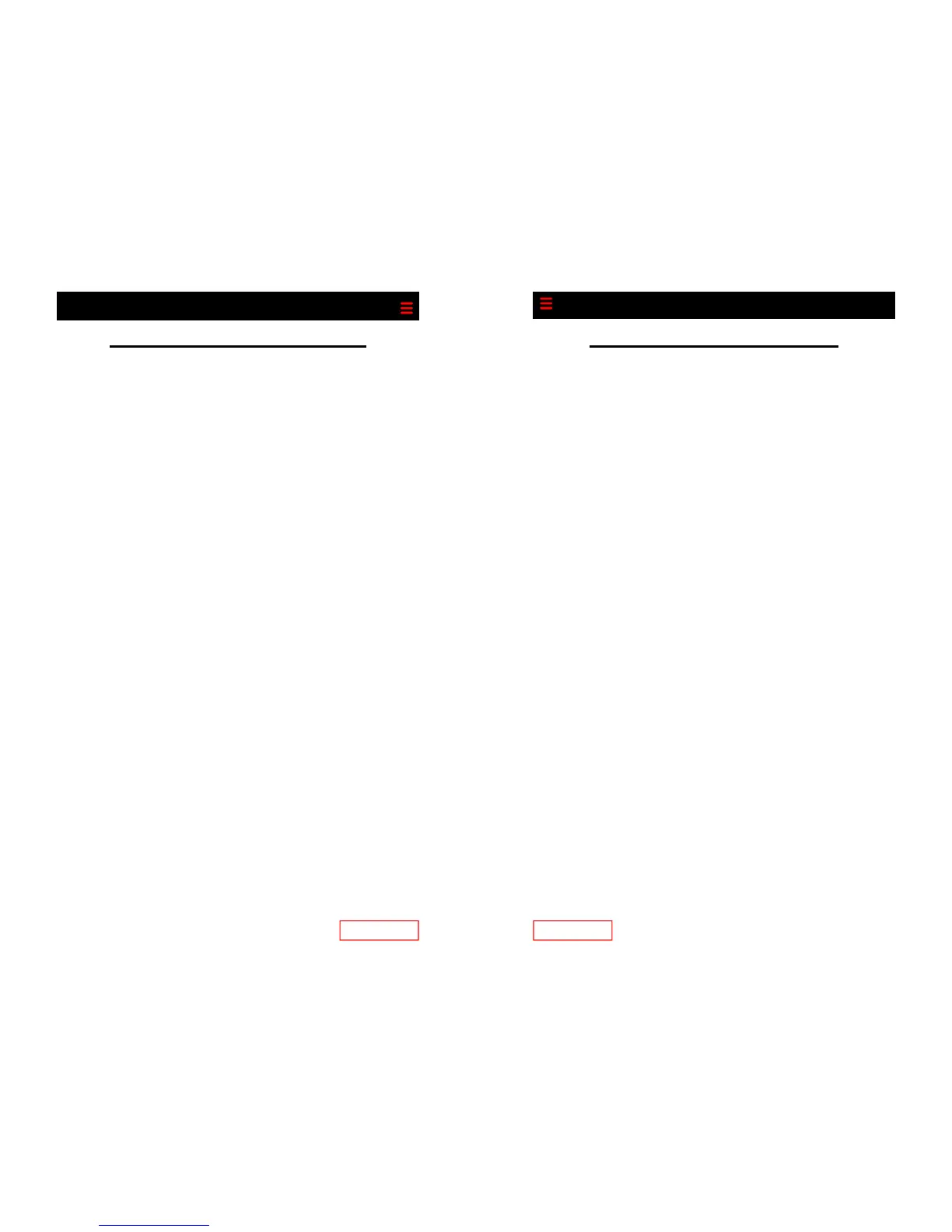Page 12
Using the Call Directory
The Cisco IP Phone maintains a directory of calls you miss,
receive, or make. You can use this directory to located
numbers you want to redial. This section describes what
you can do with the directory.
Viewing or Dialing from the Directories
You can view the calls you have made, received, or missed
using the Directories menu to view the call logs and, if de-
sired, dial from the call log.
1. Press the Menu button.
2. Use the Navigation button to scroll to Directories.
3. Press Select.
4. Use the Navigation button to scroll to the desired direc-
tory (Missed Calls, Received Calls, or Placed Calls)
5. Press Select when you have selected a directory.
6. Use the Navigation button to scroll through the calls.
7. To place a call from the directory, press Dial to dial the
number.
NOTE: You might need to use the Edit Dial soft key to add
digits in front of the number. For example, if the call was
from an outside, long-distance caller, you need to add the
digit “1” to the front of the number.
8. Press Exit twice or press the Menu button to exit the Di-
rectories
Page 13
Call Forward (All Calls)
Call Forward (All Calls) allows you to forward all calls for
your phone to the number you enter. Calls will not ring at
your phone and will be sent to the number you enter as the
forward destination. Your telephone display will show that
your phone has been forwarded. You can forward calls to
an IP or non-IP phone. Calls forwarded to an external num-
ber that are unanswered will roll over to voice mail (if avail-
able) at that number.
Enabling Call Forward (All)
1. Press the CFwdAll button
2. Enter the number to which you want to forward all your
calls. Be sure to enter the number exactly as you would
if you were to call that number. Include the area code if
necessary. You do not have to include the outside ac-
cess digit. The display shows the number as it is entered
3. To forward your calls, do one of the following to hang
up the phone:
Press the End Call soft key
Pickup and replace the handset
Disabling Call Forward (All)
1. Press the CFwdAll button
2. Do one of the following to hang up the phone:
Press the End Call soft key
Pick up and replace the handset
