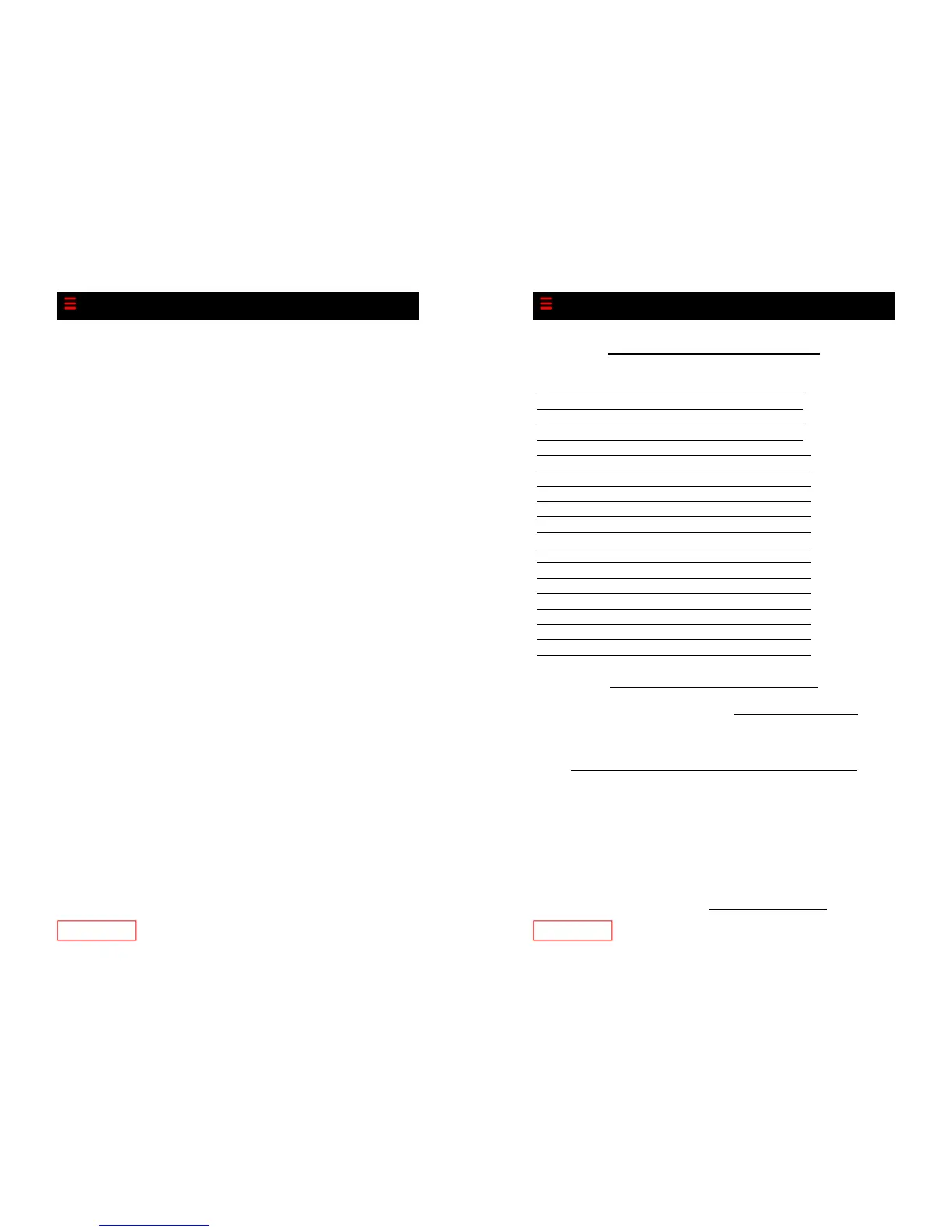Page 22
Configuring Cisco 7911 for Off-
Network Access
Important—Make sure you have a power brick for the telephone.
Erasing Existing Configuration:
Press the Globe Button (to the right of the toggle button)
Use the arrow keys to select Settings
Use the select soft key
Use the arrow keys to select Network Configuration
Use the select soft key
Using the keypad, dial the following keys:
**#
Make sure the lock in the upper right hand corner of the LCD
screen is open
Use arrow keys to navigate to line 29 (erase configuration)
Use the yes soft key
Use the save soft key, the phone will reboot.
Setting New Configuration:
Press the Globe Button.
Use the arrow keys to select Settings.
Use the select soft key
Use the arrow keys to select Network Configuration
Use the select soft key, using the keypad, dial the following keys:
**#
Make sure that the lock is the upper right hand corner of the LCD
screen is open.
Use the arrow keys to navigate to line 26 (Alternate TFTP)
Use the Yes soft key
DO NOT HIT SAVE AFTER THIS
Use arrow keys to navigate to line 8 (TFTP Server 1)
Use the Edit soft key
Using the keypad, dial the following keys:
204*11*8*140
Use the Validate soft key
Use the Save soft key
Page 3
Table of Contents
Customer Service/Technical Support
Please call 877-733-1700 or e-mail us at support@razorline.com Cus-
tomers have the ability to report trouble 24 hours a day 7 days a week.
Important Razorline Numbers and Web Addresses
New Orleans Main Number: 504-274-1700
Razorline Website: http://www.razorline.com
Web Portal Address: http://webportal.razorline.com
Web Mail Address: http://webmail.razorline.com
Technical Support Email: support@razorline.com
Connecting Your Phone 4
Buttons and Hardware 5
Adjusting the Phone 7
Placing a Call 9
Answering a Call 10
Using Call Directories 12
Using Call Forwarding 13
Do Not Disturb 14
Conference Calls 14
Hold 15
Parked Calls 15
Directed Call Pickup 16
Transfer 16
Billing Codes 17
Long Distance Codes 18
Voice Mail 18
Configuring phone for off-net use 22
Star Code Summary 23
