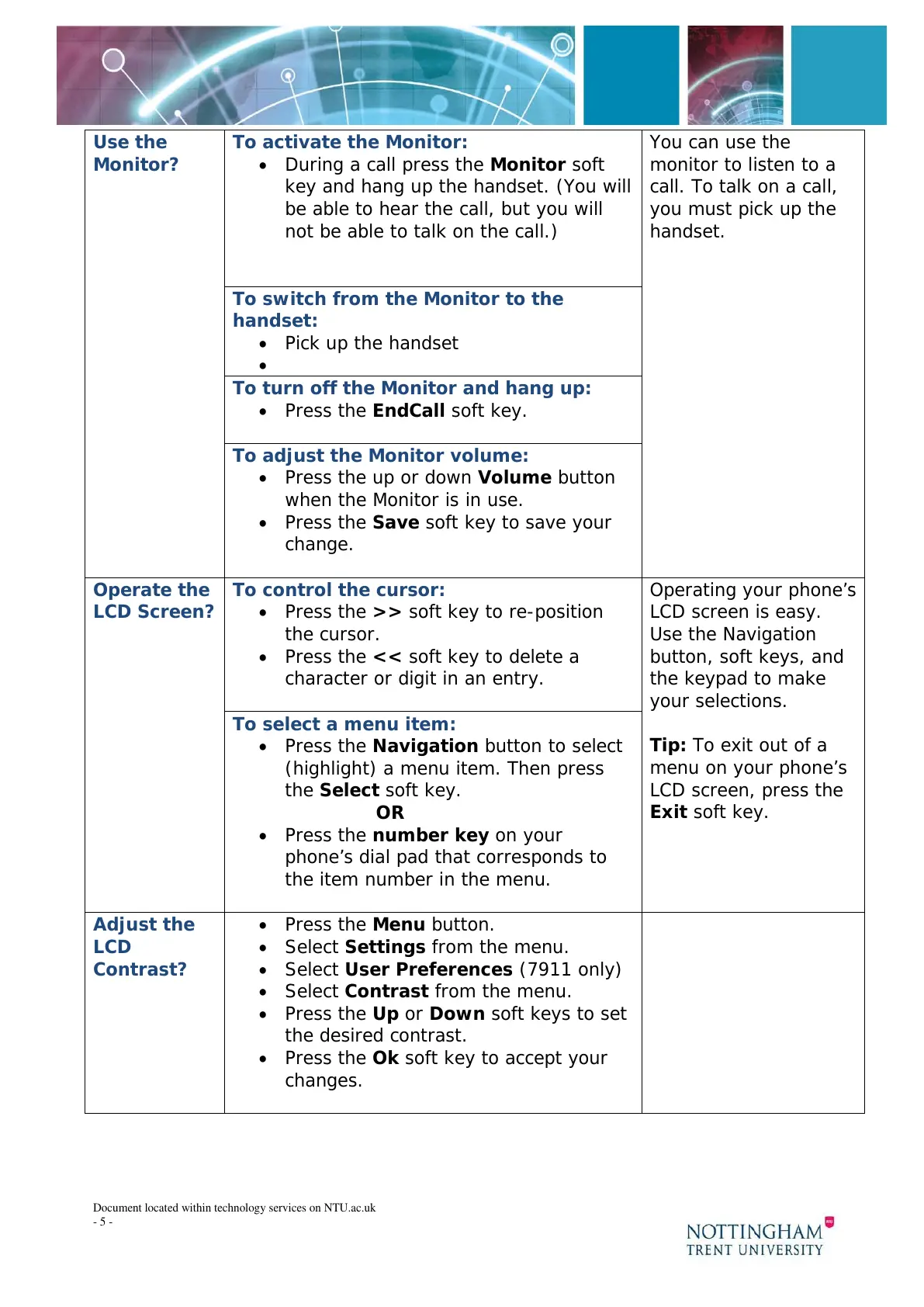Document located within technology services on NTU.ac.uk
- 5 -
Use the
Monitor?
To activate the Monitor:
• During a call press the Monitor soft
key and hang up the handset. (You will
be able to hear the call, but you will
not be able to talk on the call.)
You can use the
monitor to listen to a
call. To talk on a call,
you must pick up the
handset.
To switch from the Monitor to the
handset:
• Pick up the handset
•
To turn off the Monitor and hang up:
• Press the EndCall soft key.
To adjust the Monitor volume:
• Press the up or down Volume button
when the Monitor is in use.
• Press the Save soft key to save your
change.
Operate the
LCD Screen?
To control the cursor:
• Press the >> soft key to re-position
the cursor.
• Press the << soft key to delete a
character or digit in an entry.
Operating your phone’s
LCD screen is easy.
Use the Navigation
button, soft keys, and
the keypad to make
your selections.
Tip: To exit out of a
menu on your phone’s
LCD screen, press the
Exit soft key.
To select a menu item:
• Press the Navigation button to select
(highlight) a menu item. Then press
the Select soft key.
OR
• Press the number key on your
phone’s dial pad that corresponds to
the item number in the menu.
Adjust the
LCD
Contrast?
• Press the Menu button.
• Select Settings from the menu.
• Select User Preferences (7911 only)
• Select Contrast from the menu.
• Press the Up or Down soft keys to set
the desired contrast.
• Press the Ok soft key to accept your
changes.
