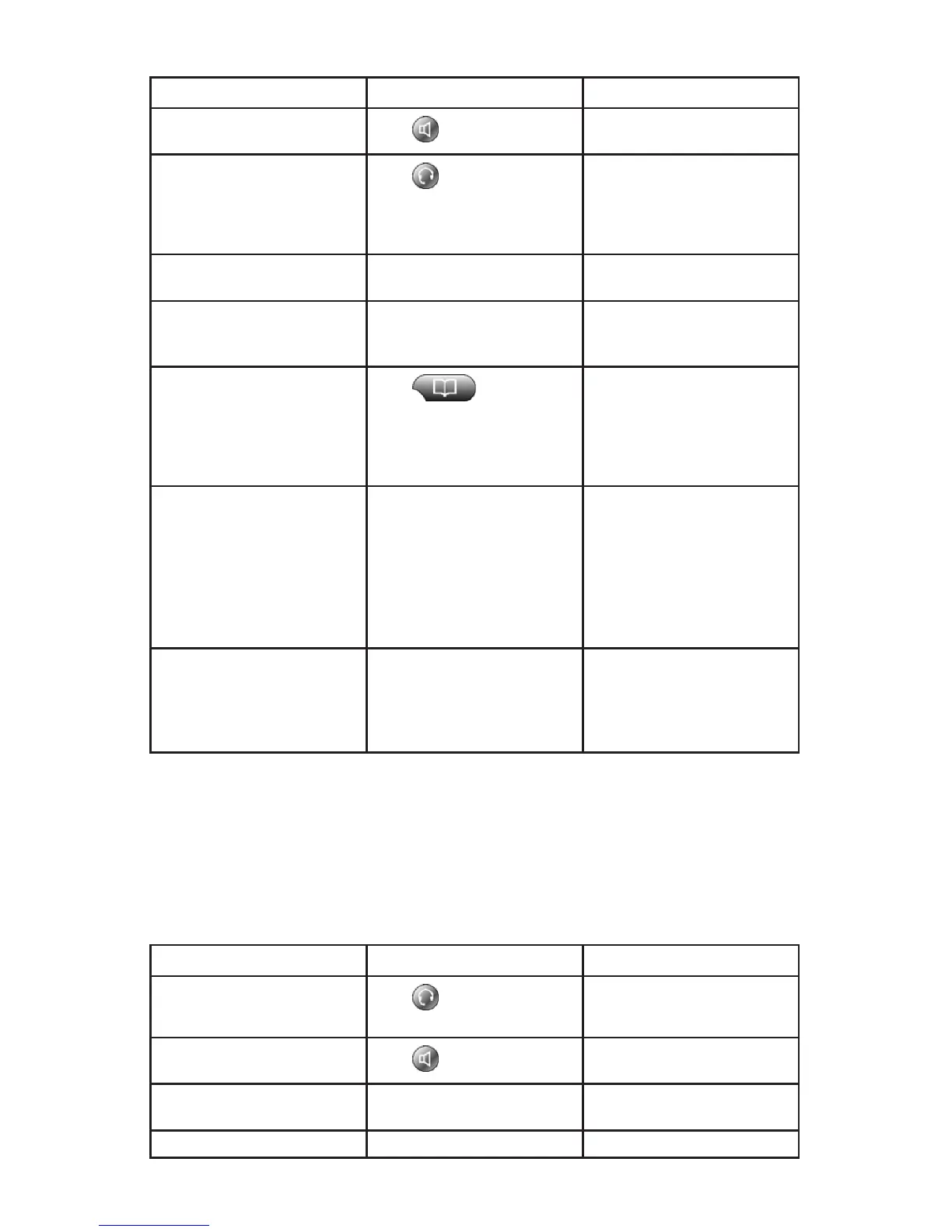11
If you want to... Then... For more info...
Place a call using the
speakerphone
Press and enter a number.
Using a Handset, Headset and
Speakerphone
Place a call using a headset
Press and enter a number.
If headset light was already
lit, press [NewCall] and enter
a number.
Using a Handset, Headset and
Speakerphone
Redial a number Press [Redial] to dial the last
number.
Using Call Logs
Place a call while another call
is active
Press Hold, then Press
[NewCall]. You may then dial
a number.
Using Hold and Resume
Dial from call logs
Press , choose the
call log (Missed, Received,
or Placed calls), scroll to the
desired call, and pick up the
handset or press [Dial].
Using Call Logs
Click-to-Dial Locate desired number either
in your web portal or via
Outlook integration and click
the number you wish to dial.
The phone will start dialing
out on speakerphone (or
headset if you are in headset
mode).
Web Portal Guide
Quick Dial On the ‘Main’ tab in the web
portal type the number in the
eld before quick dial and
press <Enter> or click on
(Quick Dial).
Web Portal Guide
Tip: If you make a mistake while dialing, press << to backspace. Also, pressing (#)
eliminates the pause after you are nished dialing and before the phone starts ringing
out.
Answering a Call
You can answer a call by simply lifting the handset, or you can use other options:
If you want to... Then... For more info...
Answer with a headset
Press if unlit. If it is
already lit, press [Answer].
Using a Handset, Headset, and
Speakerphone
Answer with the speakerphone
Press or press [Answer].
Using a Handset, Headset, and
Speakerphone
Switch from a connected call
to answer an incoming call
Press [Answer]. Using Hold and Resume
Send call directly to voice mail Press [GotoVM]. Accessing Voice Messages
