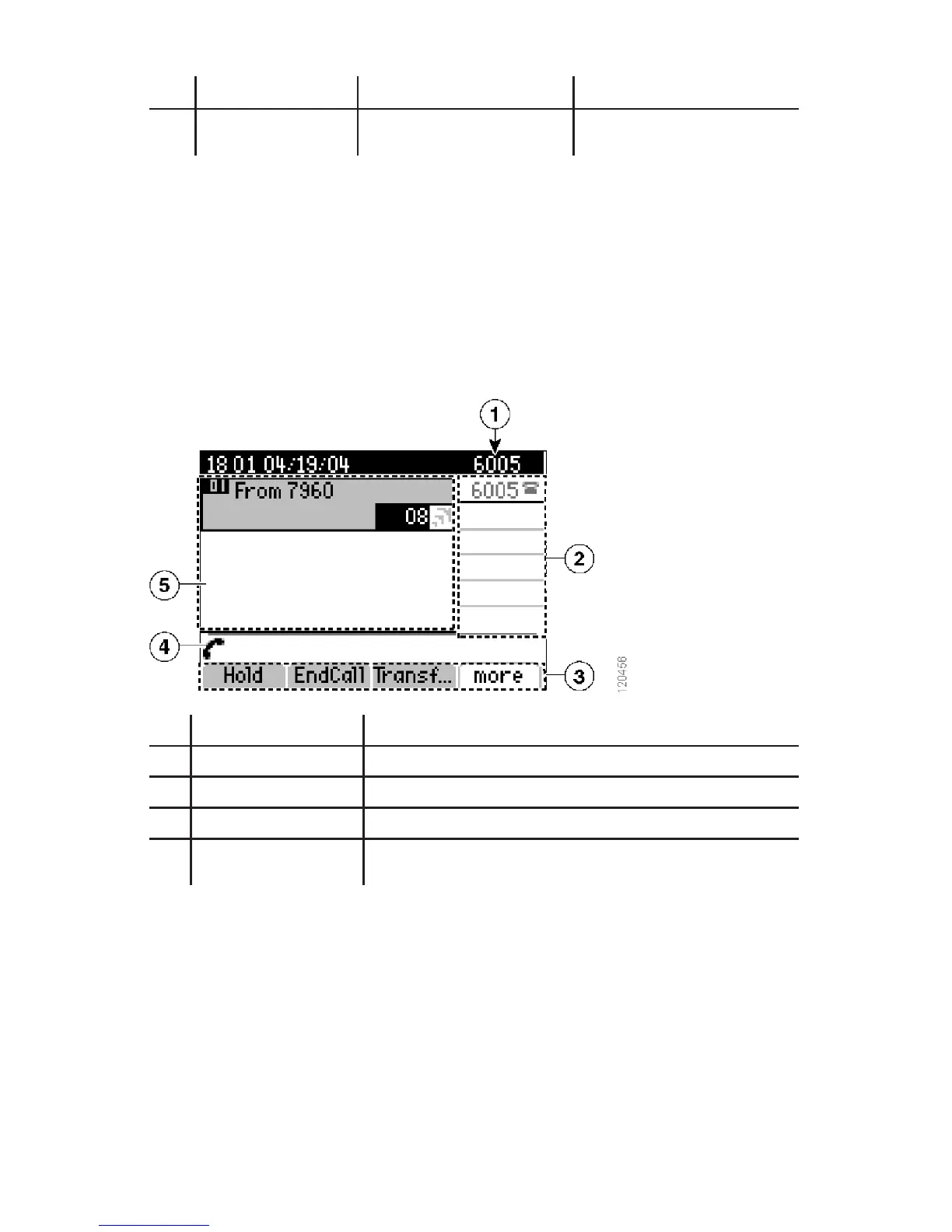8
Item Description For more info...
17
Soft key buttons Each activates an option
displayed on phone screen.
Phone Screen Features
For purposes of illustrating a soft key in this manual it will be represented in [ ]. For
example if the instructions state press [Hold] it means to press the button directly
below the hold soft key on the screen to perform stated action. Sometimes you will
have to press [more] to see the referenced soft key.
Phone Screen Features
This is what your main phone screen might look like with an active call.
1
Phone # / Ext. #
2
Line / Feature Line and speed dial feature buttons
3
Soft key labels Each displays a soft key function
4
Status line Displays information about current phone status or call status.
5
Call activity area Displays current calls including Caller ID, call duration, and call
status.
Cleaning the Phone
Gently wipe the phone screen, handset, and other areas of the phone with a soft, dry
cloth. Do not use any liquids or powders on the phone. Using anything other than a
soft, dry cloth can contaminate phone components and cause failures.
