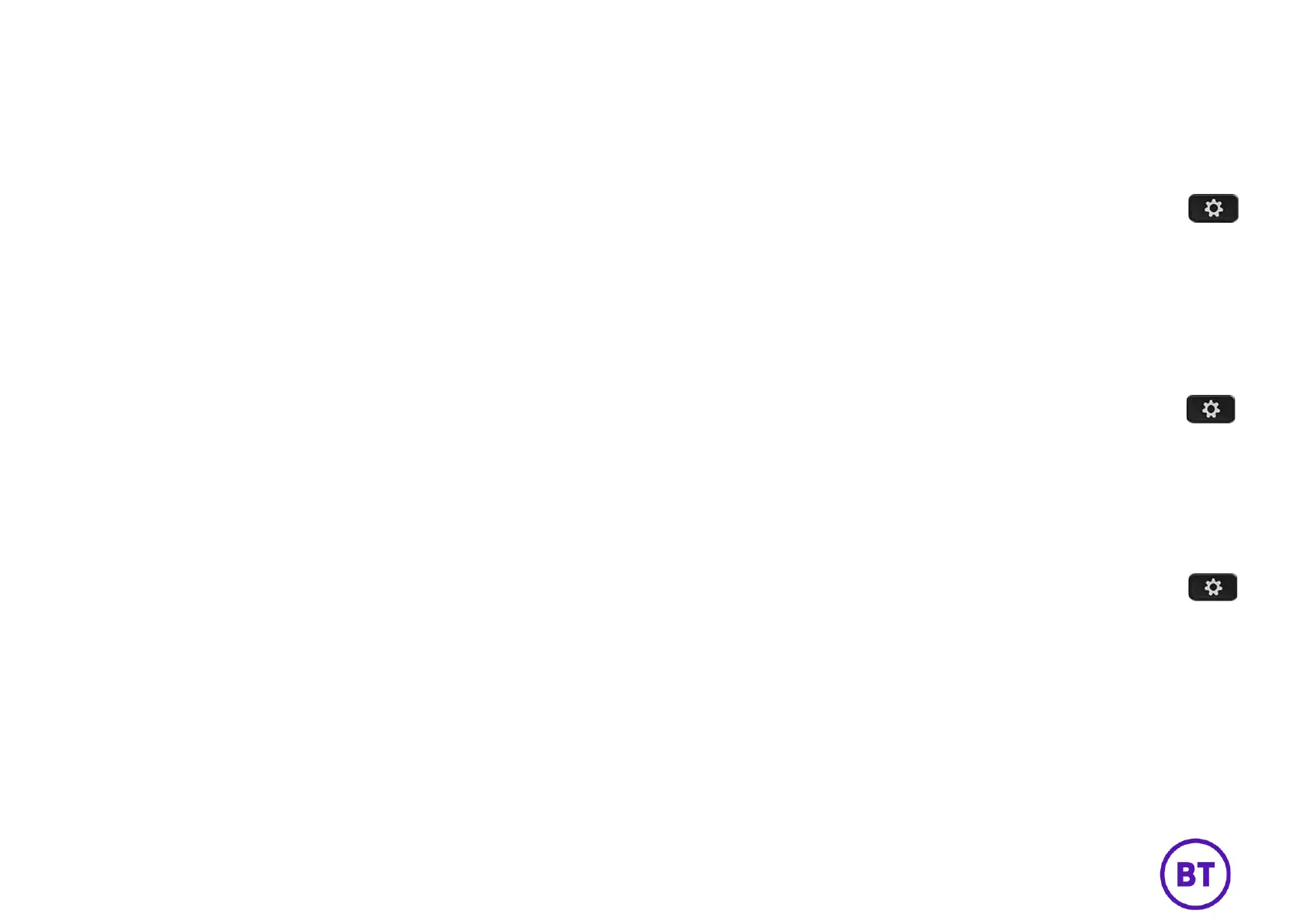Pick-up Groups
You may be a member of a Pick-up Group
A notification or tone will alert of available
calls to answer
Press the Pick-up Soft Key (or More Key first)
The call will be presented to your phone
Lift the Handset or Press Answer Soft Key to
accept the call
Call Back – (Internal Calls Only)
On Busy Tone or Ring Tone
Press Call Back Soft key, replace handset
A tone will indicate when the user is available
Press Dial, Lift the Handset to call user
Voicemail
Voicemail Notifications: The Red Light will be
illuminated on your handset and a message
icon will appear on your phone screen.
To access Messages from your own phone:
Press the Voicemail Messages Key
Enter your PIN followed by #
(Default Pin 13579 #)
Voicemail Enrollment
You will need to complete Enrollment steps on
first Login:
Record your Name #
Record a Personal Greeting if required #
Change your PIN #, repeat PIN # to confirm
Confirmation that Enrollment has been
successful.
New messages will be played first.
Message Controls:
1. Repeat Message
2. Save Message
3. Delete Message
4. Reply
5. Forward Message
6. Mark it New
7. Rewind Message
9. Message Properties
0. Help
Voicemail Menu: Greetings & Settings
1. Listen to Messages
2. Review Old Messages
4. Set Up Options
➢ Record Greetings – Prompt 1
1. To record a personal greeting
2. To record an alternate greeting
➢ Preference Settings – Prompt 2
1. To change your PIN
2. To change your Name
Follow message prompts for other settings
available
Access Voicemail Remotely
Dial your company’s direct voicemail number
(if available)
Or dial your own Telephone Number
Once answered by Voicemail
Press *
Enter Your User ID # (Telephone Number)
Enter your PIN #
Follow all menu prompts as normal
Extension Mobility
This allows you to Log-in to any desk phone to
retrieve your phone profile while at another
desk or office.
Log In to your Phone
Press the Applications key on your phone
Use navigation key to highlight Extension
Mobility/Login and press Select
Enter User ID (as supplied)
Arrow down to PIN
Enter your PIN number (as supplied)
Press Submit
The phone will reset to your phone profile
Log Out of your Phone
Press the Applications key on your phone
With Extension Mobility/Logout highlighted
Press Select
At the Logout prompt, press Yes
You will then receive a logout successful
message and the phone will reset back to its
original settings.
Change your Extn Mobility PIN
Press the Applications key on your phone
Navigate to Extension Mobility and press
Select
Select Change PIN
Enter the following information
User ID (Telephone number)
Enter Current PIN
Enter New PIN
Confirm PIN, Press Change
Getting started with Cisco
88xx Range
