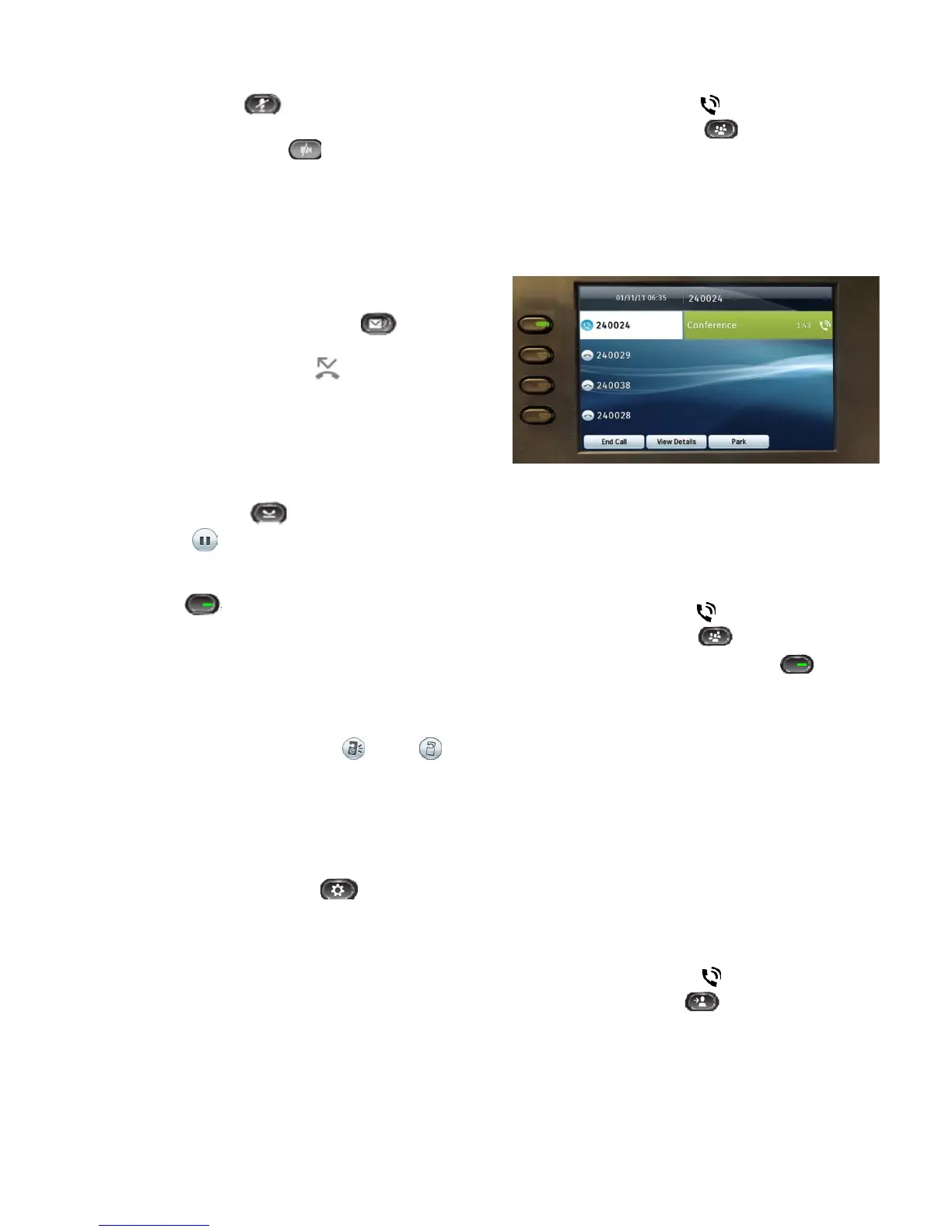© 2011 Cisco Systems, Inc. All rights reserved. Published February 14, 2011, OL-20436-01
Page 2 of 4
Mute Voice and Video
• Press the Mute button to toggle Mute on and
off. When Mute is on, the Mute button glows red.
• Press the Video Mute button to toggle
Video Mute on and off. When Video Mute is on,
the Video Mute button glows red.
Forward All
1. Press the Forward All softkey.
2. Enter a phone number, select a number from Call
History, or press the Messages button (to
forward to voicemail).
3. Look for the Forward All icon on your
screen.
4. To cancel call forwarding, press the Forward Off
softkey.
Place a Call on Hold
1. Press the Hold button .
2. The hold icon displays and the line button
pulses green.
3. To resume the highlighted call, press the pulsing
green button , the Resume softkey, or the
Select button in the Navigation pad. (Note that
pressing the Hold button again does not resume a
call from hold.)
Do Not Disturb
Press the DND button to toggle DND on or off .
When on, Do Not Disturb (DND) mutes the ringer and
may block visual notification for new calls.
Phone Settings
Press the Applications Button .
Select Preferences
o Select Contrast (arrows on Navigation pad)
and Save.
o Select Ringtone (Default ring, select and Set).
Conference Call
1. From a connected call (not on hold), press
the Conference button .
2. Make a new call.
3. Press the Conference button (before or after the
party answers).
The conference begins and the phone displays
Conference instead of caller ID.
4. Repeat these steps to add more participants.
The Conference ends when all participants hang up.
“Conference in” a call that is on hold
1. From a connected call (not on hold), press
the Conference button .
2. Press the pulsing green line button for the
held call that you want to add.
Or, if the held call is on another line, press the
Active Calls softkey, choose a call from the list, and
press the Conference button.
The conference ends when all participants hang up.
View & remove conference participants
During a conference, press the View Details softkey.
To remove a participant from the conference,
highlight a name and press Remove.
Transfer a Call
1. From a connected call (not on hold), press
the Transfer button .
2. Dial the transfer recipient.
3. Press the Transfer button (before or after the party
answers).
4. The transfer is complete. Confirmation will
display on your phone screen.