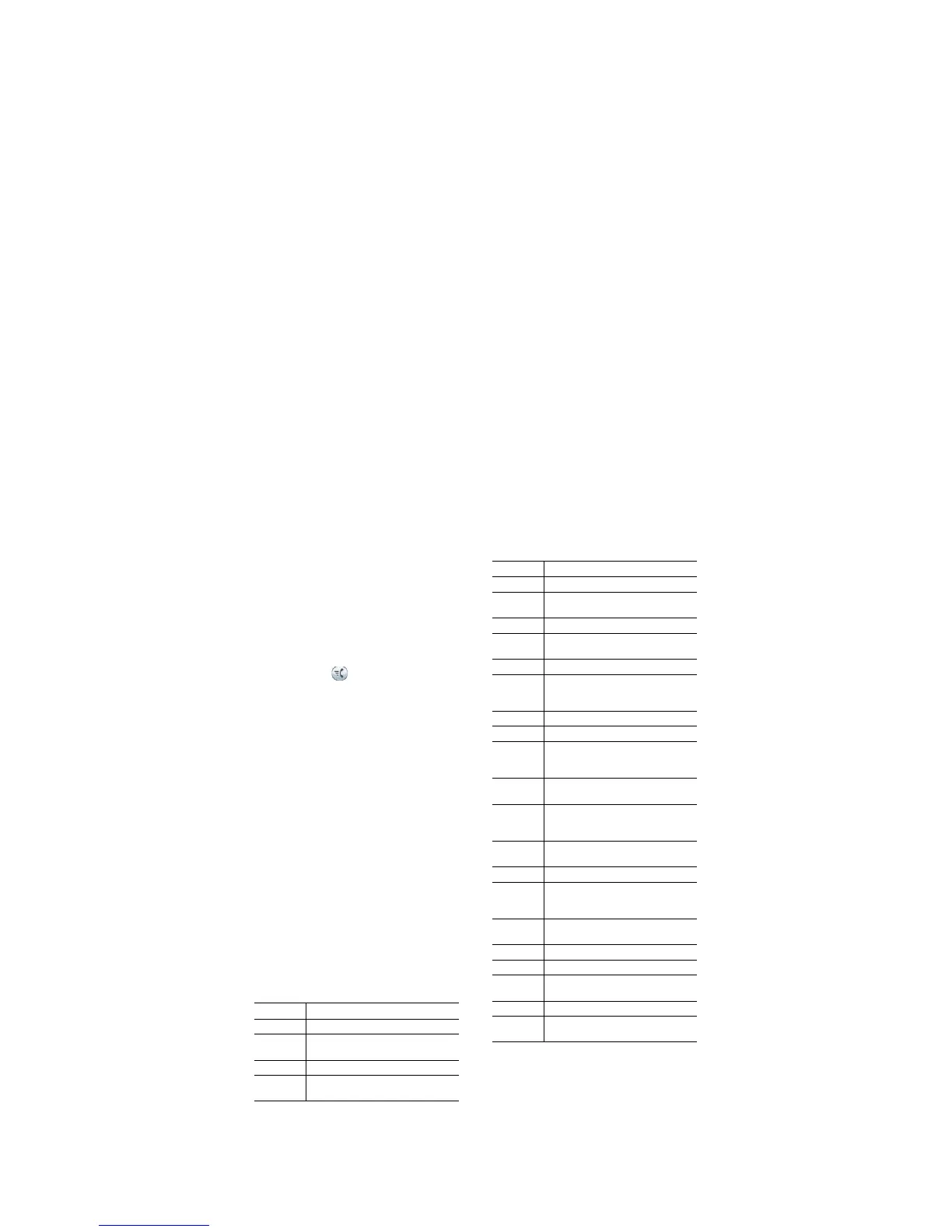• Dial the number, and then lift the handset.
• Dial the number, and then press the Speaker
button.
• Press the Speaker button, and then dial the
number.
Ring Setting
You can change the ring setting per line.
1. On your User Options web page, choose User
Options > Device.
2. Select a phone from the Name drop-down
menu.
3. Click Line Settings.
4. If you have more than one directory number
(line) assigned to your phone, select a line from
the Line drop-down menu.
5. In the Ring Settings area, set the option for
Ring Setting (Phone Idle) and Ring Setting
(Phone Active) from the drop-down menus.
The options are:
–
Use System Default
–
Disable
–
Flash Only
–
Ring Once
–
Ring
–
Beep Only [this option is only available for
Ring Setting (Phone Active)]
6. Click Save.
Speed Dial
Speed dialing allows you to enter an index number,
press a button, or select a phone screen item to
place a call. Depending on your configuration,
Speed Dial can support the following features:
• Speed-dial Buttons—Allows you to quickly
dial a phone number from one or more line
buttons set up for speed dialing.
• Abbreviated Dialing soft key—Allows
monitoring of the call state of a directory
number associated with a speed-dial button.
• Fast Dials—Allows you to enter a Fast Dial
code to place a call. Fast Dial codes can be
assigned to phone numbers or Personal
Address Book entries.
Place a Call with a Speed-Dial Button
Before you can use the speed-dial buttons on your
phone, you must set up speed dial on your User
Options Web pages. To place a call, press the
Speed-dial button on the left side of your
phone.
Place a Call with a Speed-Dial Code
Before you can use speed-dial codes on your phone,
you must set up the codes on your User Options
Web pages.
Use a Speed-Dial Code On Hook
Enter the speed-dial code and press the Speed Dial
soft key.
Use a Speed-Dial Code Off Hook
1. Lift the handset and press the Speed Dial soft
key.
2. Enter the speed-dial code and press the Speed
Dial soft key again to complete the call.
Transfer
Transfer is the same as conference. When
completed, the call is transferred and both sessions
disappear from the phone. To transfer to one of the
ongoing calls, press Call.
List of Soft Keys
Soft Key Description
Answer Answers an incoming call.
CallBack Notifies callers that the called line is
available.
CFwdAll Forwards all calls.
CallPark Stores an active call temporarily to a
parking number.
Cancel Cancels the last selection.
Clear List Clears the entire call history on the
phone.
Confrn Connects callers to a conference call.
Delete Deletes call records from call
history.
Dial Dials the displayed number.
DND Enables and disables the audio and
visual indication of an incoming
call.
Edit Edits an entry.
Exit Exits from the current selection.
GPickup Allows you to answer a call on a
phone that is outside your call
pickup group.
Hlog Provides load sharing of calls from
the main directory.
I-Divert Transfers a ringing, connected, or
held call directly to a voice
messaging system.
Join Joins a call established on a different
line into a conference.
LiveRcd Records a call.
More Scrolls through additional options
(for example, use the More soft key
to locate the DND soft key).
NewCall Opens a new line on the
speakerphone to place a call.
Return Returns to the previous screen.
Resume Resumes a call.
Pickup Allows answering a phone that is
ringing on a co-worker’s phone.
Transfer Transfers an active call.
View
Details
Shows call details.
Soft Key Description