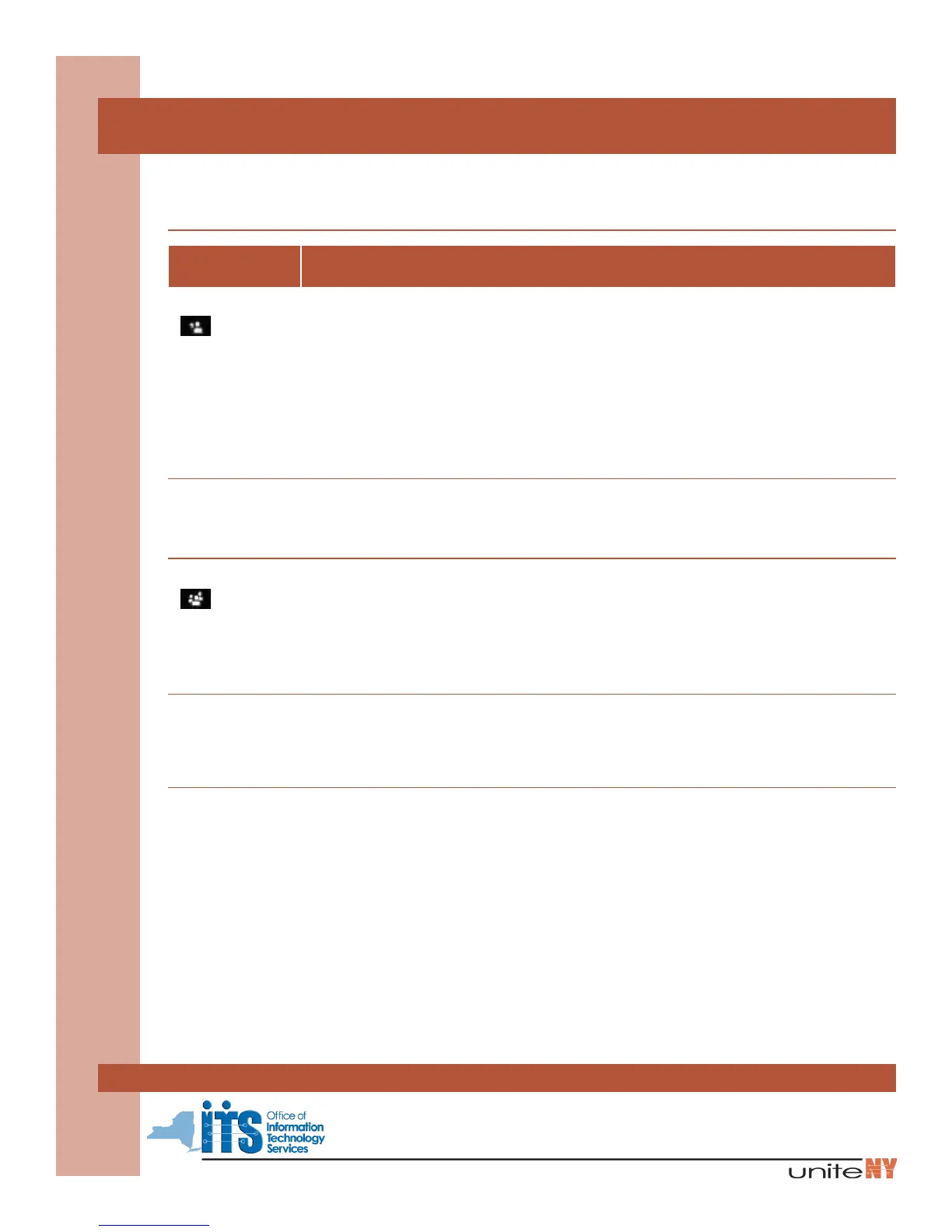Reference Guide
Cisco
9900
How To... Directions...
Transfer 1. While connected, press Transfer button. Call is automatically placed on hold. A new line is automatically
activated, and a dial tone is heard.
2. Dial the number to which you want to transfer.
3. While second line is ringing, you may perform either:
a. Supervised Transfer (preferred): Wait on line to announce the call. Then press Transfer (soft
key or fixed button) to connect the two callers.
b. Unsupervised Transfer: Press Transfer button again.
Use the Swap soft key to toggle between two calls prior to completing the transfer.
To cancel a transfer, press the Blinking Line button to reconnect to caller.
To cancel and reconnect to original call, press Cancel, and then Resume soft keys.
Transfer to Unity
Voice Mail
To Transfer a call directly to Unity Voice Mail:
1. While connected, press Transfer button.
2. Dial * and the 10-digit number where the call should be transferred.
3. Press Transfer button.
Conference Call 1. While connected, press Conference button. Call is automatically placed on hold. A new line is
automatically activated, and a dial tone is heard.
2. Dial 10-digit number of second party. Wait for second call to connect, and announce conference.
3. Press Conference (soft key or fixed button) to add party to the conference call.
4. To drop the last call and return to the conference, press the flashing line button.
Use the Swap soft key to toggle between two calls prior to adding to the conference. Repeat steps to
conference up to four parties, including you.
Join If you have calls on multiple Session buttons, you can connect them together in a conference call.
1. While connected on one Session button, press the Conference button. This call is automatically placed
on hold.
2. Press the held Session button that you wish to conference in. The two Session buttons are now joined
together in a conference call, on one Session button.
Call Forward
To activate:
1. Press Forward All soft key, and dial the 10-digit number.
2. To cancel, press Forward Off soft key.
To forward all calls to voice mail (optional):
1. Press Foward All soft key.
2. Press Messages button.
3. To cancel forwarding to voice mail, press Foward Off soft key.
4. After Call Forward is off, the display will briefly display the status message, “Call Forwarding is off.”
To forward a non-primary line (2nd line)
1. Press the line button twice.
2. Press the Call Forward soft key.
3. Dial the 10-digit number.
To Cancel:
1. Press the line button twice.
2. Press the Forward Off soft key.
www.its.ny.gov/telecommunications
Reference Guide for Cisco 9900 Series Phones
