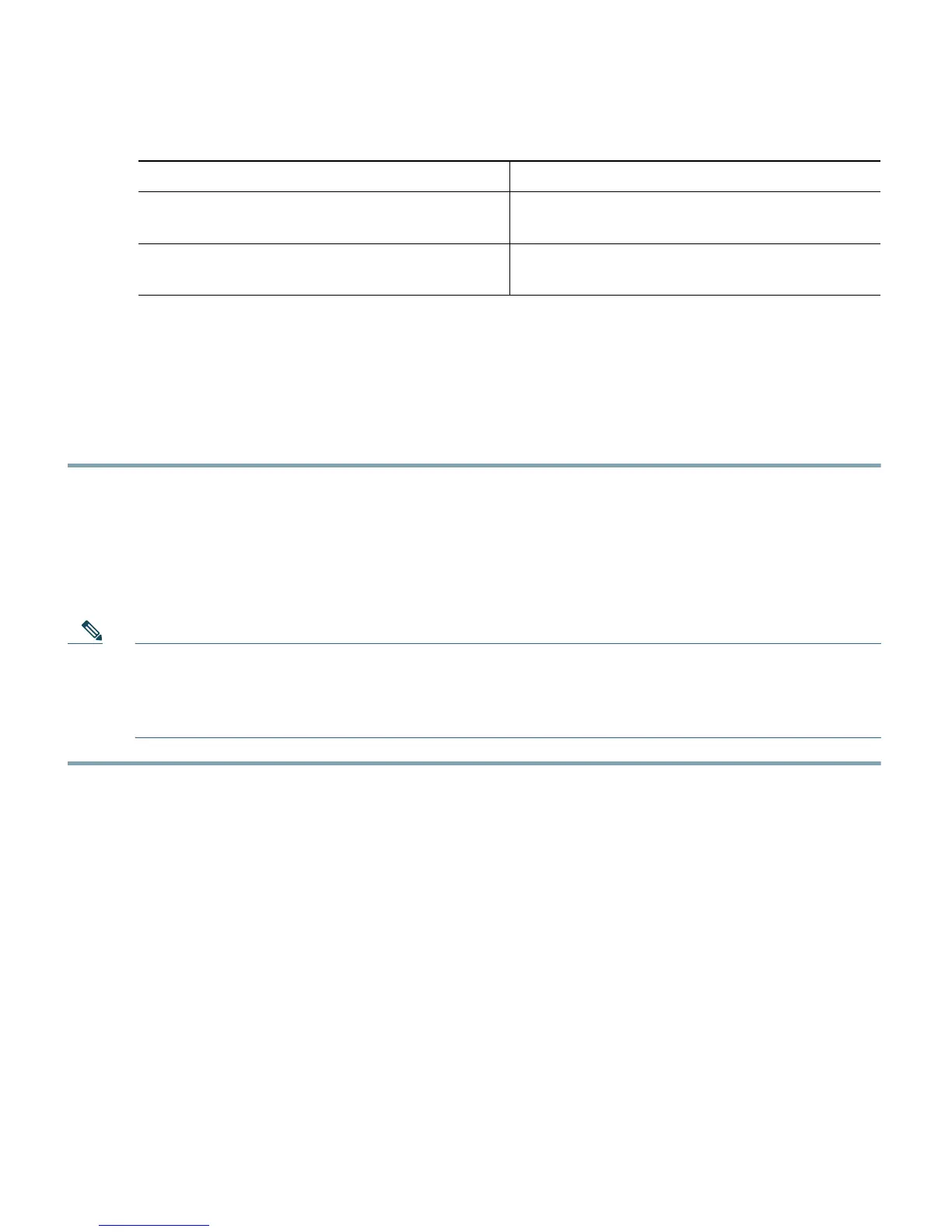8
Assigning an IP Address Using the CLI
Follow these steps to access the CLI using a Telnet session. These steps are for a PC running Microsoft
Windows with a Telnet terminal application. Check your PC operating instructions for detailed
instructions.
Step 1 Select Start > Programs > Accessories > Telnet.
If Telnet is not listed in your Accessories menu, select Start > Run, type Telnet in the entry
field, and press Enter.
Step 2 When the Telnet window appears, click Connect and select Remote System.
Step 3 In the Host Name field, type the access point IP address and click Connect.
Note If you are connected to the access point using a Telnet session, you lose your connection to
the access point when you assign a new IP address to the BVI. If you need to continue
configuring the access point using Telnet, use the new IP address to open another Telnet
session to the access point.
Step 2
interface bvi1 Enters interface configuration mode for the
BVI.
Step 3
ip address ip_address net_mask Assigns an IP address and subnet mask
address to the BVI.
Command Purpose
