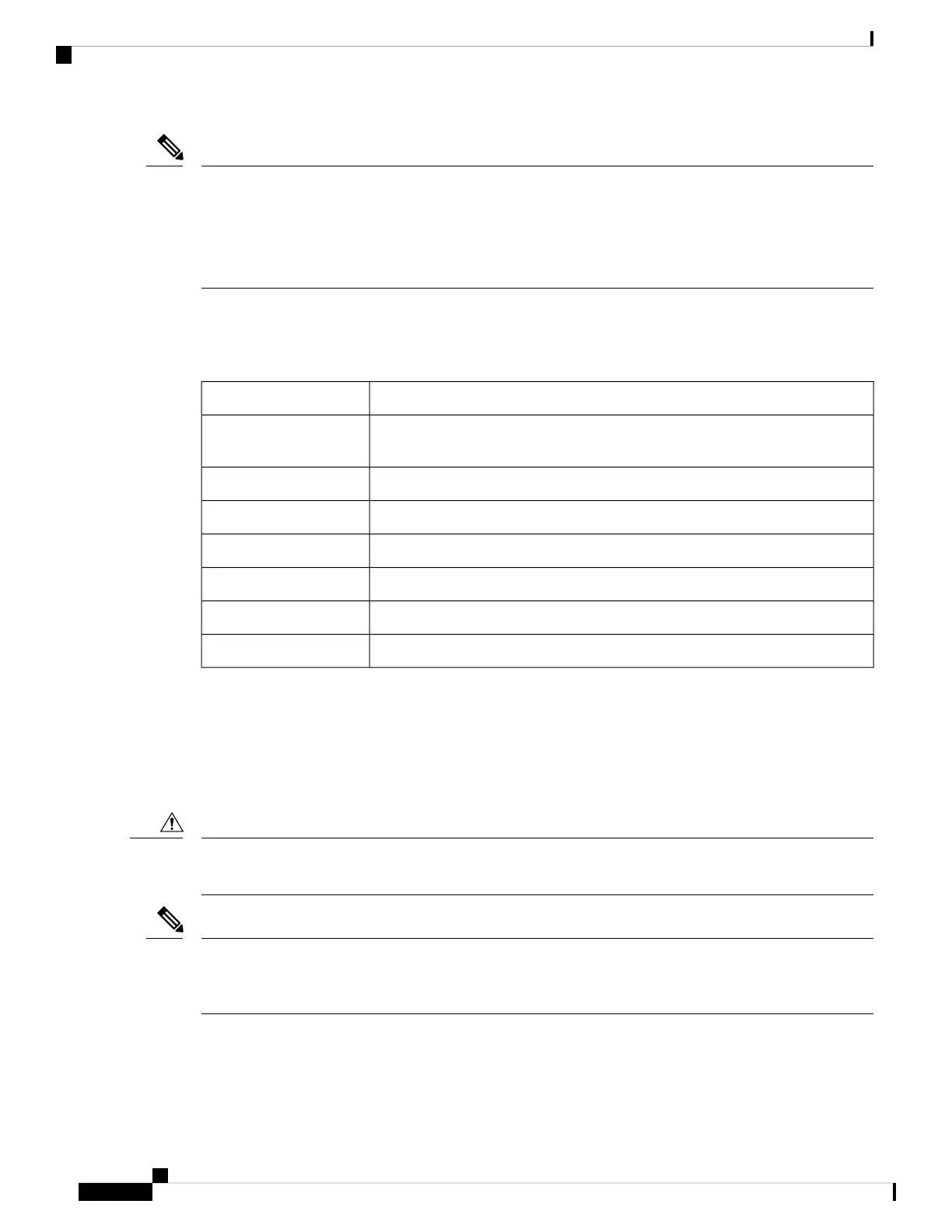You can install external modules before or after mounting a router. However, if you choose to install the
external modules after mounting the router on the rack or wall, ensure that you have optimal access to the
back/front panel of the router.
For information on modules and Field Replaceable Units (FRUs), see the Install and Upgrade Modules and
FRUs section.
Note
Depending on the model, the available options for mounting a Cisco 1000 Series Integrated Services Router
are:
Table 7: Models and Mounting Options
Mounting OptionsModel
Desktop, Rack Mount, Wall Mount using Key-hole Slots, Wall Mount
using-Din-Rail
C111x and C1111X
Desktop, Wall Mount using Key-hole SlotsC1101-4P
Desktop, Wall Mount using Key-Hole SlotsC1101-4PLTEPWx
Desktop, Wall Mount using Key-Hole Slots,C1109-2PLTExx
Desktop, Rack Mounting using Din-Rail Brackets, Under DeskC1121-4Px
Desktop, Rack Mounting using Din-Rail Brackets, Under DeskC1126(X)-8PLTEP
Desktop, Rack Mounting using Din-Rail Brackets, Under DeskC1128(X)-8PLTEP
If you choose to setup the router on a desktop, you can place the router on a desktop, bench top or on a shelf.
Rack Mount
Secure the rack mounting brackets on the sides of the chassis. You must first secure rack mounting brackets
on the chassis before you set up the chassis on the rack.
Do not stack multiple Cisco 1000 Series Integrated Services Routers when mounting the routers on a table
top.
Caution
When mounting Cisco 1000 Series Integrated Services Routers on a rack, ensure that there is ample surrounding
space. This ensures more heat removal, which in turn helps the surrounding air temperature to stay within the
specified operating conditions.
Note
Attach the Brackets for C111x
This procedure describes how to attach the brackets on the router chassis:
Hardware Installation Guide for the Cisco 1000 Series Integrated Services Router
32
Install and Connect the Router
Rack Mount
