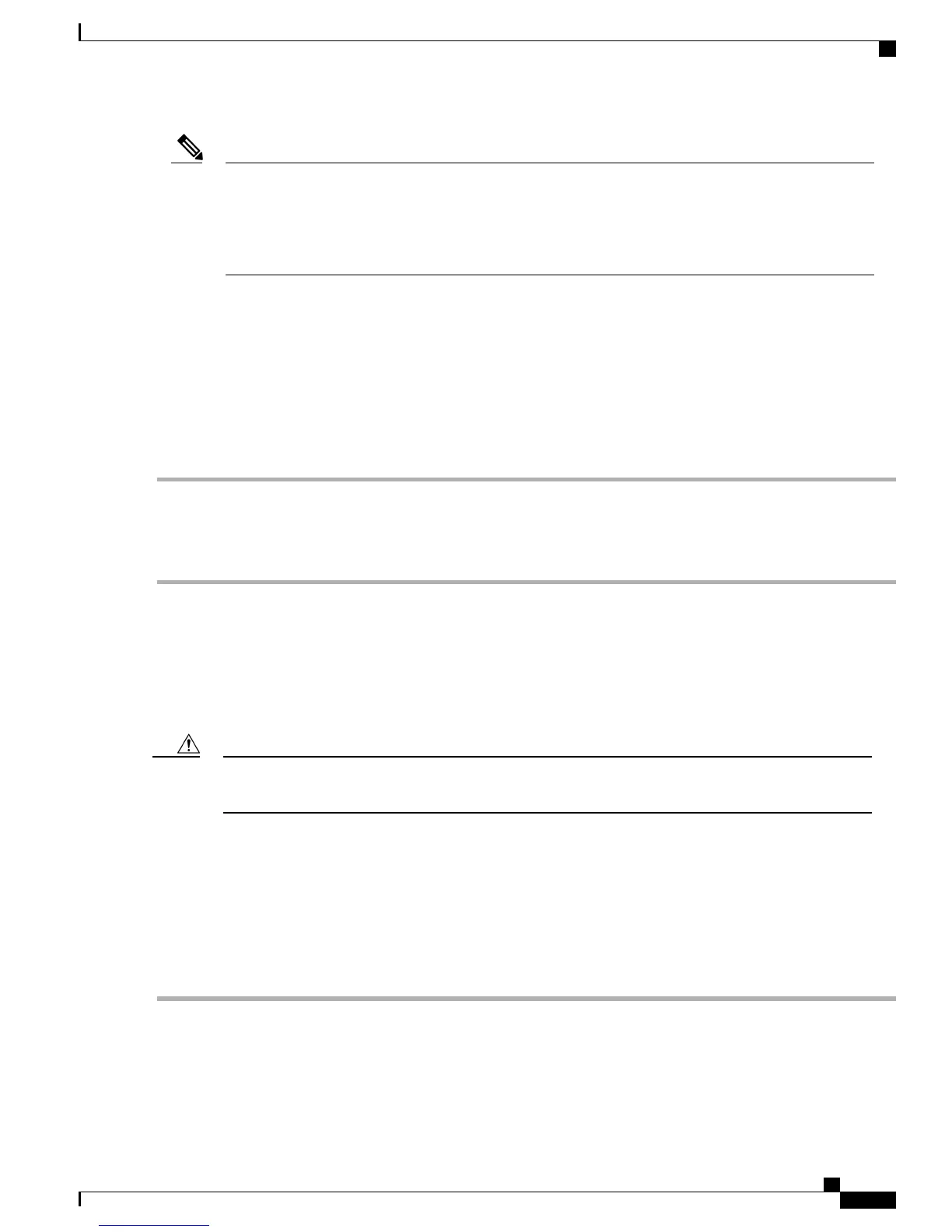The automatic medium-dependent interface crossover (auto-MDIX) feature is enabled by default. The
switch detects the required cable type for copper Ethernet connections and configures the interfaces
accordingly. Therefore, you can use either a crossover or a straight-through cable for connections to a
copper 10/100/1000 module port on the switch, regardless of the type of device at the other end of the
connection.
Note
SUMMARY STEPS
1.
Insert a straight-through, twisted four-pair, Category 5 cable in a switch's 10/100/1000 port when you
connect to servers, workstations, IP phones, wireless access points, and routers. Use a crossover, twisted
four-pair, Category 5 cable when you connect to other switches, hubs, or repeaters.
2.
Insert the other cable end into an RJ-45 port on the other device.
DETAILED STEPS
Step 1
Insert a straight-through, twisted four-pair, Category 5 cable in a switch's 10/100/1000 port when you connect to servers,
workstations, IP phones, wireless access points, and routers. Use a crossover, twisted four-pair, Category 5 cable when
you connect to other switches, hubs, or repeaters.
Step 2
Insert the other cable end into an RJ-45 port on the other device.
Connecting to SFP Module Slots
For a list of supported modules, see the Cisco Catalyst 2960-L Release Notes on Cisco.com. For detailed
instructions on installing, removing, and connecting to SFP modules, see the documentation that came with
the SFP module.
Removing and installing an SFP module can shorten its useful life. Do not remove and insert SFP modules
more often than is absolutely necessary.
Caution
SUMMARY STEPS
1.
Grasp the module on the sides, and insert it into the switch slot until you feel the connector snapping into
place.
2.
Insert an appropriate cable into the module port. Insert the other cable end into the other device.
DETAILED STEPS
Step 1
Grasp the module on the sides, and insert it into the switch slot until you feel the connector snapping into place.
Cisco Catalyst 2960-L Switch Getting Started Guide
15
Getting Started with the Switch
Connecting to the Switch Ports
