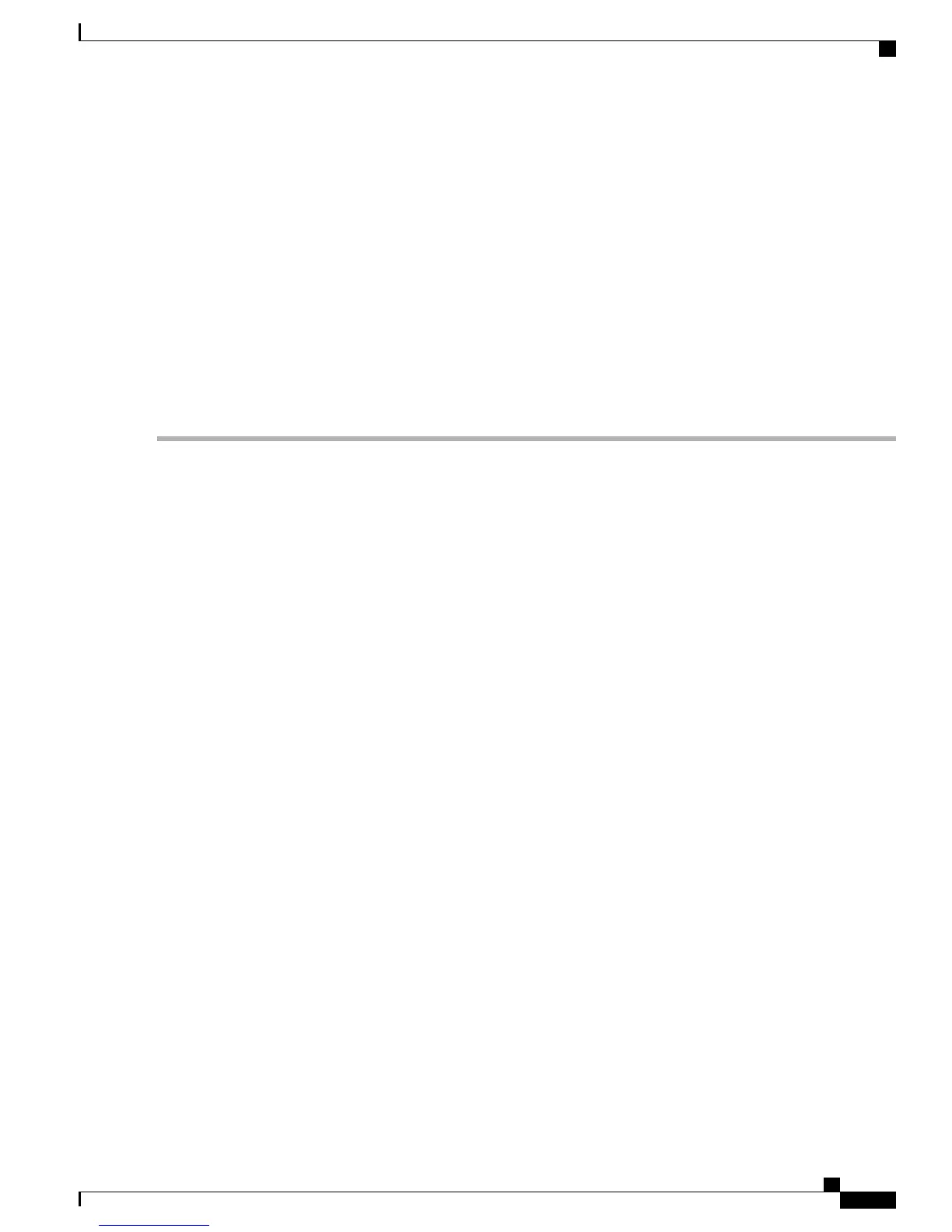The switch file system is displayed.
Step 4
Enter rename flash:config.text flash:config.old to rename the configuration file.
Step 5
Run the boot command to boot the system.
Step 6
Enter n at the prompt and press Enter to abort the initial configuration dialog box.
Step 7
In the switch prompt, type en to enter the enable mode.
Step 8
Enter rename flash:config.old flash:config.text to rename the configuration file with its original name.
Step 9
Run the copy command to copy the configuration file into memory.
The configuration file reloads.
Step 10
Overwrite the current passwords and enter a strong password with atleast one capital letter, one number, and one special
character.
You need not overwrite all the mentioned passwords, only those that require an overwrite.Note
Step 11
Enter the write memory command to write the running configuration to the configuration file.
Accessing Help Online
We recommend that you first look for a solution to your problem in the troubleshooting section of the Hardware
Installation Guide on Cisco.com. You can also access the Cisco Technical Support and Documentation website
for a list of known hardware problems and extensive troubleshooting documentation.
Related Documentation
For additional installation and configuration information relating to the switch, see the Cisco Catalyst 2960-L
documentation on Cisco.com. For system requirements, important notes, limitations, open and resolved bugs,
and last-minute documentation updates, see the release notes, also on Cisco.com. For translations of the
warnings that appear in this publication, see the switch RCSI guide on Cisco.com.
When using the online publications, see the documents that match the Cisco IOS software version running
on the switch. The software version is on the Cisco IOS label on the switch's rear panel.
•
Cisco Catalyst 2960-L switch, located at:
http://www.cisco.com/go/2960l
•
Cisco SFP modules documentation, including compatibility matrixes, located at:
http://www.cisco.com/en/US/products/hw/modules/ps5455/tsd_products_support_series_home.html
Cisco Catalyst 2960-L Switch Getting Started Guide
17
Getting Started with the Switch
Related Documentation
