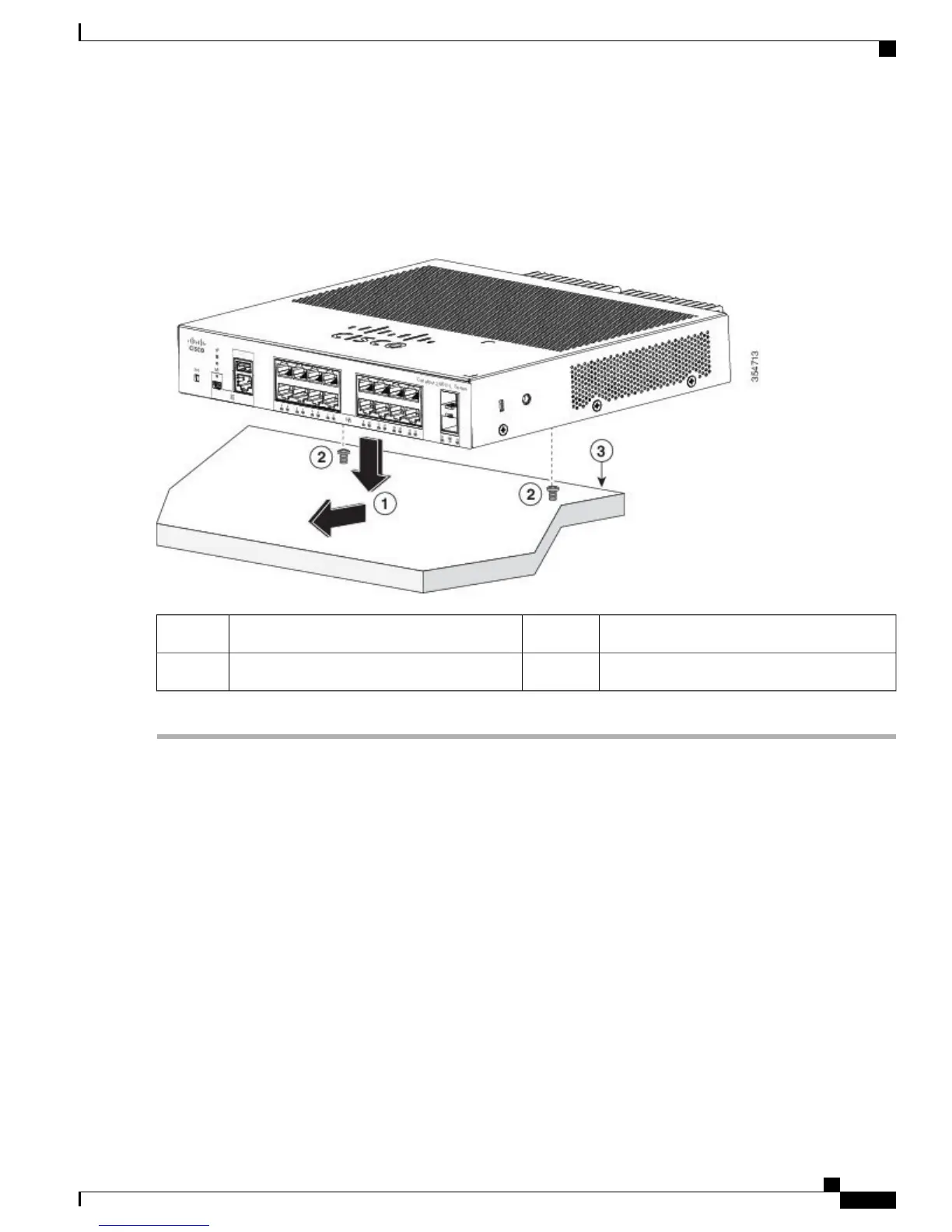Step 6
Remove the screw template from the desk or shelf.
Step 7
Place the switch on the mounting screws, and slide it forward until it locks in place.
Figure 4: Mounting the Switch on Top of a Desk or Shelf
Desk or shelf3Slides this way1
Screws2
Rack-Mounting the Switch
Attaching the Rack-Mount Brackets
Attaching the Rack-Mount Brackets to an 8-Port and 16-Port Cisco Catalyst 2960-L Switch
Installing an 8-port and 16-port Cisco Catalyst 2960-L switch in a 19-inch rack requires an optional bracket
kit that is not included with the switch. You can order these kits by contacting your Cisco representative.
Cisco Catalyst 2960-L Switch Getting Started Guide
9
Getting Started with the Switch
Installing the Switch
