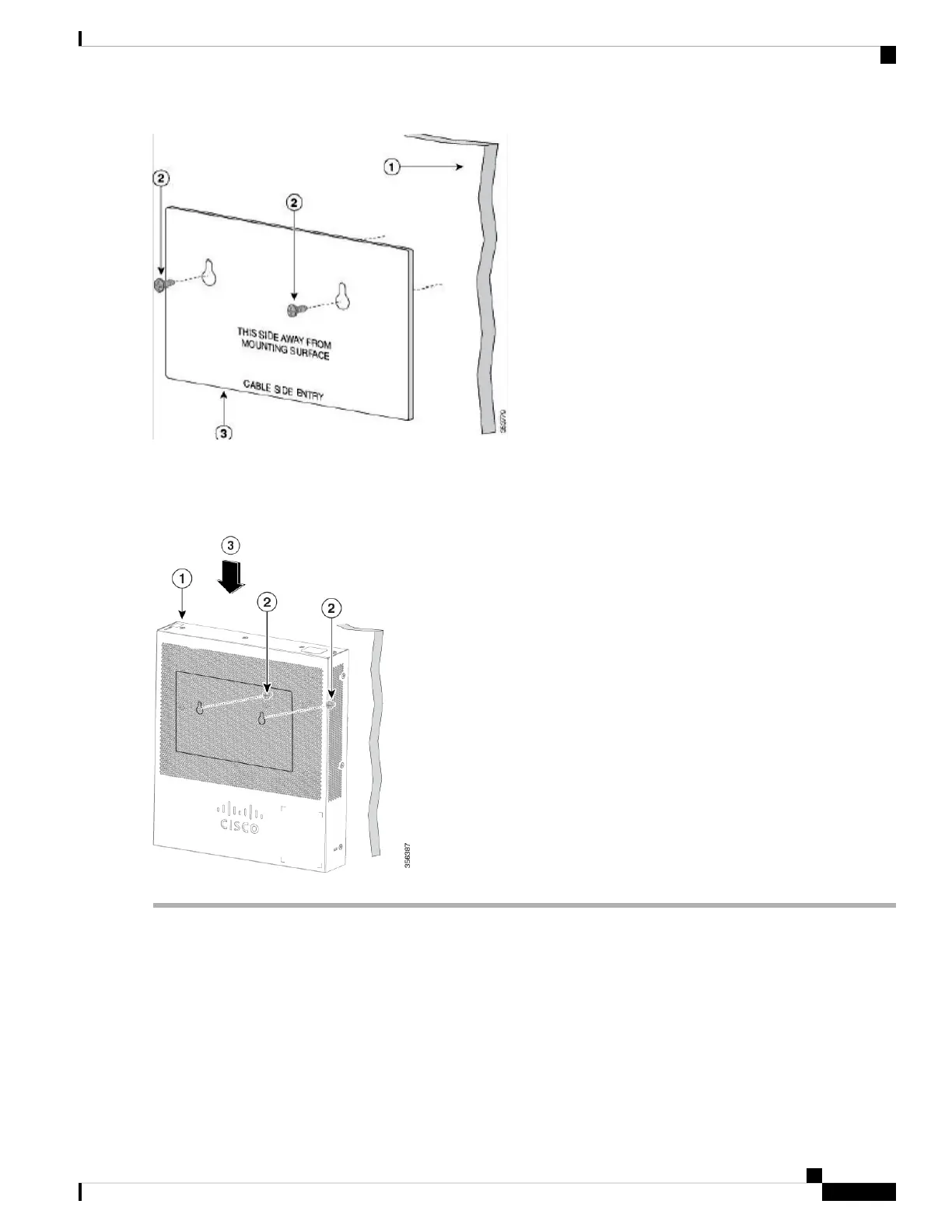Step 7 Remove the screw template from the wall.
Step 8 Place the switch onto the mounting screws, and slide it down until it locks in place.Wall-mounting an 8-port switch
Figure 4 Wall-mounting an 8-port switch
Stacking the Switches
A stack can have multiple devices in it. Any 10G port of the switch can be used for stacking.
By default, the ports on the switch function as regular Ethernet ports, except if you configure them to do
stacking. You cannot mix the stack speeds between the switches or ports.
Get To Know Your Switch
5
Get To Know Your Switch
Stacking the Switches
