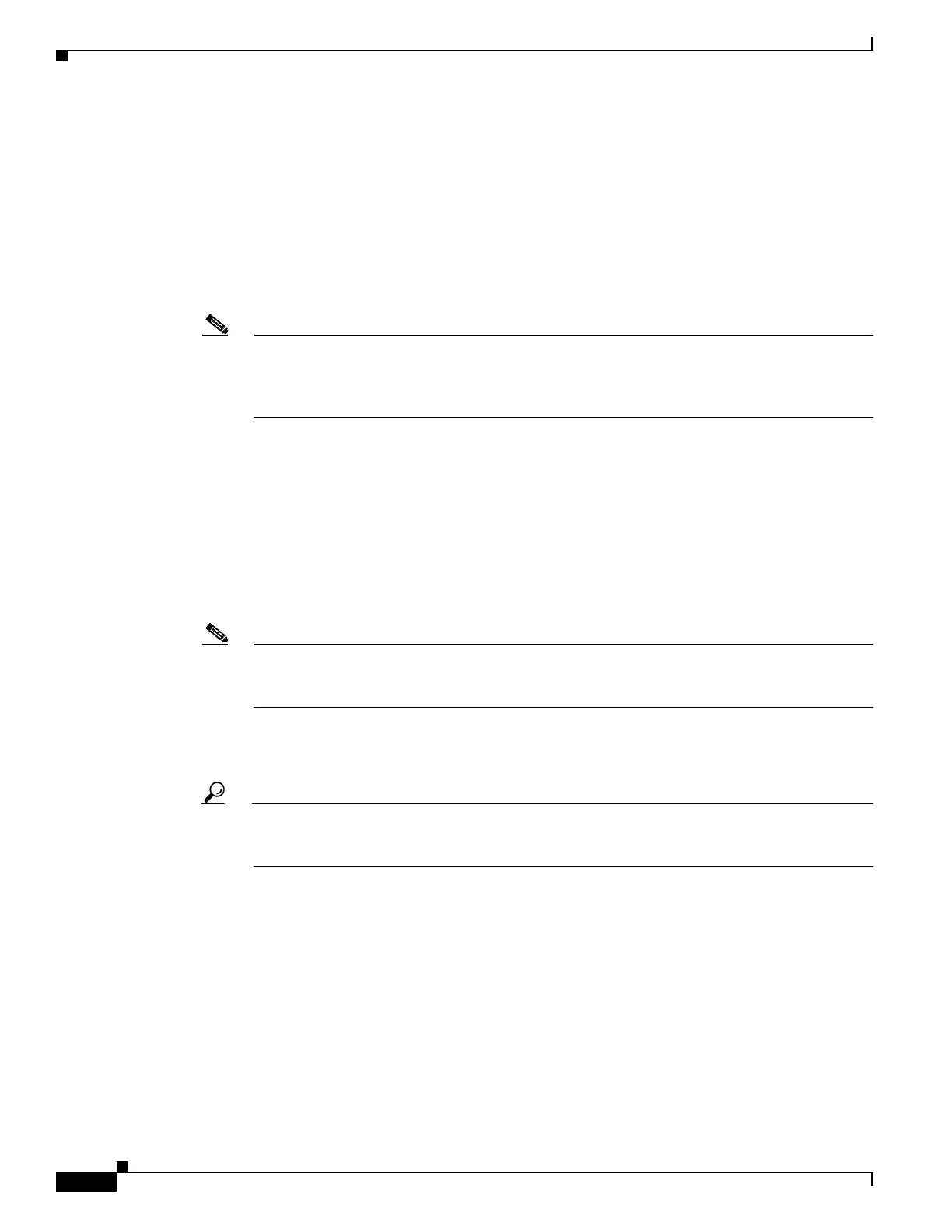E-18
Cisco Physical Security Multiservices Platform Series User Guide
OL-21838-03
Appendix E 16 x D1 and 8 x D1 Video Capture Cards
Configuration Instructions for Cisco Video Surveillance
d. Continue to connect additional RS-485/RS-422 serial cables between the PTZ cameras in a
daisy-chain configuration, as shown in
Figure E-12 on page E-16.
e. Connect BNC cables between each camera and the BNC breakout panel (Figure E-12).
Step 5 Configure the server serial port using the Cisco Video Surveillance Management Console, as follows:
a. Log in to the Video Surveillance Management Console using one of the options that is described in
the “Using the VSM Management Console” chapter in
Cisco Video Surveillance Operations
Manager User Guide.
b. Click Serial Port Configuration under the Configuration heading in the left menu.
Note The Serial Port Configuration window appears only for servers with 16 x D1 and 8 x D1 video
capture cards installed. This configuration window was added in Cisco VSM release 6.3 to
support serial port connections for PTZ analog cameras connected to the 16 x D1 and 8 x D1
video capture cards.
c. Click Configure New Serial Port.
d. From the Port drop-down menu choose COM1.
e. Configure the following serial port settings to match the values the PTZ camera requires:
–
Speed—Speed of the port, in bps
–
Parity—Parity of the port (none, even or odd)
–
Data Bits
–
Number of stop bits—1 or 2
Note The serial port settings are defined by the PTZ analog camera. See the camera documentation
for the required settings, including instructions for changing the camera serial settings, if
necessary. All PTZ cameras in the same daisy-chain must have the same serial settings.
f. Click the Add button.
A new row for the port that you configured appears.
Tip If you need to change the serial port settings, choose the options at top of the Serial Port
Configuration page and then click the Update button. These settings need to be changed only if
an error was made and the configuration does not match the required camera settings.
Step 6 If multiple cameras are attached in a daisy-chain configuration, configure the daisy-chain number on
each camera according to the documentation that is included with the camera.
Step 7 Use the Cisco VSOM pages to enter the PTZ settings for the camera.
a. Log in to Cisco VSOM as described in the “Overview” chapter of Cisco Video Surveillance
Operations Manager User Guide.
b. Click the Admin control link.
c. Click Analog Cameras.
d. Choose a camera name for an existing configuration, or click Add a New Analog Camera.
e. Choose the PTZ Config tab.
