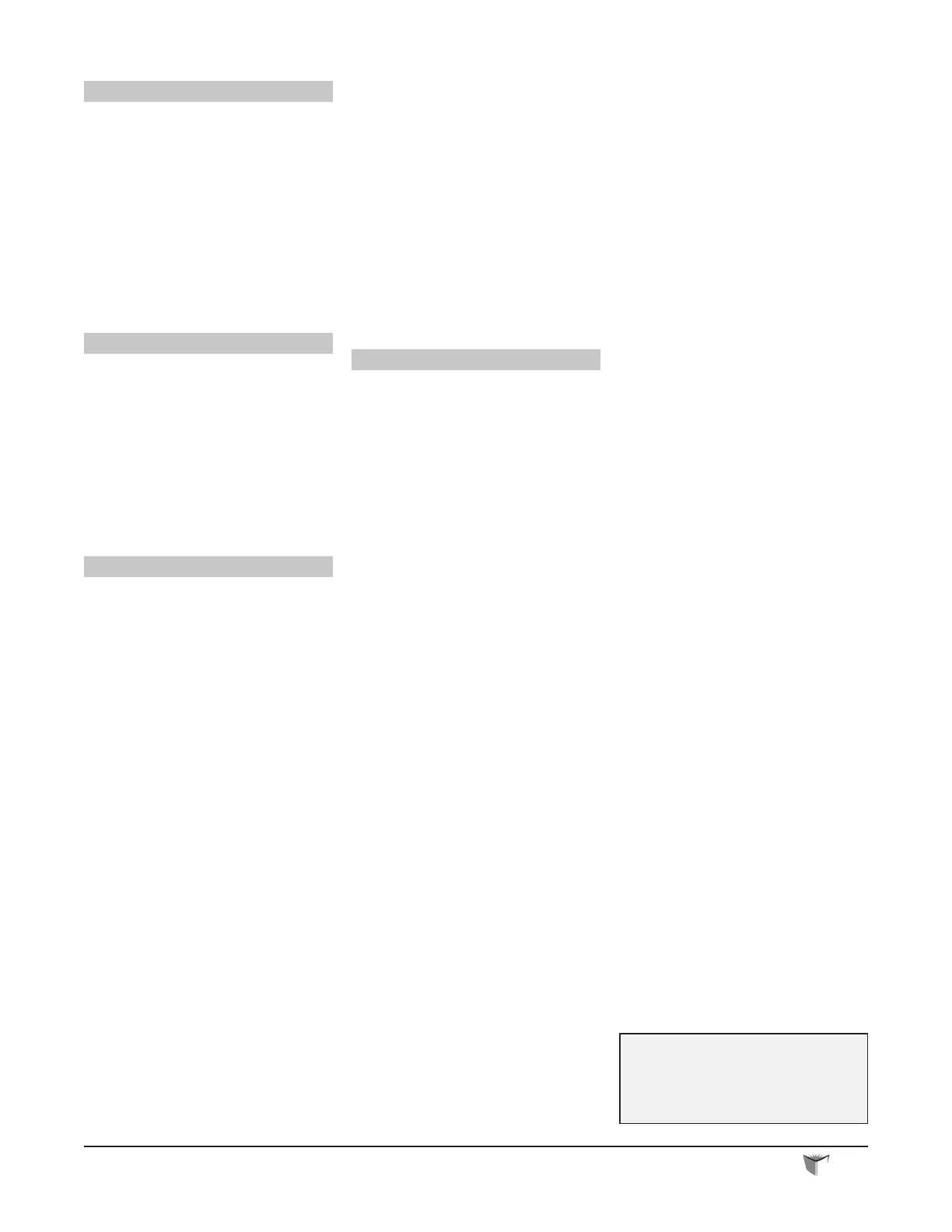| CISCO IP PHONE 7912 SERIES |
Instructional & Information Technology Services
|
Change Web Locale (language)
This determines the language of
the CallManager. To change the
default language setting:
1. From the main menu, click
[Change the Locale for your
device prole(s) and these web
pages]
2. Select a language from the
drop-down menu
3. Click [UPDATE]
Change Ring Setting
1. On the main menu, click
[CHANGE THE RING SETTINGS
FOR YOUR PHONE]
2. From the drop-down menus,
select how you would like each
line on your phone to ring
When Phone is Idle and
When Phone s In Use
3. Click [UPDATE]
My Address Book
Store and retrieve telephone
numbers. To use this service, it
must rst be activated online (one
time only).
♦ Activate service (online):
1. From the main menu, click
Congure your Cisco IP
Phone Services
2. Click My Address Book under
“Available Services”
3. Click Continue
4. Enter 9 for the “Outside Access
Code”
5. Enter user name (your phone
number + 1)
Example:
Phone extension is 3432
User ID is 84834321
6. Enter PIN: 12345
7. Click Update
♦ Add entries (online):
1. From the main menu, click
Congure your Cisco
Personal Address Book
2. Click Add a New Entry
3. Enter information and click
Insert
♦ Dial a number:
1. Press the Menu button
2. Use Navigation to scroll to
Services
3. Scroll to My Address Book
4. Press Select soft key
5. Enter partial (or whole) Last,
First, or Nickname using
the dial pad
6. Press Submit soft key (Note:
you may skip step 4 and
simply scroll through your
entries)
7. Select a name
8. Press Dial soft key
Fast Dial
Store up to 99 numbers for fast
dialling. To use this service, it
must rst be activated online (one
time only).
♦ Activate service (online):
1. From the main menu, click
Congure your Cisco IP
Phone Services
2. Click Fast Dial under
“Available Services”
3. Click Continue
4. Enter 9 for the “Outside Access
Code”
5. Enter user name (your phone
number + 1)
Example:
Phone extension is 3432
User ID is 84834321
6. Enter PIN: 12345
7. Click Update
♦ Add entries (online):
1. From the main menu, click
Congure your Cisco
Personal Address Book
2. Click Fast Dials
3. Under “Description”, click
(Unassigned)
4. Click a name already in your
Address Book
5. Select a number from “Choose
a Directory Number from your
Personal Address Book”
drop-down menu
6. Click Insert
Or
♦ To add a number not in
your personal Address
Book:
1. From the main menu, click
Congure your Cisco
Personal Address Book
2. Click Fast Dials
3. Under “Description”, click
(Unassigned)
4. Select “Enter a directory
number” and enter a phone
number (it is not necessary to
include 9)
5. Click Insert
♦ Dial a number:
1. Press the Menu button
2. Use Navigation to scroll to
Services
3. Scroll to Fast Dials
4. Press Select soft key
5. Enter partial (or whole) Last,
First, or Nickname using the
dial pad
6. Press Submit soft key (Note:
you may skip step 4 and
simply scroll through your
entries)
7. Select a name
8. Press Dial soft key
For more information visit the
VoIP website at:
http://voip.concordia.ca
QUICK REFERENCE
P.3
