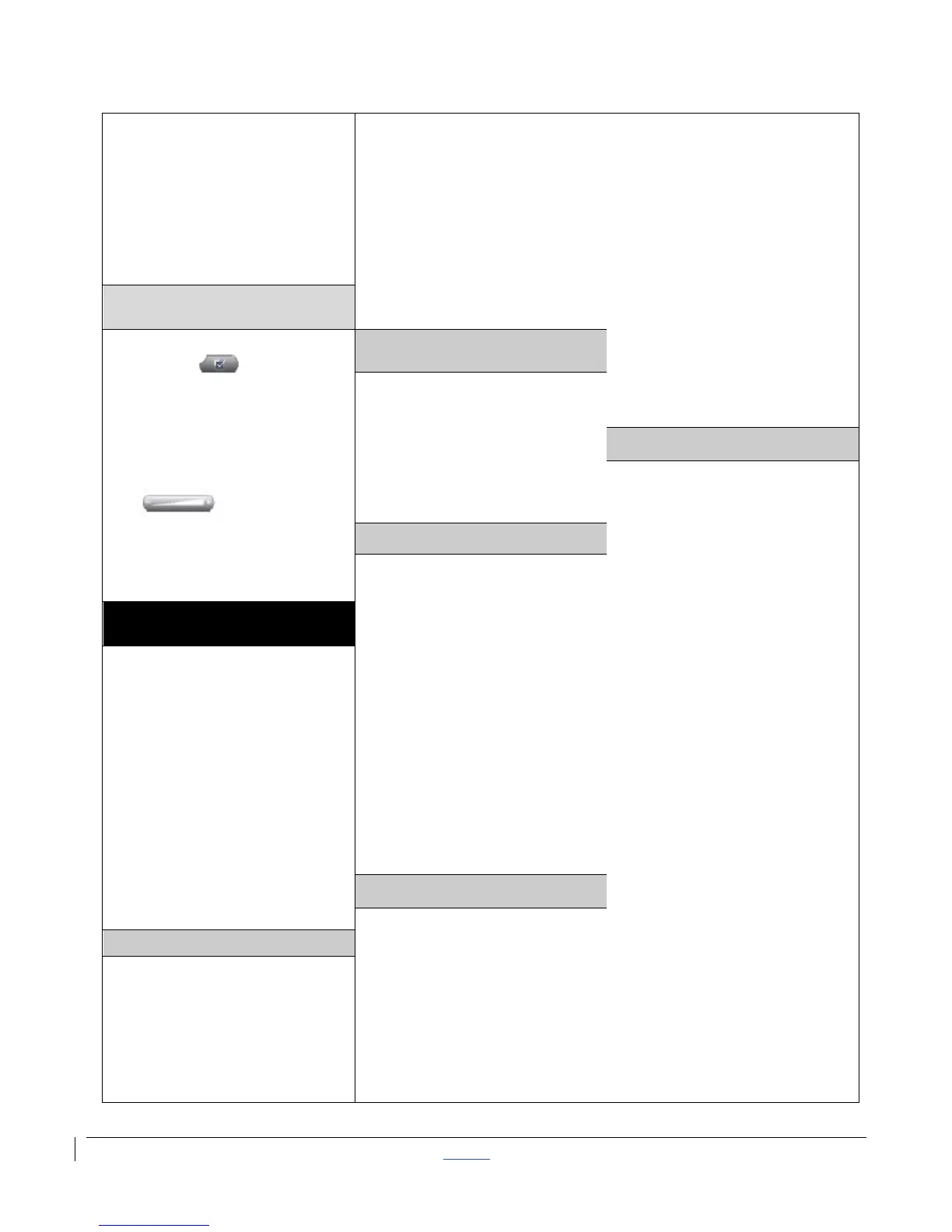| CISCO IP PHONE 7975 SERIES | Instructional & Information Technology Services | 12/15/2010 P.6
7. Press Preview soft key
or touch screen to view
sample background
8. Press Select soft key or
touch screen to activate
9. Press Save soft key or
touch screen
the portal, see the
downloadable user guide at
http://web2.concordia.ca/
portal/help/myconcordia.pdf.
When you have accessed
your personal portal page,
click [CONFIGURE MY
PHONE].
3. Select either voice
mail (you must have
voice mail to use this
option!) or this number
(and enter the phone
number where you
want your calls to go)
4. Click [UPDATE]
5. To stop call forwarding,
clear the check box of
the extension that is
being forwarded, and
click [UPDATE]
1. Press the Settings
button then select
User Preferences >
Brightness
2. To make adjustments,
press Up, Down or use
the Volume button
3. Press Save or press
Cancel
If you have multiple phone
sets, you must select the
one you wish to configure
from the drop-down menu
on the main menu page.
Available speed dial
button(s) on your phone:
1. On the main menu,
click [ADD UPDATE
YOUR SPEED DIAL]
2. Enter the phone
number in the first text
box and the name you
would like displayed on
your phone set in the
second text box
3. Remember to add “9”
to external numbers
4. Click [UPDATE]
To dial, press speed dial
button on your phone.
■ Speed dial settings not
associated with a button
(up to 99 entries accessed using
dial pad and abbreviated dialing):
1. On the main menu,
click [ADD/UPDATE
YOUR SPEED DIAL]
2. Enter the phone
number in the first text
box and the name
associated with the
Click [CHANGE YOUR PIN]
on the main menu. Enter
12345 as the current PIN,
and select a new personal
PIN consisting of 7-20
digits.
Your new PIN will be
required to subscribe and
activate special services
such as My Address Book
and Fast Dial.
Web Interface
(Call Manager)
Each user has their own
personal Web site to allow
them to manage some of
the advanced phone
features, such as:
• Setting up speed dial
• Forwarding calls
• Activating and setting up
Fast Dial
• Activating and setting up
My Address Book
1. On the main menu, click
[FORWARD ALL
CALLS TO DIFFERENT
NUMBER]
2. Check box of phone
extension you wish to
forward
The Call Manager for your
phone is accessed through
your personal account on
the MyConcordia Portal at
http://www.myconcordia.ca
For information about using
