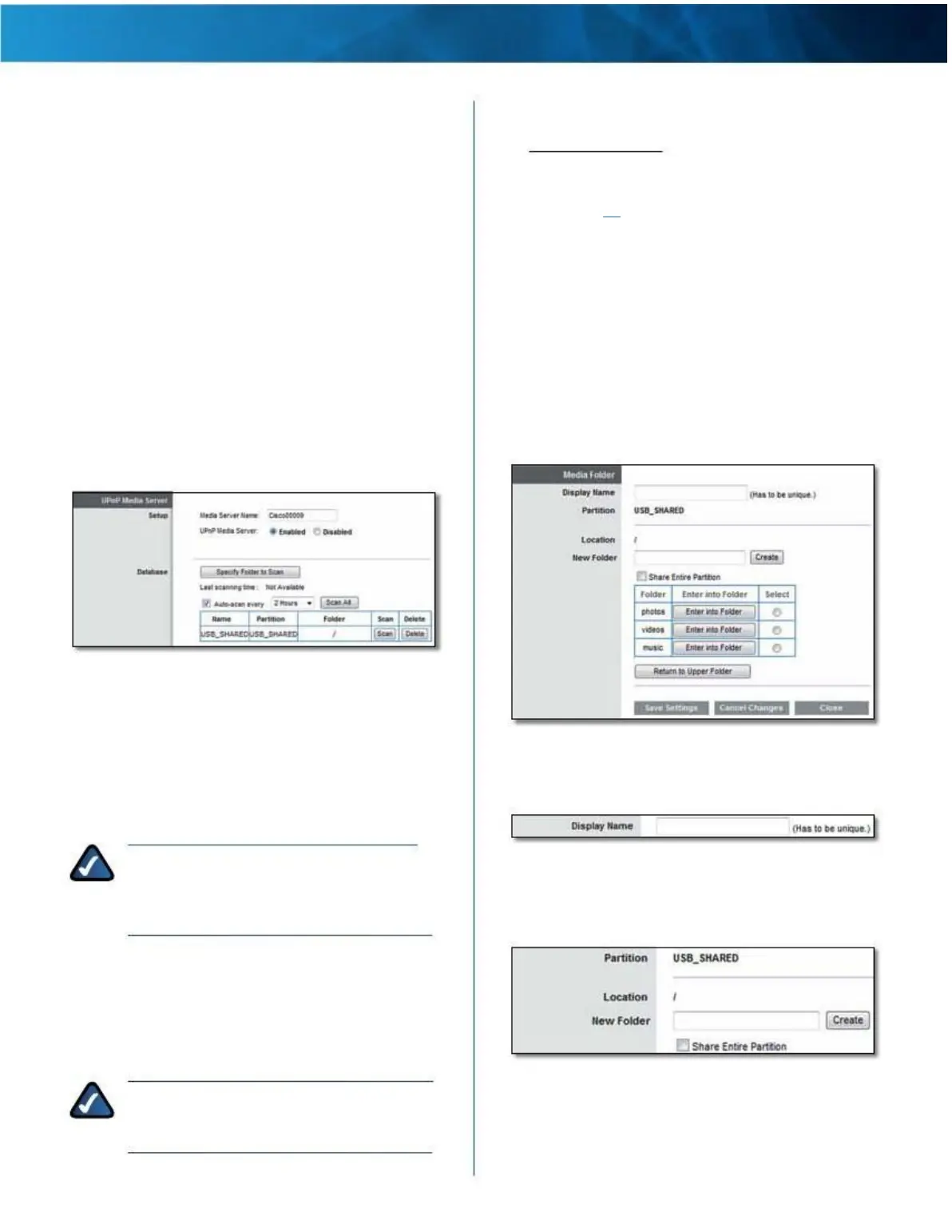Linksys E4200
Chapter 2: Advanced Configuration
Storage > Media Server
The options on the various Storage screens are available
when a USB storage device is connected to the USB port
of the router .
The Media Server feature allows you to share stored
content with other computers and devices on your home
network and on the Internet .
If you have UPnP AV (Audio and Video)-enabled or Digital
Living Network Alliance (DLNA)-certified devices in your
home, then you can use the router as a media server .
Examples of UPnP AV-enabled devices include a digital
media player, a gaming console with a built-in media
player, or a digital picture frame .
For example, if you have a digital media adapter that sends
content to your entertainment system, then the digital
media adapter can locate the router using the UPnP AV
standard . The folders you specify can then be accessed
and played by the digital media adapter .
Specify Folder to Scan To add a media folder to the
database of the router’s media server, click this option . Go
to “Add a Media Folder” on page 26 .
Last scanning time The last time the media server
scanned for content is displayed .
Auto-scan every To automatically scan the media
folders, select this option . Then select the appropriate
interval: 2 Hours (default), 6 Hours, 12 Hours, 24 Hours,
or 48 Hours .
Scan All To scan all media files now, click this option .
For each media folder, the Name, Partition, and Folder
location are displayed .
Scan To scan a folder now, click Scan .
Delete To delete a folder, click Delete .
Add a Media Folder
Storage > Media Server
UPnP Media Server
Setup
Media Server Name Enter the display name of the UPnP
media server . Use only alphanumeric characters (letters A
to Z and numbers 0 to 9) . The default is Cisco followed
by the last 5 digits of the router’s serial number, which is
found on the bottom of the router .
NOTE: If you used the setup software for
installation, then the UPnP Media Server Name
is the name of your wireless network (up to 15
characters) .
UPnP Media Server To use the router’s media server
function, select Enabled . Otherwise, select Disabled .
Media Server > Media
Folder
1 . In the Display Name field, enter a name for the media
folder .
Media Folder > Enter Display
Name
2 . The Partition name is displayed . If the media folder
should include the entire partition, select Share Entire
Partition and go to step 4 .
Database Setup
This section lets you select content to add to the database
of the router’s media server .
NOTE: Scanning media files may take up to
40 minutes, depending on the number and size
of the files .
Media Folder > Share Entire Partition
Maximum Performance Wireless-N Router
26