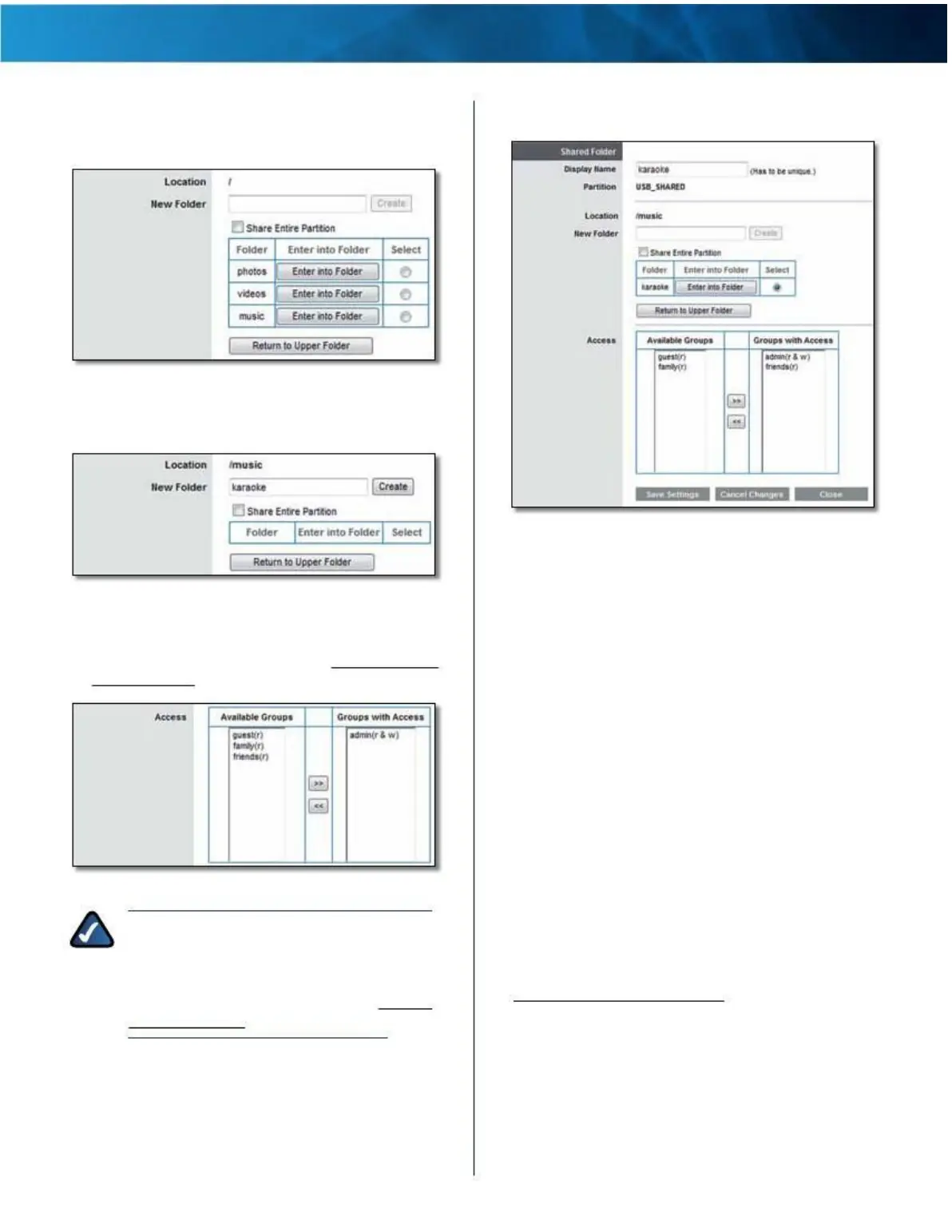Linksys E4200
3 . To specify a folder to share, click Select . To display
subfolders, click Enter into Folder . To return to the
previous folder, click Return to Upper Folder .
Chapter 2: Advanced Configuration
Edit a Shared Folder
Shared Folder > Select Folder or Enter into Folder
To create a new folder, enter its name in the New Folder
field . Then click Create .
Disk > Shared
Folder
Make the appropriate changes to the following options:
Shared Folder > Create New Folder
Display Name The current Display Name is shown . To
change the name, enter a new name .
4 . To allow a group to access the shared folder, select it
from the Available Groups column, and then click the
>> button . (To create groups, go to “Create or Edit a
Group Account” on page 31 .)
Partition The name of the partition is displayed .
Location The path to the displayed folder is displayed .
New Folder To create a new folder, enter its name and
then click Create .
Share Entire Partition If the shared folder should include
the entire partition, select this option . If you do not want
to share the entire partition, then select the folder you do
want to share .
Folder The available folders are listed by Folder name .
•
Shared Folder > Groups with Access
•
•
NOTE: By default, no password is needed
for read-and-write access to the disk . If you
Enter into Folder To display subfolders, click this
option .
Select To specify a folder, click Select .
Return to Upper Folder To return to the previous
folder, click this option .
want to specify which groups can access
the shared folder, select Disabled for the
Anonymous Disk Access option . Go to “Storage
> Administration” on page 29 .
5 . Click Save Settings to apply your changes, or click
Cancel Changes to clear your changes . Click Close to
exit this screen and return to the Disk screen .
Access Specify which groups have read-and-write or
read-only access to the folder . (To create groups, go to
“Create or Edit a Group Account” on page 31 .)
•
Available Groups To allow a group to access the
folder, select it, and then click the >> button .
•
Groups with Access To block a group from accessing
the folder, select it, and then click the << button .
Click Save Settings to apply your changes, or click Cancel
Changes to clear your changes . Click Close to exit this
screen and return to the Disk screen .
Maximum Performance Wireless-N Router
25