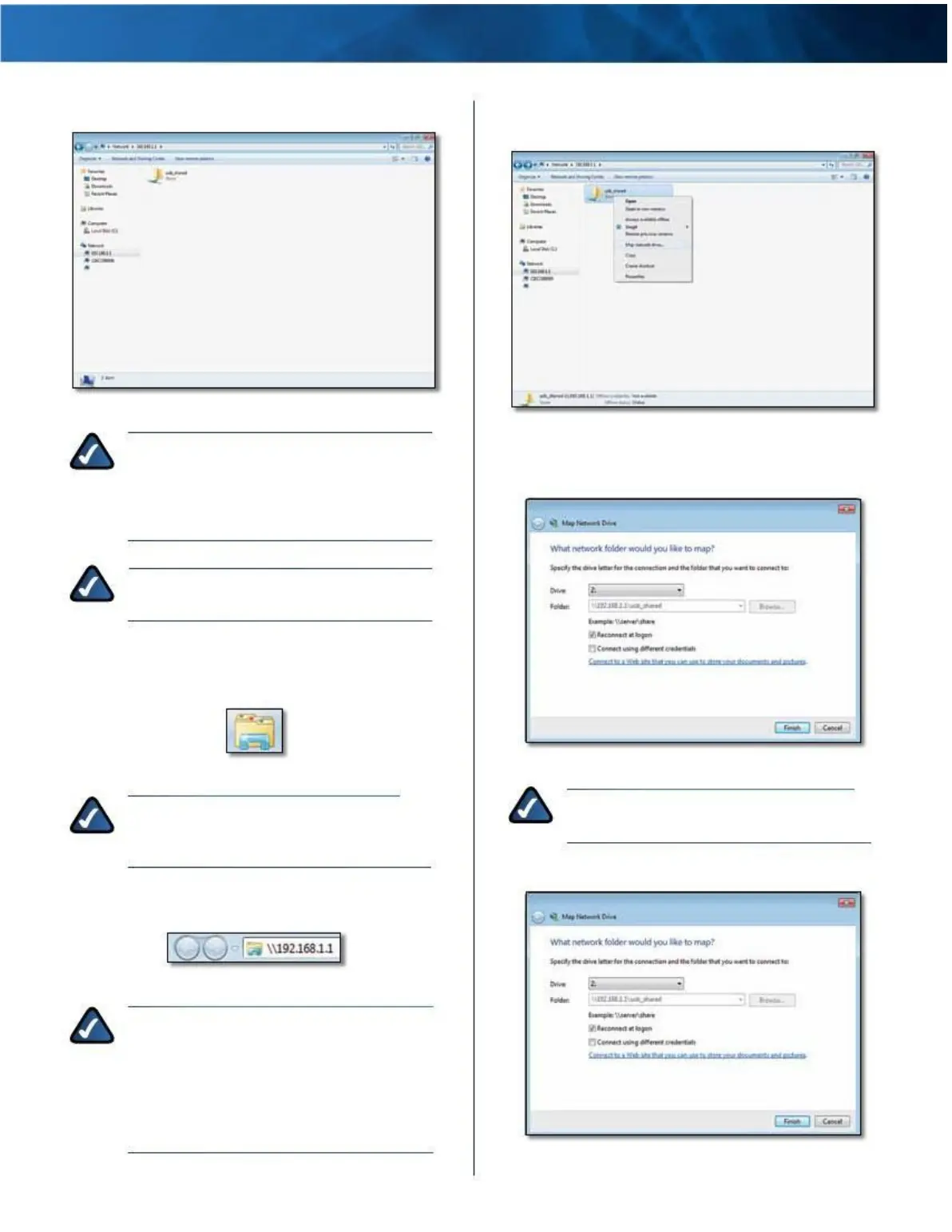Linksys E4200
3 . Double-click the shared folder .
Appendix B: How to Connect and Access USB Storage
3 . Right-click the folder you want to map, and click Map
network drive .
Double-Click Shared Folder
NOTE: If the shared folder is not displayed,
right-click Network . Click Properties . Click
Change advanced sharing settings . Select
Turn on network discovery . Select Turn on
file and printer sharing . Click Save changes .
Map Network
Drive
4 . From the Drive drop-down menu, select an available
drive letter .
NOTE: If the login screen appears, enter your
account username and password . Click OK .
Map a Drive
1 . On your desktop, click the Windows Explorer icon .
Windows Explorer Icon
Select Drive Letter
NOTE: If the Windows Explorer icon is not
displayed, then go to Start > All Programs >
Accessories > Windows Explorer .
2 . In the Address field, enter the default IP address of the
router: \\192.168.1.1
NOTE: If the login screen appears, enter your
account username and password . Click OK .
5 . Click Finish .
Enter Local IP Address of
Router
NOTE: Another option is to use the Device Name
(Disk) of the router . In the Address field, enter:
\\Cisco followed by the last five digits of the
router’s serial number . If you used the setup
software for installation, then enter the name of
your wireless network (up to 15 characters) in
the Address field .
Click
Finish
Maximum Performance Wireless-N Router
51