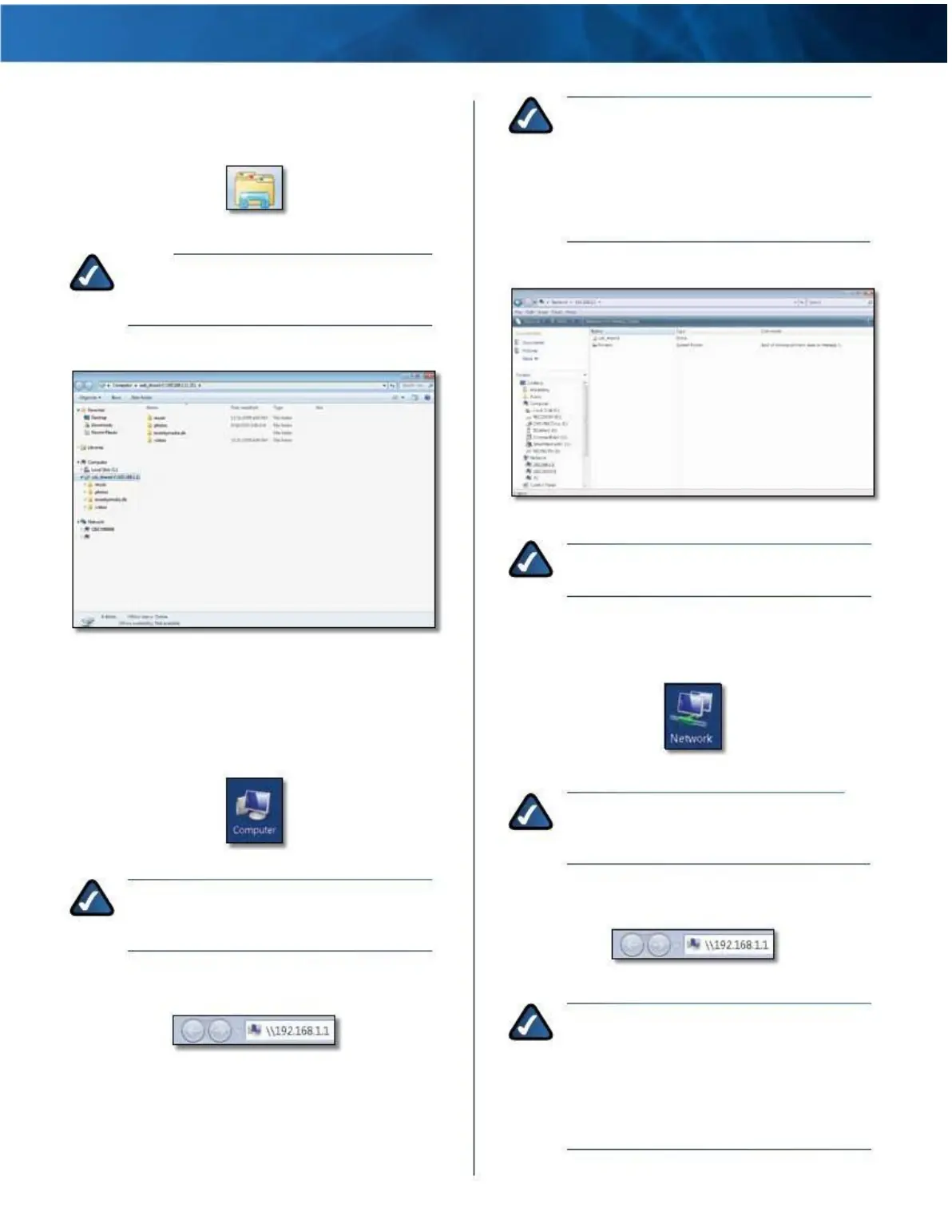Linksys E4200
Access the Mapped Drive
1 . On your desktop, click the Windows Explorer icon .
Windows Explorer
Icon
NOTE: If the Computer icon is not displayed,
then go to Start > All Programs > Accessories
> Windows Explorer .
2 . Double-click the mapped drive to access it .
Appendix B: How to Connect and Access USB Storage
NOTE: Another option is to use the Device Name
(Disk) of the router . In the Address field, enter:
\\Cisco followed by the last five digits of the
router’s serial number . If you used the setup
software for installation, then enter the name of
your wireless network (up to 15 characters) in
the Address field .
3 . Double-click the shared folder .
Double-Click Shared
Folder
NOTE: If the login screen appears, enter your
account username and password . Click OK .
Double-Click Mapped Drive
Windows Vista
Access the USB Storage Device
1 . On your desktop, double-click the Computer icon .
Map a Drive
1 . On your desktop, double-click the Network icon .
Network
Icon
Computer
Icon
NOTE: If the Computer icon is not displayed,
then go to Start > All Programs > Accessories
> Windows Explorer .
2 . In the Address field, enter the default IP address of the
router: \\192.168.1.1
NOTE: If the My Computer icon is not displayed,
then go to Start > All Programs > Accessories
> Windows Explorer .
2 . In the Address field, enter the default IP address of the
router: \\192.168.1.1
Enter Local IP Address of Router
Enter Local IP Address of Router
NOTE: Another option is to use the Device Name
(Disk) of the router . In the Address field, enter:
\\Cisco followed by the last five digits of the
router’s serial number . If you used the setup
software for installation, then enter the name of
your wireless network (up to 15 characters) in
the Address field .
Maximum Performance Wireless-N Router
52