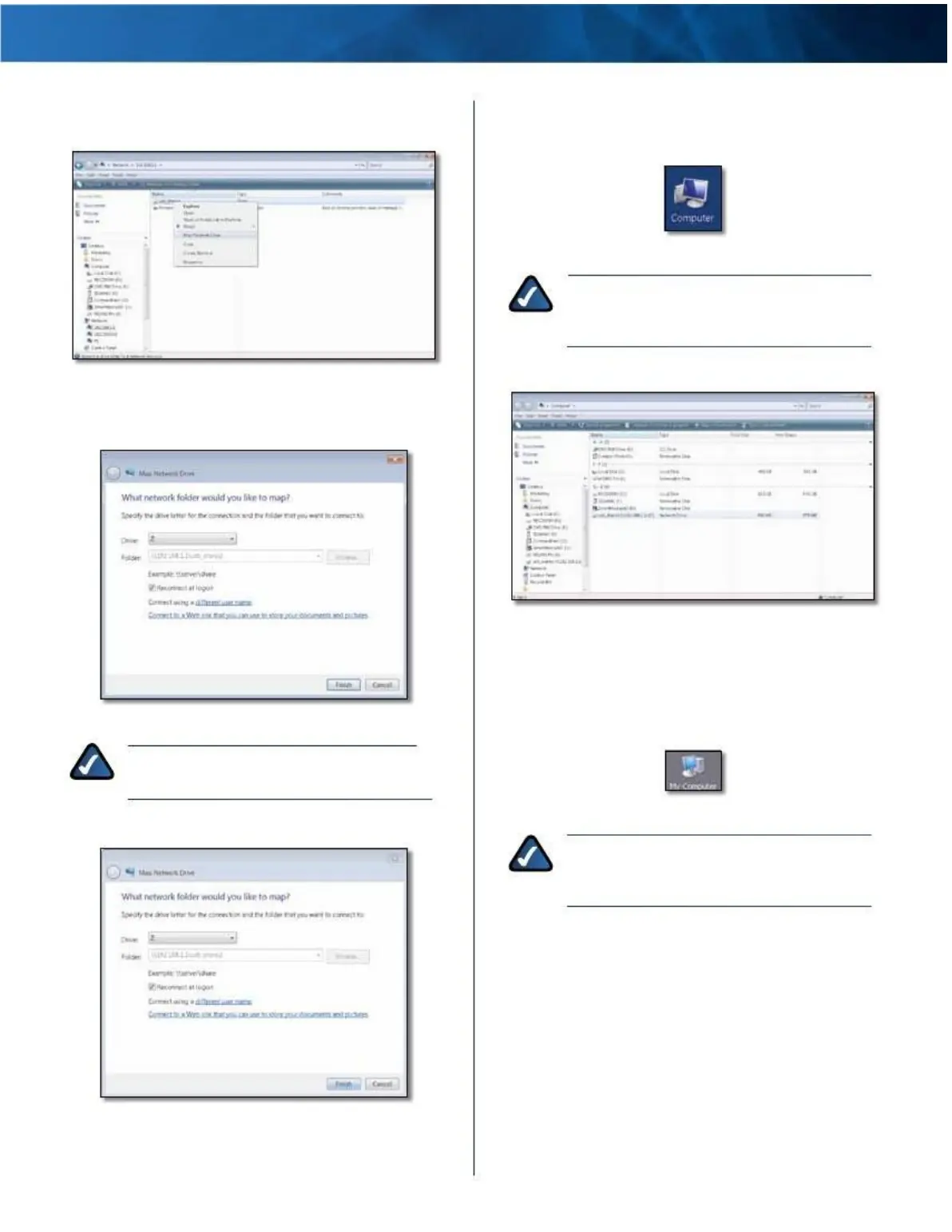Linksys E4200
Appendix B: How to Connect and Access USB Storage
3 . Right-click the folder you want to map, and click Map
Network Drive .
Access the Mapped Drive
1 . On your desktop, double-click the Computer icon .
Computer
Icon
NOTE: If the Computer icon is not displayed,
then go to Start > All Programs > Accessories
> Windows Explorer .
Map Network Drive
2 . Double-click the mapped drive to access it .
4 . From the Drive drop-down menu, select an available
drive letter .
Double-Click Mapped
Drive
Windows XP
Select Drive Letter
Access the USB Storage Device
1 . On your desktop, double-click the My Computer icon .
NOTE: If the login screen appears, enter your
account username and password . Click OK .
5 . Click Finish .
My Computer Icon
NOTE: If the My Computer icon is not displayed,
then go to Start > All Programs > Accessories
> Windows Explorer .
Click Finish
Maximum Performance Wireless-N Router
53