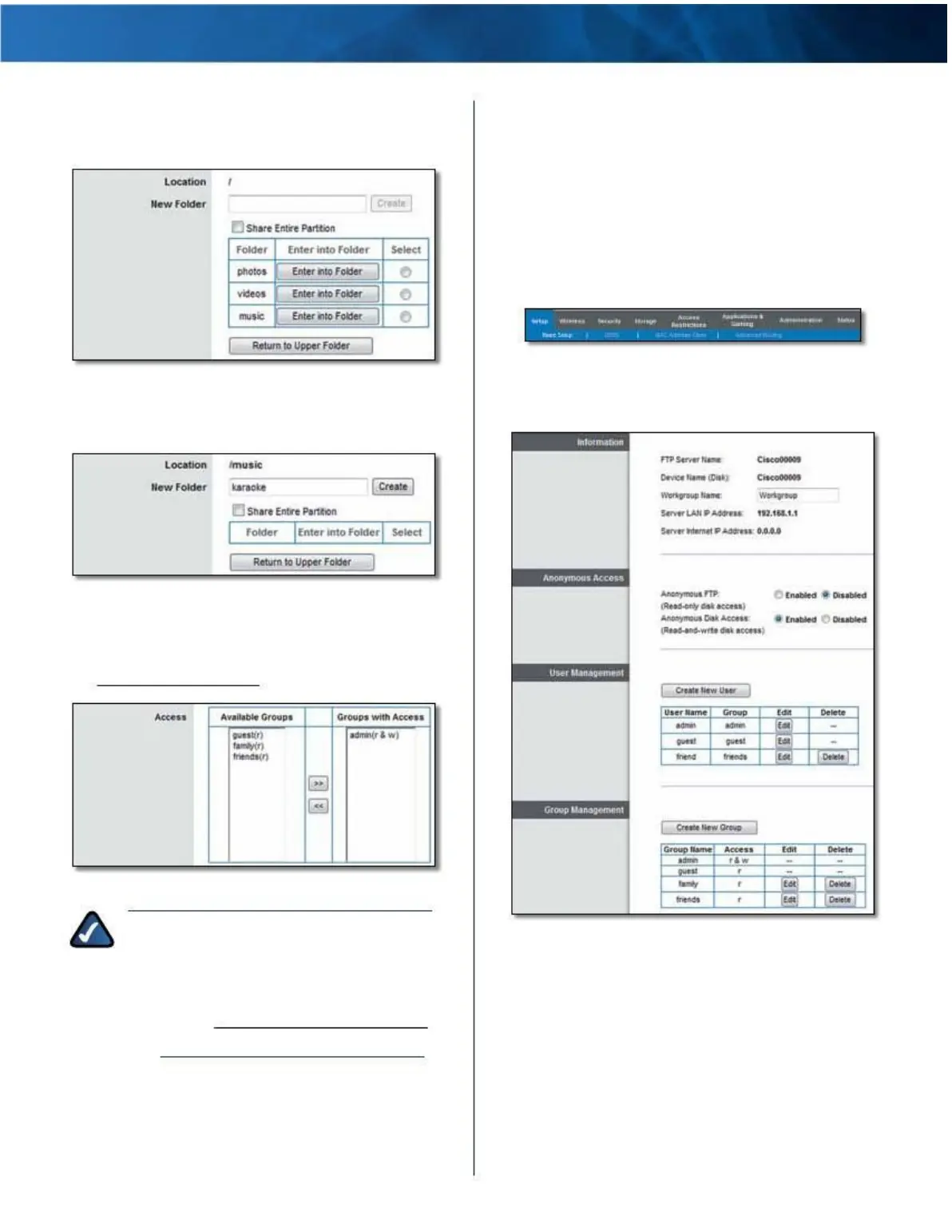Linksys E4200
Appendix B: How to Connect and Access USB Storage
6 . To specify a folder to share, click Select . To display
subfolders, click Enter into Folder . To return to the
previous folder, click Return to Upper Folder .
Manage Group and User Access to
Shared Folders
By default, no password is needed for read-and-write
access to the disk . Before you can manage group and user
access to specific shared folders, you must disable the
Anonymous Disk Access option .
Disable Anonymous Disk Access
1 . Click the Storage tab .
Shared Folder > Select Folder or Enter into Folder
To create a new folder, enter its name in the New Folder
field . Then click Create .
Top- and Lower-Level Tabs
2 . Click the Administration tab . The Administration
screen appears .
Shared Folder > Create New Folder
7 . To allow a group to access the shared folder,
select it from the Available Groups column, and
then click the >> button . (To create groups, go to
“Create a Group Account” on page 53 .)
Shared Folder > Groups with Access
NOTE: By default, no password is needed for
read-and-write access to the disk . If you want
to specify which groups can access the shared
folder, select Disabled for the Anonymous Disk
Access option on the Storage > Administration
screen . Go to“Disable Anonymous Disk Access”
on page 53 .
8 . Click Save Settings to apply your changes, or click
Cancel Changes to clear your changes . Click Close to
exit this screen and return to the Disk screen .
Storage > Administration
3 . For the Anonymous Disk Access option, select Disabled .
4 . Click Save Settings .
Maximum Performance Wireless-N Router
59