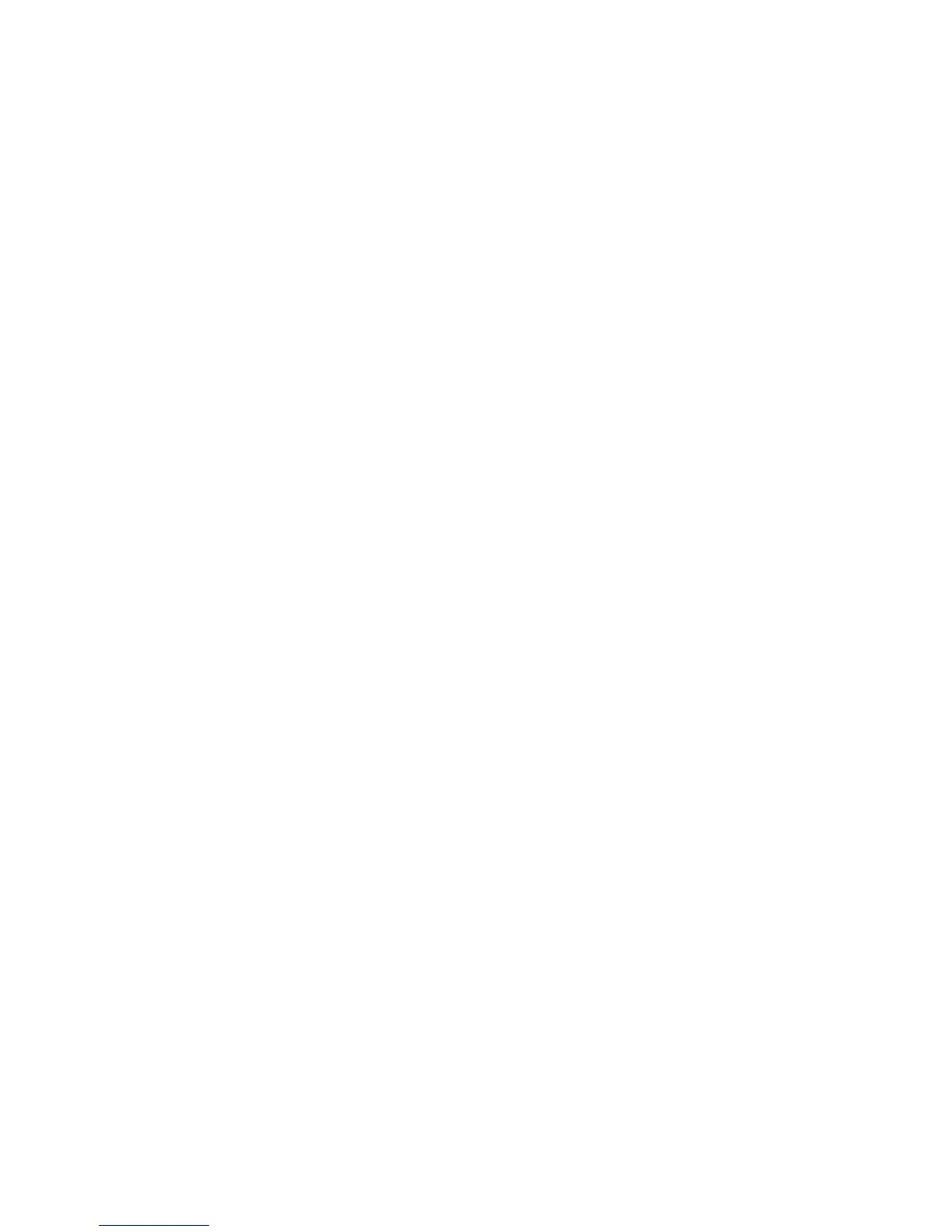23
Appendix A: Troubleshooting
Common Problems and Solutions
Compact USB 2.0 10/100 Network Adapter
For Windows XP, do the following:
1. Click Start, and right-click My Computer.
2. Select Properties.
3. Click the Hardware tab.
4. Click the Device Manager button.
5. Click the + sign next to Network adapters.
6. Highlight Linksys Compact USB 2.0 10/100 Network Adapter, and right-click it.
7. Select Properties.
8. Click the Advanced tab.
9. Select Connection Type. Select the appropriate value for your network device. In most cases, AutoSense
should be selected.
10.Select Flow Control. Select the appropriate value for your network device. In most cases, Enable should
be selected.
11.Select Remote Wakeup (Wake-on-LAN). Select the appropriate value for your network device. In most
cases, Link up or Magic Packet should be selected.
12.Click the OK button.
11. If you are having difficulty installing the Adapter, you may need to remove the Adapter and re-install
it from scratch.
For Windows 98, go to “Appendix C: Starting Over in Windows 98.”
For Windows Millennium, do the following:
1. Right-click the My Computer icon, and select Properties.
2. Click the Device Manager tab.
3. Click the + sign next to Network adapters.
4. Highlight Linksys Compact USB 2.0 10/100 Network Adapter, and right-click it.
5. Select Remove.
6. When you see the Confirm Device Removal screen, click OK.
7. When you are asked if you want to restart your computer, click Yes.
8. Go to “Chapter 6: Windows Millennium Installation and Setup” for installation instructions.
For Windows 2000, do the following:
1. Right-click the My Computer icon, and select Properties.
2. Click the Hardware tab.
3. Click the Device Manager button.
4. Click the + sign next to Network adapters.
5. Highlight Linksys Compact USB 2.0 10/100 Network Adapter, and right-click it.
6. Select Uninstall.
7. When you see the Confirm Device Removal screen, click OK.
8. Go to “Chapter 7: Windows 2000 Installation” for installation instructions.