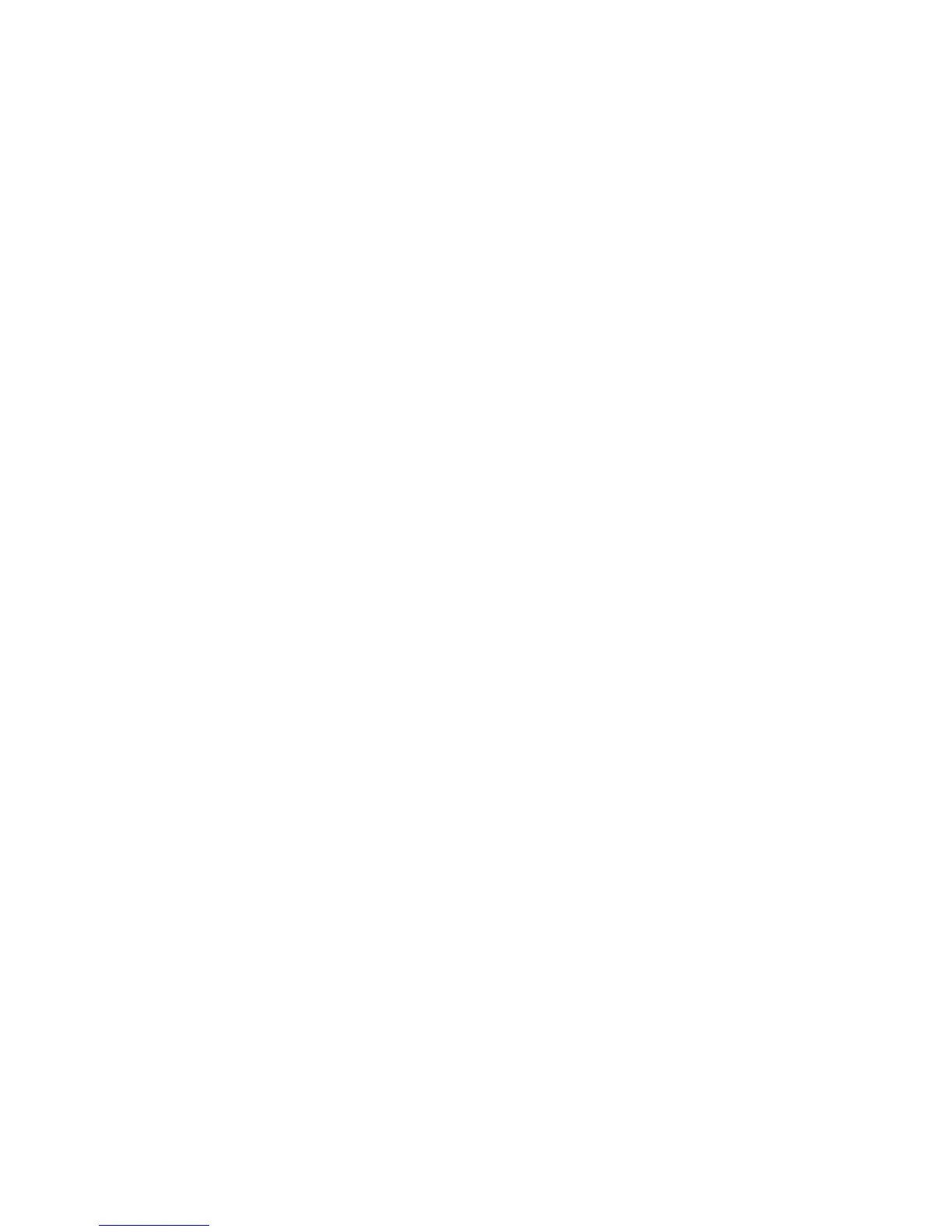9
Troubleshooting
If the set-top does not perform as expected, the following tips may help. If you need further assistance, contact your
service provider.
No Picture
• Verify that the power to your TV is turned on.
• Verify that your HDTV is in HD mode. If necessary, run the HD Setup Wizard to select HD mode.
• If the set-top is plugged into a wall switch, verify that the switch is in the ON position.
Note: You should avoid plugging the set-top into an outlet controlled by a wall switch.
• Verify that all cables are properly connected.
• If your system includes a VCR or stereo, verify that you have properly connected them to the set-top.
• Verify that the set-top is set to the proper screen type and resolution.
No Color
• Verify that the current TV program is broadcast in color.
• Adjust the TV color controls.
• If you are using a component video connection (YPbPr), check that all connectors are completely plugged into
the set-top and TV.
No Sound
• If your setup includes a VCR or stereo, verify that you have properly connected them to the set-top.
• Verify that the volume is turned up.
• Verify that the mute function is not on.
Automatic Software Updates
A message appears on the TV screen when the set-top and the M-Card module are receiving software updates.
In addition, download information also appears on the front panel of the set-top during these updates. Wait for the
current time to display on the front panel before continuing. When the time appears, the update is complete.
