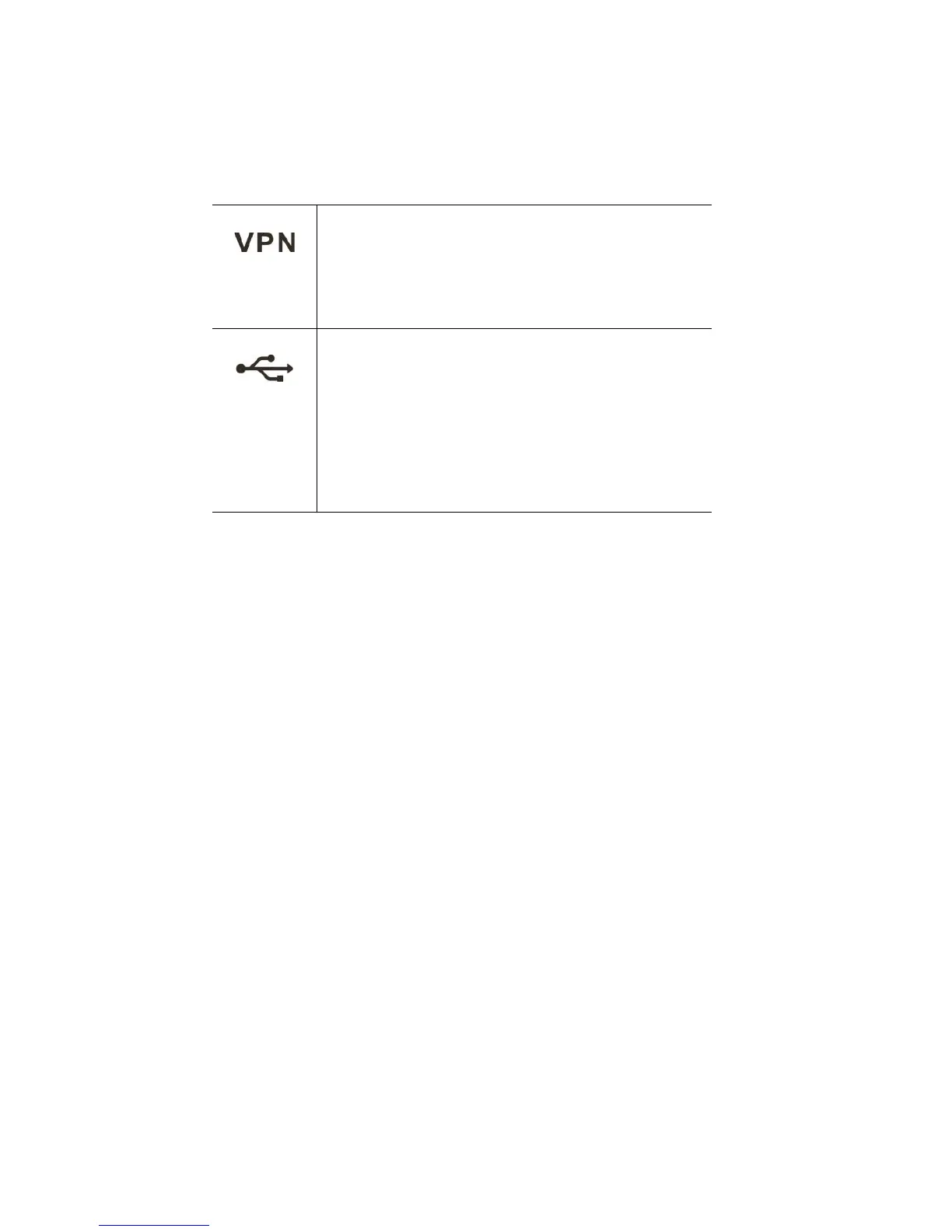4 Cisco RV132W ADSL2+ Wireless-N VPN Router Quick Start Guide
Back Panel
ADSL—Insert a RJ-11 cable to connect the router to the ISP DSLAM.
WAN /Ethernet WAN—Connecting the device to a wide area network
device, such as a cable or DSL modem.
LAN (1-3)—RJ-45 device connections to link local area network devices,
such as PCs, print servers, or switches, to the device.
USB—Type A USB port that supports 3G/4G/LTE USB dongles.
Wireless—Switch the slide button to enable or disable Wi-Fi.
RESET—The RESET button has two functions:
• To reboot the unit and retain the current configuration, press and hold
RESET for at least 3, but no more than 10 seconds, by using a paper clip
or a pen tip.
• To reboot the unit and restore the factory default configuration, press
and hold in the RESET button for more than 10 seconds. Changes you
have made to the Cisco RV132W configuration are lost.
CONSOLE— Insert the RJ-45 roll-over cable to connect the device to a
console, such as PCs.
POWER— The POWER button is used to turn the power on and off.
12VDC—Power port that connects the device to the provided 12VDC
power adapter.
VPN Off when there is no VPN tunnel defined, or all defined
VPN tunnels have been disabled.
Solid green when there is at least one VPN tunnel
working.
Solid amber when none of the enabled VPN tunnels are
working.
USB Off when no 3G/4G USB dongle is connected or the USB
dongle is not recognized.
Solid green when the 3G/4G USB dongle is recognized
and currently connecting to the ISP network.
Flashing green when the 3G/4G USB dongle is
successfully connected to the Internet Service Provider
(ISP) and the port is receiving and sending data.
Solid amber when the USB dongle is recognized but fails
to connect to the ISP.