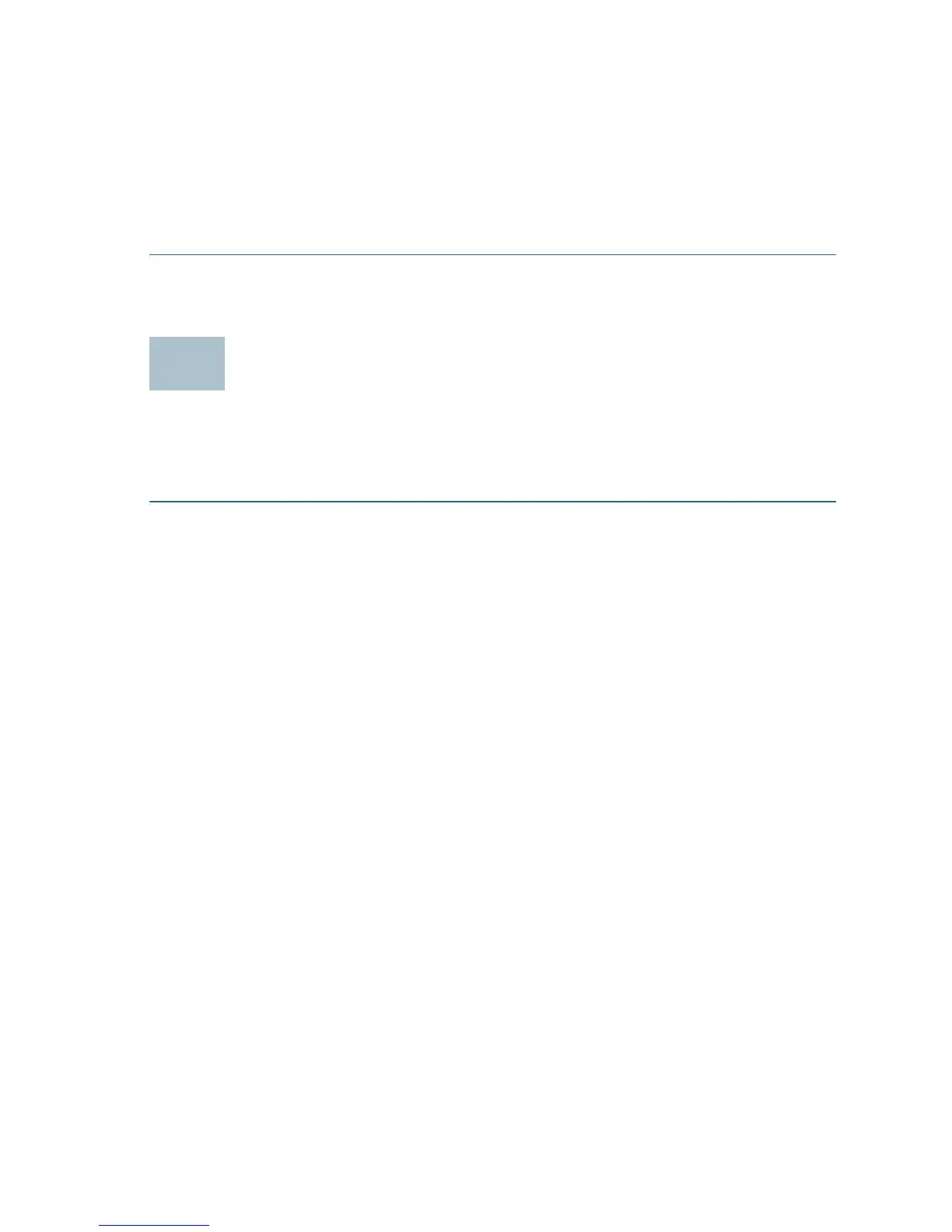Cisco RV160W Router Quick Start Guide 7
The power switch is on by default. The power light on the front
panel is solid green when the power adapter is connected
properly and the device is finished booting.
STEP 6 Plug the other end of the adapter into an electrical outlet. Use the
plug (supplied) specific to your country.
STEP 7 Continue with the instructions in the Using the Setup Wizard to
configure the device.
Getting Started with the Configuration
To configure the router, you can either use Ethernet or wireless. Please
follow these steps to access the Wizard, and then, the web-based
configuration utility from your computer by Ethernet:
STEP 1 Ethernet: Power on the PC that you connected to the LAN port. Your
PC becomes a DHCP client of the device and receives an IP
address in the 192.168.1.xxx range.
Wireless: Search the wireless SSID "CiscoSB-Setup", and connect
to this SSID with the passphrase "cisco123".
STEP 2 Locate the IP address of the router. The router IP address is
192.168.1.1 by default. As well,
a. The router can be accessed and managed by Cisco’s network
tools and services, including the Cisco FindIT Network
Discovery Utility, that enables you to automatically discover all
supported Cisco devices in the same local network segment
as your computer. You can get a snapshot view of each device
or launch the product configuration utility to view and configure
the settings. For more information, see www.cisco.com/go/
findit.
b. The router is Bonjour-enabled and automatically broadcast its
services and listen for services being advertised by other
Bonjour-enabled devices. If you have a Bonjour-enabled
browser, such as Microsoft Internet Explorer with a Bonjour
plug-in, or the Apple Mac Safari browser, you can find the
router on your local network without knowing its IP address.
You can download the complete Bonjour for Microsoft Internet
Explorer browser from Apple’s website by visiting:
http://www.apple.com/bonjour/