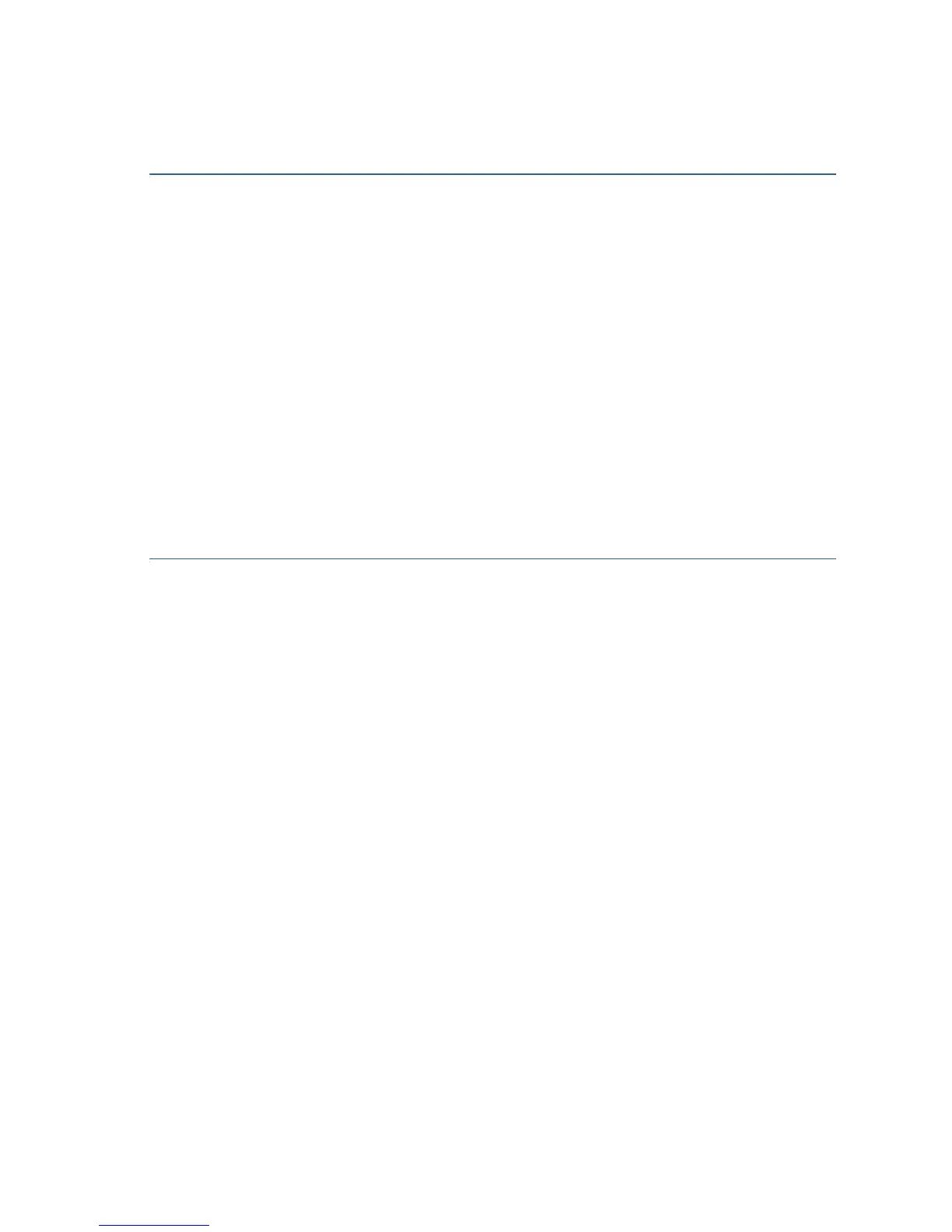Cisco RV160W Router Quick Start Guide 9
Troubleshoot Your Connection
If you cannot access your device by using the Setup Wizard, the device
may not be reachable from your computer. You can test network
connections by using ping on a computer running Windows:
STEP 1 Open a command window by using Start > Run and enter cmd.
STEP 2 At the Command window prompt, enter ping and the device IP
address. For example, ping 192.168.1.1 (the default static IP
address of the device).
If you can reach the device, you should get a reply similar to the
following:
Pinging 192.168.1.1 with 32 bytes of data:
Reply from 192.168.1.1: bytes=32 time<1ms
TTL=128.
If you cannot reach the device, you should get a reply similar to the
following:
Pinging 192.168.1.1 with 32 bytes of data:
Request timed out.
Possible Causes and Resolutions
Bad Ethernet connection:
Check the LEDs for the proper indications. Check the connectors of the
Ethernet cable to ensure that they are firmly plugged into the device
and your computer.
Wrong or conflicting IP address:
Verify that you are using the correct IP address of the device.
Verify that no other device is using the same IP address as this device.
No IP route:
If the device and your computer are in different IP subnetworks,
remote access must be enabled and you need at least one router on
the network to route the packets between the two subnetworks.
Unusually long access time:
Adding new connections may take 30–60 seconds for the affected
interfaces and LAN to become operational.
Bad Image
