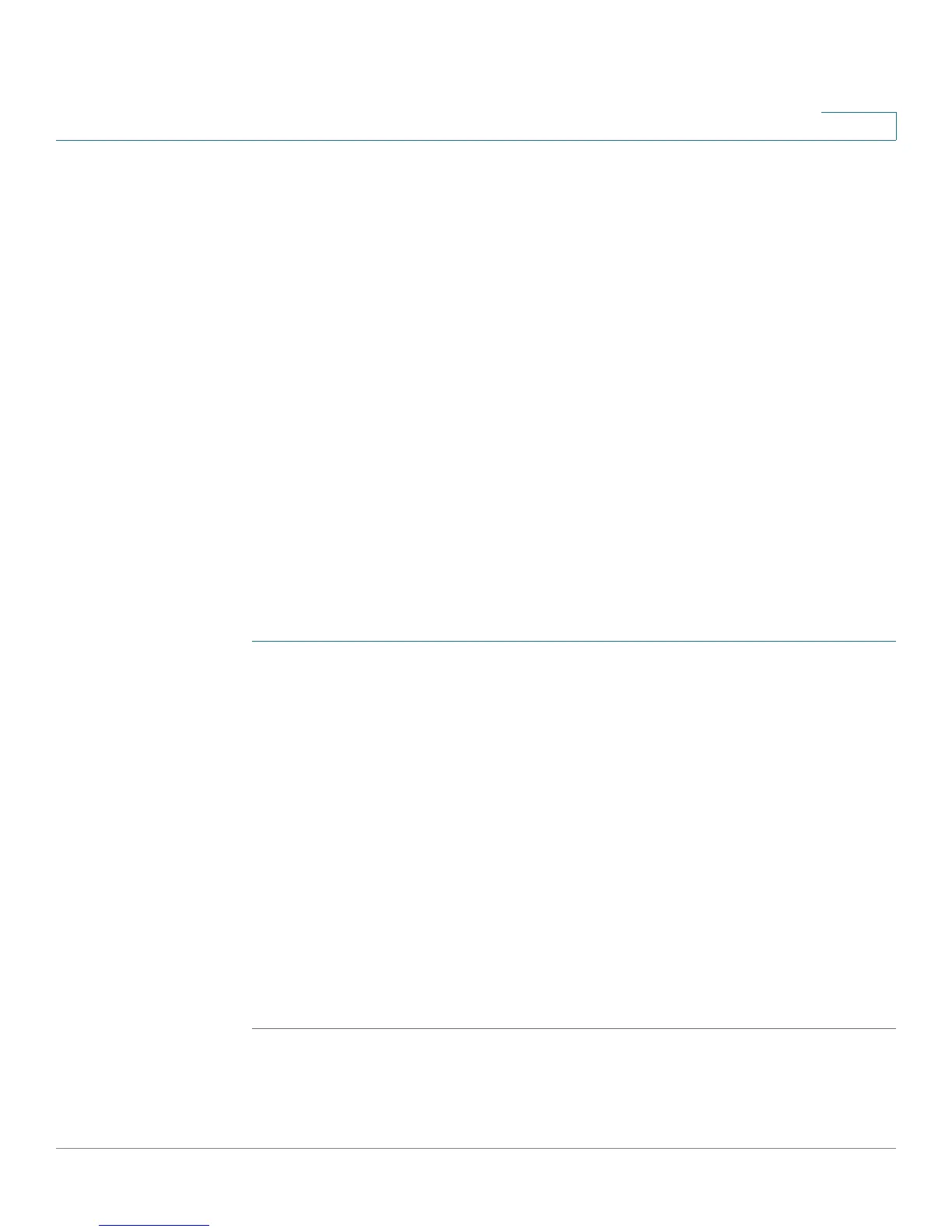Configuring Multicast Forwarding
Defining Unregistered Multicast Settings
Cisco Small Business 200 Series Smart Switch Administration Guide 207
15
Defining Unregistered Multicast Settings
Multicast frames are generally forwarded to all ports in the VLAN. If IGMP/MLD
Snooping is enabled, the switch learns about the existence of Multicast groups,
and monitors which ports have joined which Multicast group. Multicast groups can
also be statically configured. Multicast groups that were either dynamically
learned or statically configured, are considered registered.
The switch forwards Multicast frames (from a registered Multicast group) only to
ports that are registered to that Multicast group.
The Unregistered Multicast page enables handling Multicast frames that belong
to groups that are not known to the switch (unregistered Multicast groups).
Unregistered Multicast frames are usually forwarded to all ports on the VLAN.
You can select a port to receive or filter unregistered Multicast streams. The
configuration is valid for any VLAN of which it is a member (or will be a member).
This feature ensures that the customer receives only the Multicast groups
requested and not others that may be transmitted in the network.
To define unregistered Multicast settings:
STEP 1 Click Multicast > Unregistered Multicast. The
Unregistered Multicast
page
opens.
STEP 2 Define the following:
• Interface Type equals to—The view as all ports or all LAGs.
• Port/LAG—Displays the port or LAG ID.
• Unregistered Multicast—Displays the forwarding status of the selected
interface. The possible values are:
- Forwarding—Enables forwarding of unregistered Multicast frames to the
selected interface.
- Filtering—Enables filtering (rejecting) of unregistered Multicast frames to
the selected interface.
STEP 3 Click Apply. The settings are saved, and the Running Configuration file is updated.
