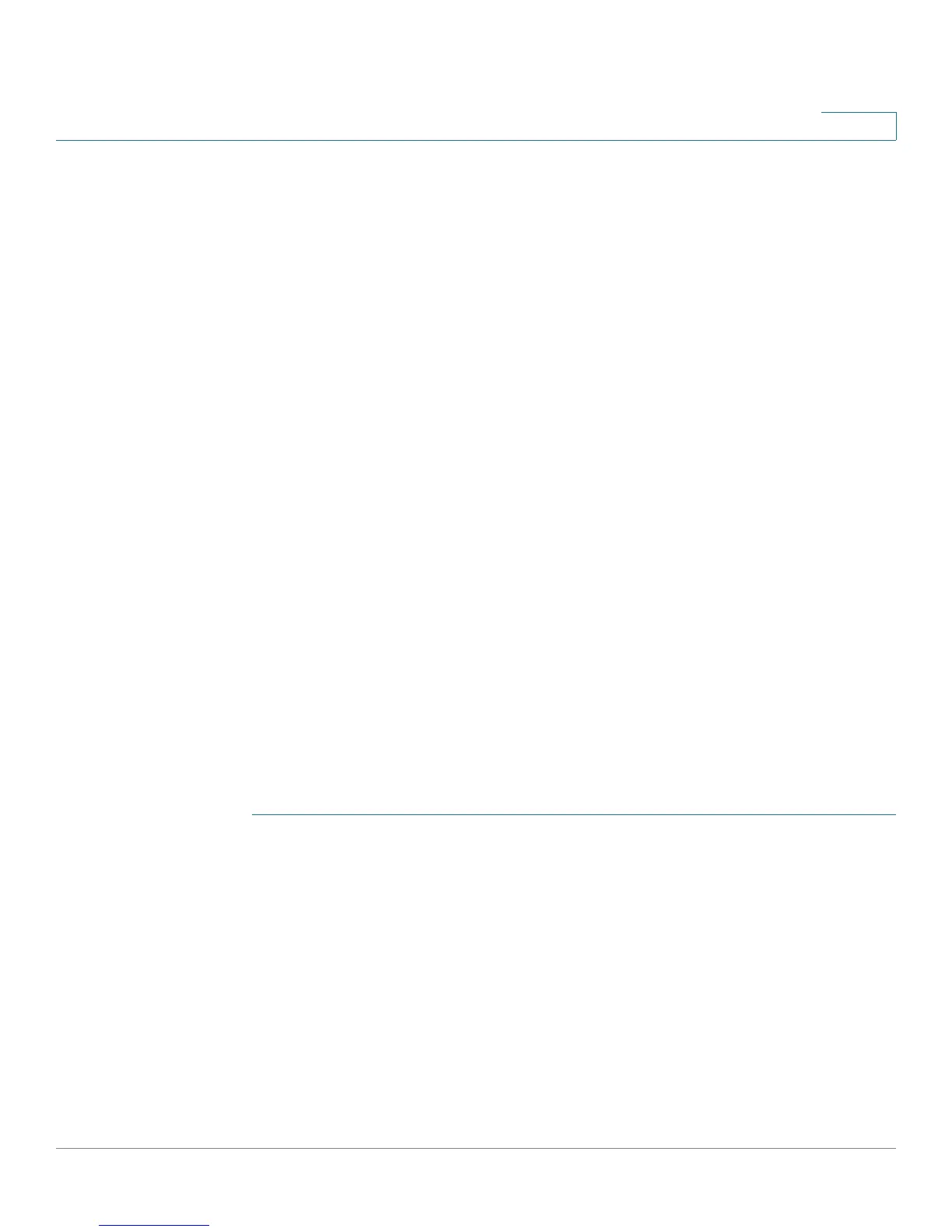Managing System Files
Downloading or Backing-up a Configuration or Log
Cisco Small Business 200 Series Smart Switch Administration Guide 35
4
• File Name—Click Browse to select a file or enter the path and source file
name to be used in the transfer.
STEP 5 Click Apply or Done. The file is upgraded or backed up.
Downloading or Backing-up a Configuration or Log
The
Download/Backup Configuration/Log
page enables
• Backing up configuration files or logs from to switch to an external device.
• Restoring configuration files from an external device to the switch.
NOTE
When restoring a configuration file to the Running Configuration, the imported file
adds any configuration commands that did not exist in the old file and overwrites
any parameter values in the existing configuration commands.
When restoring a configuration file to the Startup Configuration or a backup
configuration file, the new file replaces the previous file.
When restoring to Startup Configuration, the switch must be rebooted for the
restored Startup Configuration to be used as the Running Configuration. You can
reboot the switch by using the process described in the Rebooting the Switch
section.
To backup or restore the system configuration file:
STEP 1 Click Administration > File Management > Download/Backup Configuration/
Log. The Download/Backup Configuration/Log page opens.
STEP 2 Select the Transfer Method.
STEP 3 If you selected via TFTP, enter the parameters. Otherwise, skip to STEP 4.
