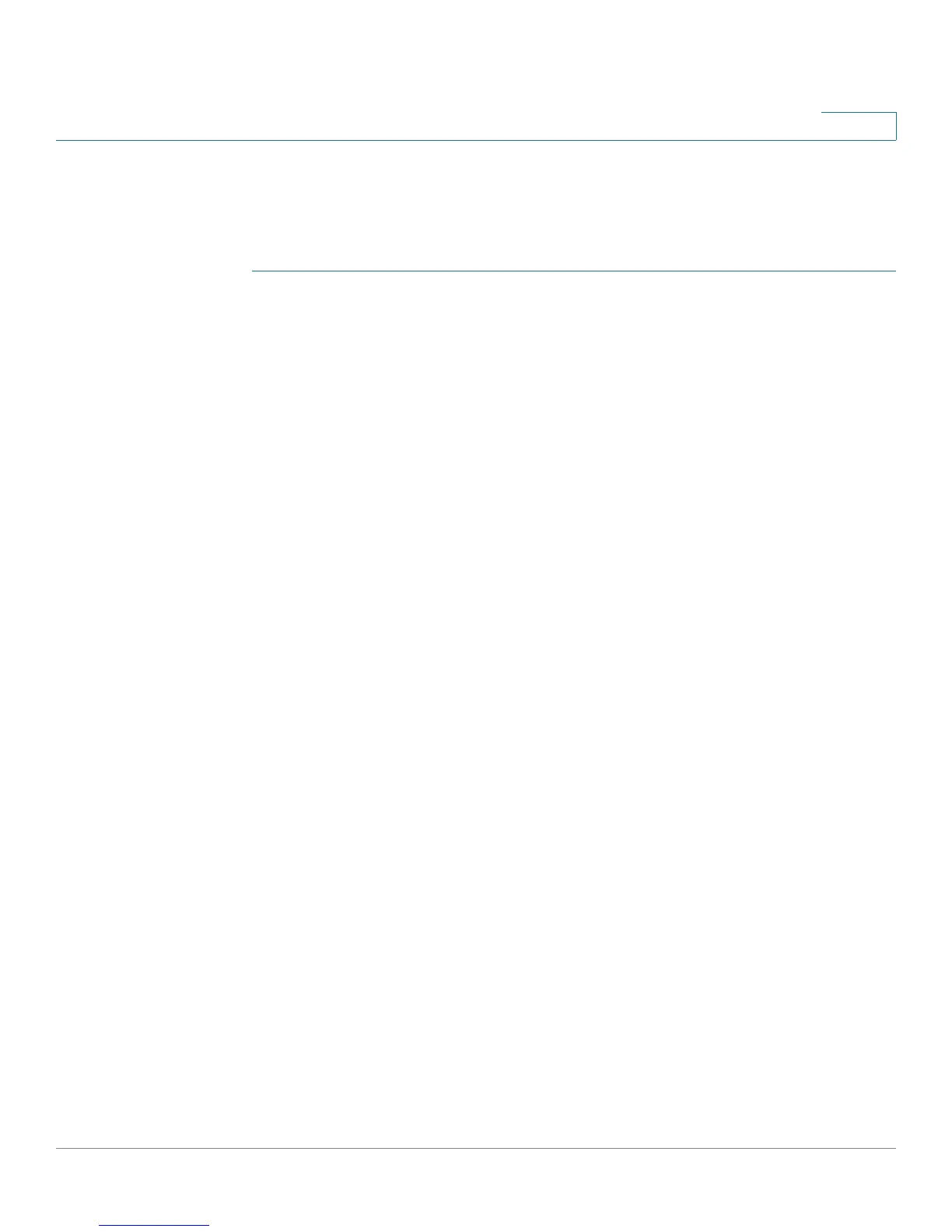Configuring IP Information
Domain Name Systems
Cisco Small Business 200 Series Smart Switch Administration Guide 222
16
Defining DNS Servers
Use the DNS Servers page to enable the DNS feature, configure the DNS servers
and set the default domain used by the switch.
STEP 1 Click IP Configuration > Domain Name System > DNS Servers. The DNS
Servers page opens.
STEP 2 Enter the parameters.
• DNS—Select to designate the switch as a DNS client which resolves DNS
names into IP addresses through one or more configured DNS servers.
• Default Domain Name—Enter the default DNS domain name (1–158
characters). The switch appends this to all non-fully qualified domain names
(FQDNs) turning them into FQDNs.
• Type—Displays the default domain type options:
-
DHCP
—The default domain name is dynamically assigned by the DHCP
server.
-
Static
—The default domain name is user-defined.
- N/A—No default domain name.
DNS Server Table:
• DNS Server—The IP addresses of the DNS servers. Up to eight DNS servers
can be defined.
• Server State—The DNS server state can be either active or inactive. There
can be only one active server. Each static server has a priority, a lower value
means a higher priority. When first time the request is sent, static server with
lowest priority is chosen. If after two retries there is no response from this
server, the next server with the next lowest priority is selected. If none of the
static servers respond, the first dynamic server on the table, sorted by IP
address (low to high), is selected.
STEP 3 Click Apply. The Running Configuration file is updated.
STEP 4 To add a DNS server, click Add. The Add DNS Server page opens.
STEP 5 Enter the parameters.
• IP Version—Select Version 6 for IPv6 or Version 4 for IPv4.
• IPv6 Address Type—Select the IPv6 address type (if IPv6 is used). The
options are:
