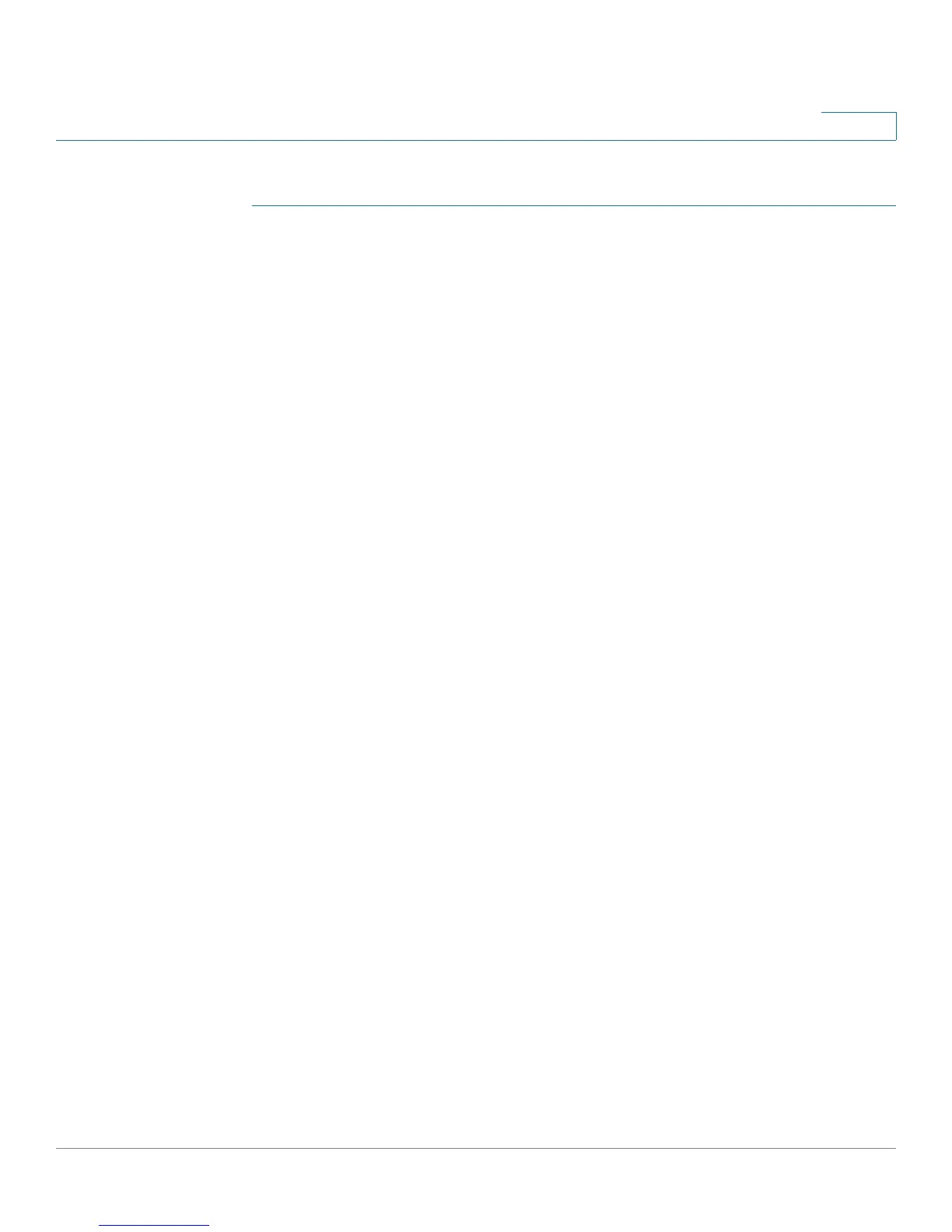Secure Sensitive Data
Configuring SSD
Cisco Small Business 200 Series Smart Switch Administration Guide 269
19
To configure SSD rules:
STEP 1 Click Security > Secure Sensitive Data Management > SSD Rules. The SSD
Rules page
is displayed.
The currently-defined rules are displayed.
STEP 2 To add a new rule, click Add. Enter the following fields:
• User—This defines the user(s) to which the rule applies: Select one of the
following options:
- Specific User—Select and enter the specific user name to which this rule
applies (this user does not necessarily have to be defined).
- Default User (cisco)—Indicates that this rule applies to the default user.
- Level 15—Indicates that this rule applies to all users with privilege level
15.
- All—Indicates that this rule applies to all users.
• Channel—This defines the security level of the input channel to which the
rule applies: Select one of the following options:
- Secure—Indicates that this rule applies only to secure channels
(console, SSH and HTTPS), not including the XML channels.
- Insecure—Indicates that this rule applies only to insecure channels
(Telnet, TFTP and HTTP), not including the XML channels.
- Secure XML SNMP—Indicates that this rule applies only to XML over
HTTPS with privacy.
- Insecure XML SNMP—Indicates that this rule applies only to XML over
HTTP or without privacy.
• Read Permission—The read permissions associated with the rule. These
can be the following:
- Exclude—Lowest read permission. Users are not permitted to get
sensitive data in any form.
- Plaintext Only—Higher read permission than above ones. Users are
permitted to get sensitive data in plaintext only.
- Encrypted Only—Middle read permission. Users are permitted to get
sensitive data as encrypted only.
