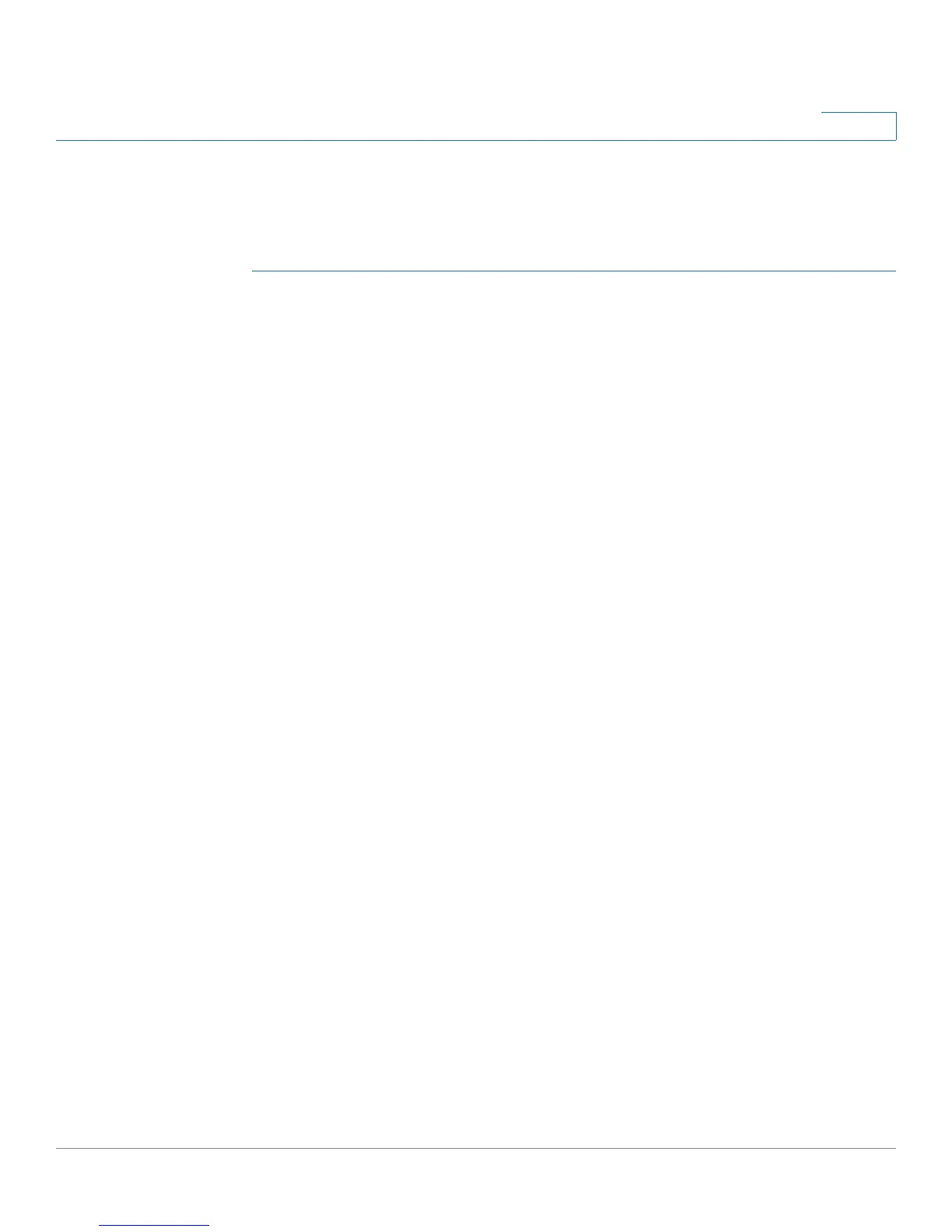Configuring Discovery
Configuring LLDP
Cisco Small Business 200 Series Smart Switch Administration Guide 80
8
Displaying LLDP Port Status
The
LLDP Port Status Table
page
displays the LLDP global information for every
port.
STEP 1 To view the LLDP port status, click Administration > Discovery - LLDP > LLDP
Port Status. The
LLDP Port Status
page opens.
STEP 2 Click LLDP Local Information Detail to see the details of the LLDP and LLDP-MED
TLVs sent to the neighbor.
STEP 3 Click LLDP Neighbor Information Detail to see the details of the LLDP and LLDP-
MED TLVs received from the neighbor.
LLDP Port Status Global Information
• Chassis ID Subtype—Type of chassis ID (for example, MAC address).
• Chassis ID—Identifier of chassis. Where the chassis ID subtype is a MAC
address, the MAC address of the switch is displayed.
• System Name—Name of switch.
• System Description—Description of the switch (in alpha-numeric format).
• Supported System Capabilities—Primary functions of the device, such as
Bridge, WLAN AP, or Router.
• Enabled System Capabilities—Primary enabled function(s) of the device.
• Port ID Subtype—Type of the port identifier that is shown.
LLDP Port Status Table
• Interface—Port identifier.
• LLDP Status—LLDP publishing option.
• LLDP MED Status—Enabled or disabled.
• Local PoE—Local PoE information advertised.
• Remote PoE—PoE information advertised by the neighbor.
• # of neighbors—Number of neighbors discovered.
• Neighbor Capability of 1st Device—Displays the primary functions of the
neighbor; for example: Bridge or Router.
