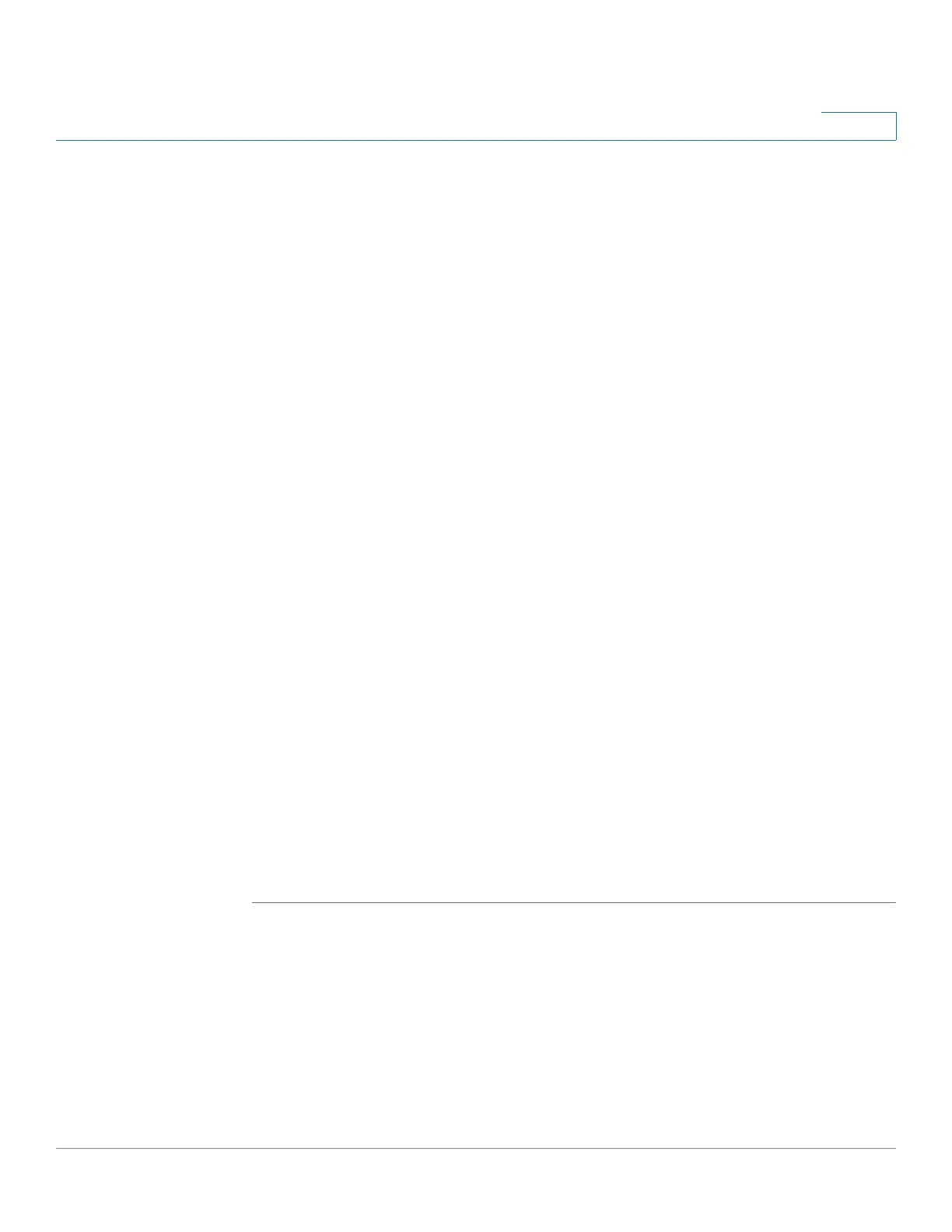Configuring IP Information
Management and IP Interfaces
Cisco Small Business 300 Series Managed Switch Administration Guide 172
15
• Mask—Configured IP address mask.
• Status—Results of the IP address duplication check.
- No Entry—The IP address is unknown.
- Tent at i v e—There is no final result for the IP address duplication check.
- Valid—The IP address collision check was completed, and no IP address
collision was detected.
- Valid-Duplicated—The IP address duplication check was completed,
and a duplicate IP address was detected.
- Duplicated Without Valid—A duplicated IP address was detected for the
default IP address.
STEP 2 Click Add. The Add IPv4 Interface Page opens.
STEP 3 Select one of the following fields:
• Interface—Select Port, LAG, or VLAN as the interface associated with this
IP configuration, and select a value for the interface from the list.
• IP Address Type—Select one of the following options:
- Dynamic IP Address—Receive the IP address from a DHCP server.
- Static IP Address—Enter the IP address.
STEP 4 If Static Address was selected, enter the IP Address for this interface.
STEP 5 Enter the Network Mask or Prefix Length for this IP address.
• Network Mask—IP mask for this address.
• Prefix Length—Length of the IPv4 prefix.
STEP 6 Click Apply. The IPv4 address settings are defined, and the switch is updated.
