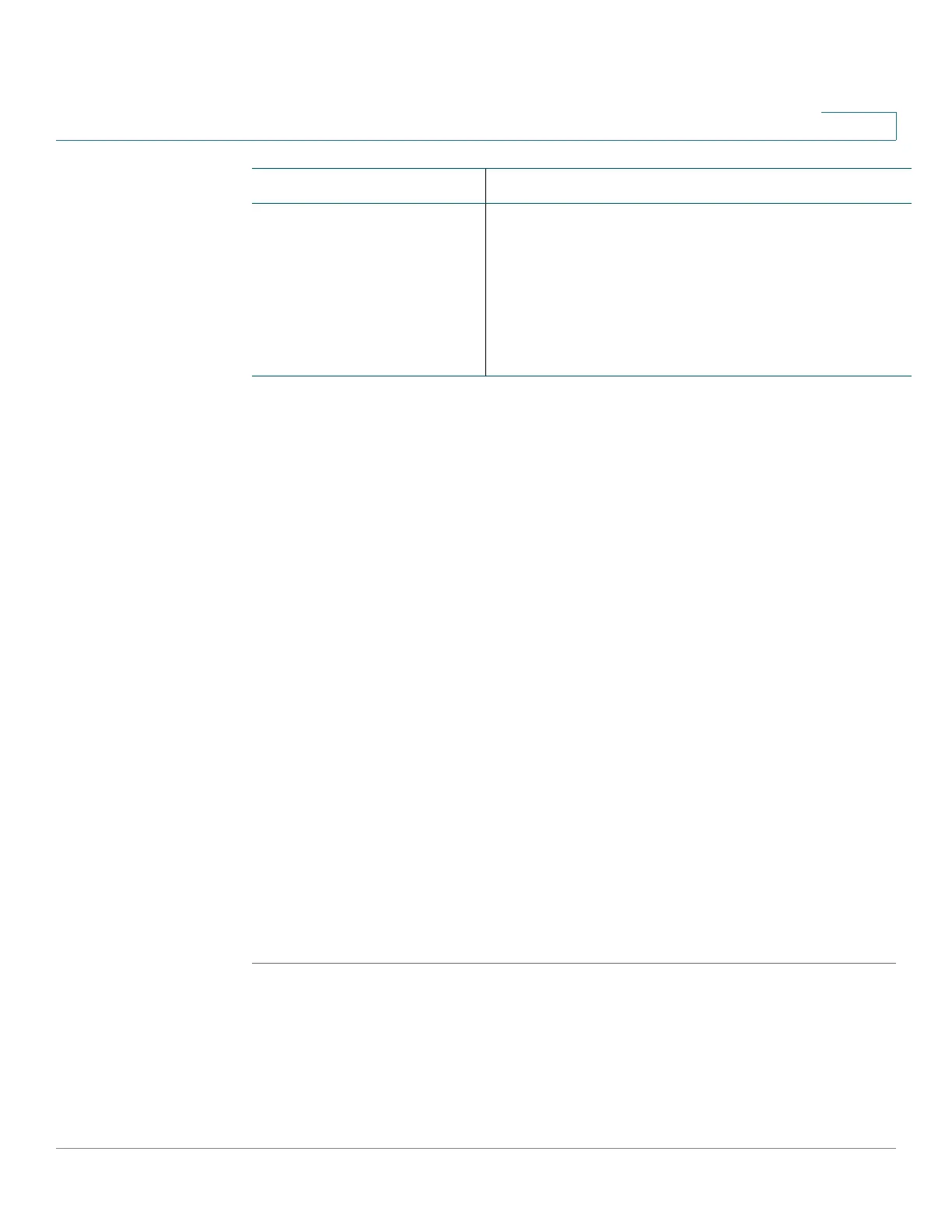Administration: General Information
Monitoring Fan Status
Cisco 500 Series Stackable Managed Switch Administration Guide Release 1.3 94
6
To view the device health parameters, click Status and Statistics > Health.
If the device is in Standalone mode, the following fields are displayed:
• Fan Status—Fan status. The following values are possible:
- OK—Fan(s) are operating normally.
- Fail—Fan(s) are not operating correctly.
- N/A—Fan is not applicable for the specific model.
• Fan Direction—The direction that the fans are working in.
If the device is in Native Stack mode, the Health page displays the following fields
for each unit:
• Unit—Unit number.
• Fan Status—Fan(s) status. There are columns for 4 fans, but information is
only shown for the fans that exist on the specific device model. The following
values are possible:
- OK—Fan(s) are operating normally.
- Fail—Fan(s) are not operating correctly.
- N/A—Fan ID(s) are not applicable for the specific model.
• Fan Direction—The direction that the fans are working in.
Cool down period after the
Critical threshold was
exceeded (all sensors are
lower than the Warning
threshold - 2 °C).
After all the sensors cool down to Warning
Threshold minus 2 degree C, the PHY will be re-
enabled, and all ports brought back up.
If FAN status is OK, the ports are enabled.
(On devices that support PoE) the PoE circuitry is
enabled.
Event Action