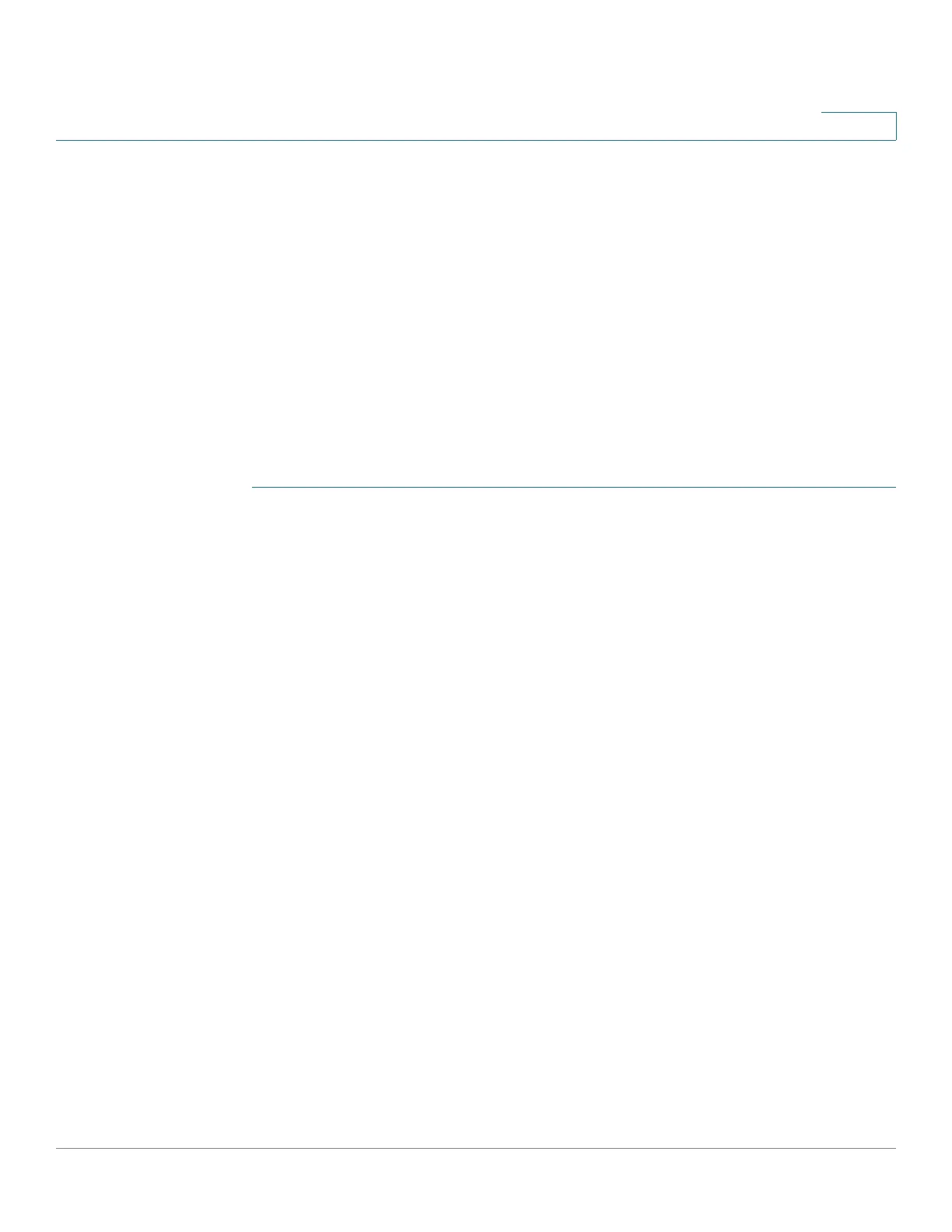Smartport
Configuring Smartport Using The Web-based Interface
Cisco 500 Series Stackable Managed Switch Administration Guide Release 1.3 190
11
corrections have been made prior to clicking Reapply. See the workflow
area in Common Smartport Tasks section for troubleshooting tips.
• Reapply a Smartport macro to an interface. In some circumstances, you
may want to reapply a Smartport macro so that the configuration at an
interface is up to date. For instance, reapplying a switch Smartport macro
at a device interface makes the interface a member of the VLANs created
since the last macro application. You have to be familiar with the current
configurations on the device and the definition of the macro to determine if
a reapplication has any impact on the interface.
• Reset unknown interfaces. This sets the mode of Unknown interfaces to
Default.
To apply a Smartport macro:
STEP 1 Click Smartport > Interface Settings.
Reapply the associated Smartport macro in the following ways:
• Select a group of Smartport types (switches, routers or APs) and click
Reapply Smartport Macro. The macros are applied to all selected
interface types.
• Select an interface that is UP and click Reapply to reapply the last macro
that was applied to the interface.
The Reapply action also adds the interface to all newly-created VLANs.
STEP 2 Smartport Diagnostic.
If a Smartport macro fails, the Smartport Type of the interface is Unknown. Select
an interface which is of unknown type and click Show Diagnostic. This displays
the command at which application of the macro failed. See the workflow area in
Common Smartport Tasks section for troubleshooting tips. Proceed to reapply
the macro after correcting the problem.
STEP 3 Resetting all Unknown interfaces to Default type.
• Select the
Port Type
equals to checkbox.
• Select
Unknown
and click Go.
• Click Reset All Unknown Smartports. Then reapply the macro as described
above. This performs a reset on all interfaces with type Unknown, meaning
that all interfaces are returned to the Default type. After correcting the error
in the macro or on the current interface configuration or both, a new macro
may be applied.
