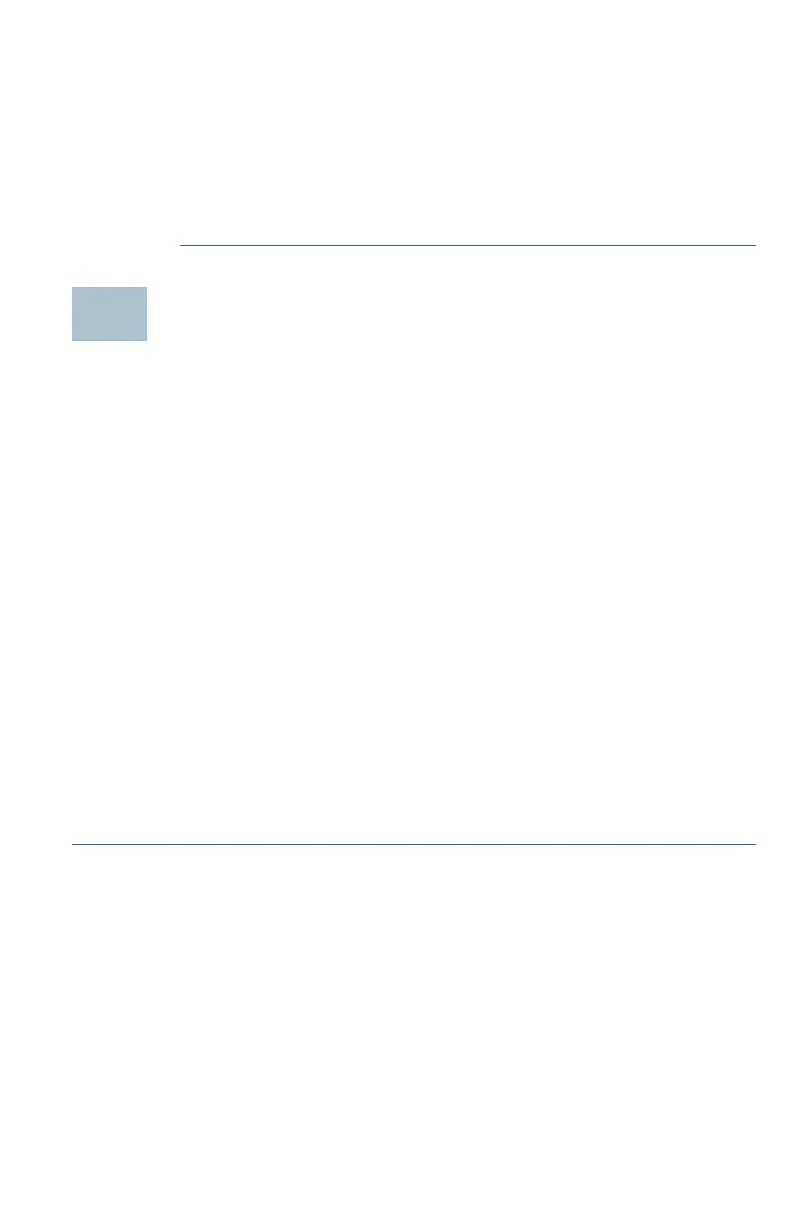Cisco 250 Series Smart Switches 7
able to properly supply power to its attaching PDs.
To prevent false detection, you should disable PoE on the
ports on the PoE switches that are used to connect to PSEs.
You should also first power up a PSE device before
connecting it to a PoE switch. When a device is being falsely
detected as a PD, you should disconnect the device from the
PoE port and power recycle the device with AC power
before reconnecting its PoE ports.
Configuring the Cisco 250 Series Smart
Switches
Before You Begin
Verify the managing computer requirements in the product release notes.
Configuring Your Switch Using the Web-based Interface
To access the switch by using the web-based interface, you must know
the IP address the switch is using. The switch uses the factory default IP
address of 192.168.1.254, with a subnet of /24.
When the switch is using the factory default IP address, the System LED
flashes continuously. When the switch is using a DHCP server-assigned IP
address or an administrator has configured a static IP address, the System
LED is a steady green (DHCP is enabled by default).
NOTE If you are managing the switch through a network connection and
the switch IP address is changed, either by a DHCP server or manually,
your access to the switch will be lost. You must enter the new IP address
the switch is using into your browser to use the web-based interface.
To configure the smart switch:
STEP 1 Power on the computer and the switch.
STEP 2 Connect the computer to any network port on the front panel of the
switch.
STEP 3 Set up the IP configuration on your computer.
a. If the switch is using the factory default IP address of
192.168.1.254/24, you must chose an IP address for the
computer in the range of 192.168.1.2—192.168.1.253 that is not
already in use.
b. If the IP addresses is assigned by a DHCP server, make sure
the DHCP server is running and can be reached from the
