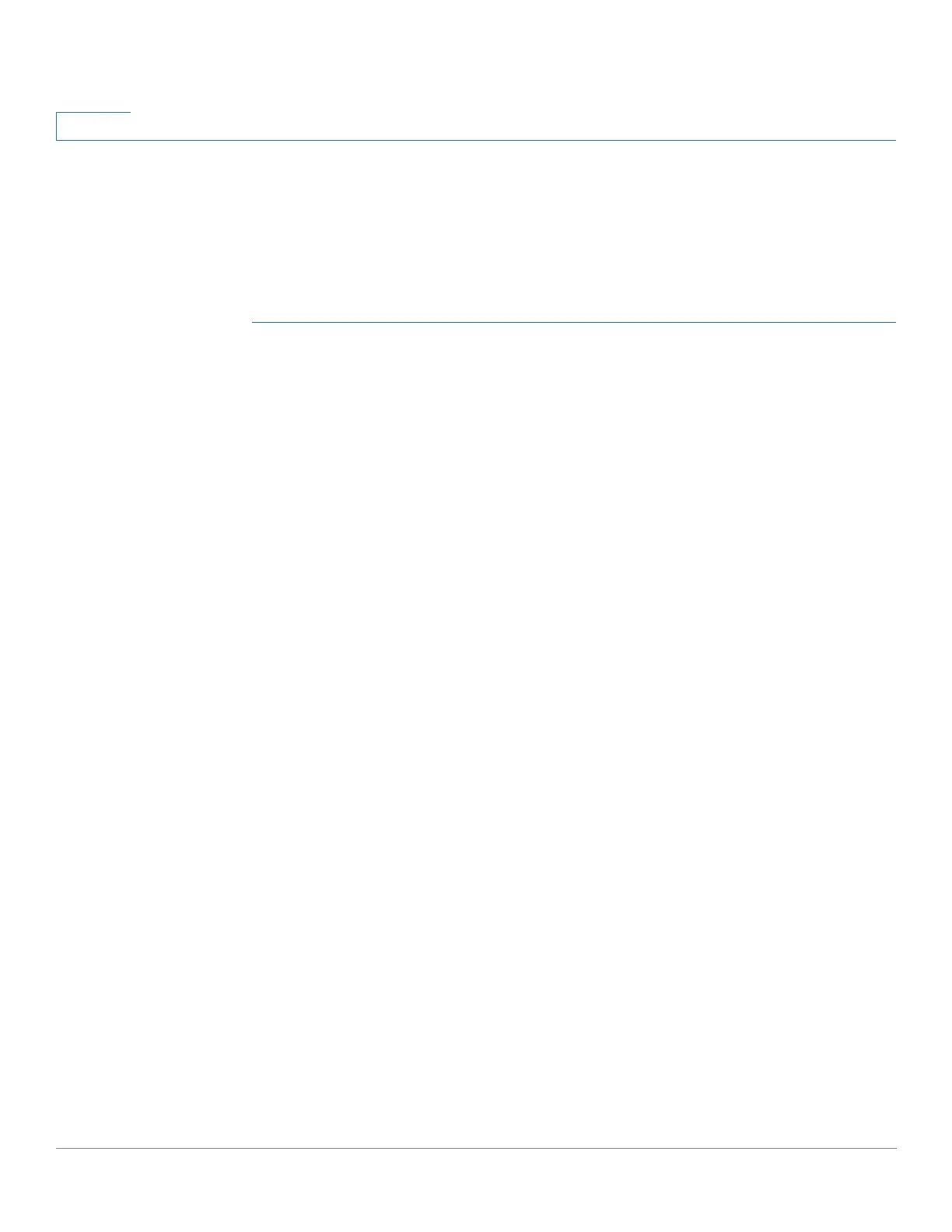Status and Statistics
sFlow
69 Cisco Sx350, SG350X, SG350XG, Sx550X & SG550XG Series Managed Switches, Firmware Release 2.2.5.x
4
sFlow Interface Settings
To sample datagrams or counters from a port, the port must be associated with a receiver.
sFlow port settings can be configured only after a receiver has been defined in the sFlow
Receiver Settings pages.
To enable sampling and configure the port from which to collect the sFlow information:
STEP 1 Click Status and Statistics > sFlow > sFlow Interface Settings.
The sflow interface settings are displayed.
STEP 2 To associate an sFlow receiver with a port, select a port, click Edit, and enter the fields:
- Interface—Select the unit/port from which information is collected.
- (Flow Sampling) State—Enable/disable flow sampling.
- Sampling Rate—If x is entered, a flow sample will be taken for each x frames.
- Maximum Header Size—Maximum number of bytes that should be copied from a
sampled packet.
- Receiver Index—Select one of the indices that was defined in the sFlow Receiver
Settings pages.
- (Counter Sampling) State—Enable/disable counters sampling.
- Sampling Interval—If x is entered, this specifies that a counter sample will be
taken for each x seconds.
- Receiver Index—Select one of the indices that was defined in these sFlow
Receiver Settings pages.
STEP 3 Click Apply.
sFlow Statistics
To view sFlow statistics:
• Click Status and Statistics > sFlow > sFlow Statistics.
The following sflow statistics per interface are displayed:
- Interface — Port for which sample was collected.
- Packets Sampled — Number of packets sampled.
- Datagrams Sent to Receiver — Number of sFlow sampling packets sent.
