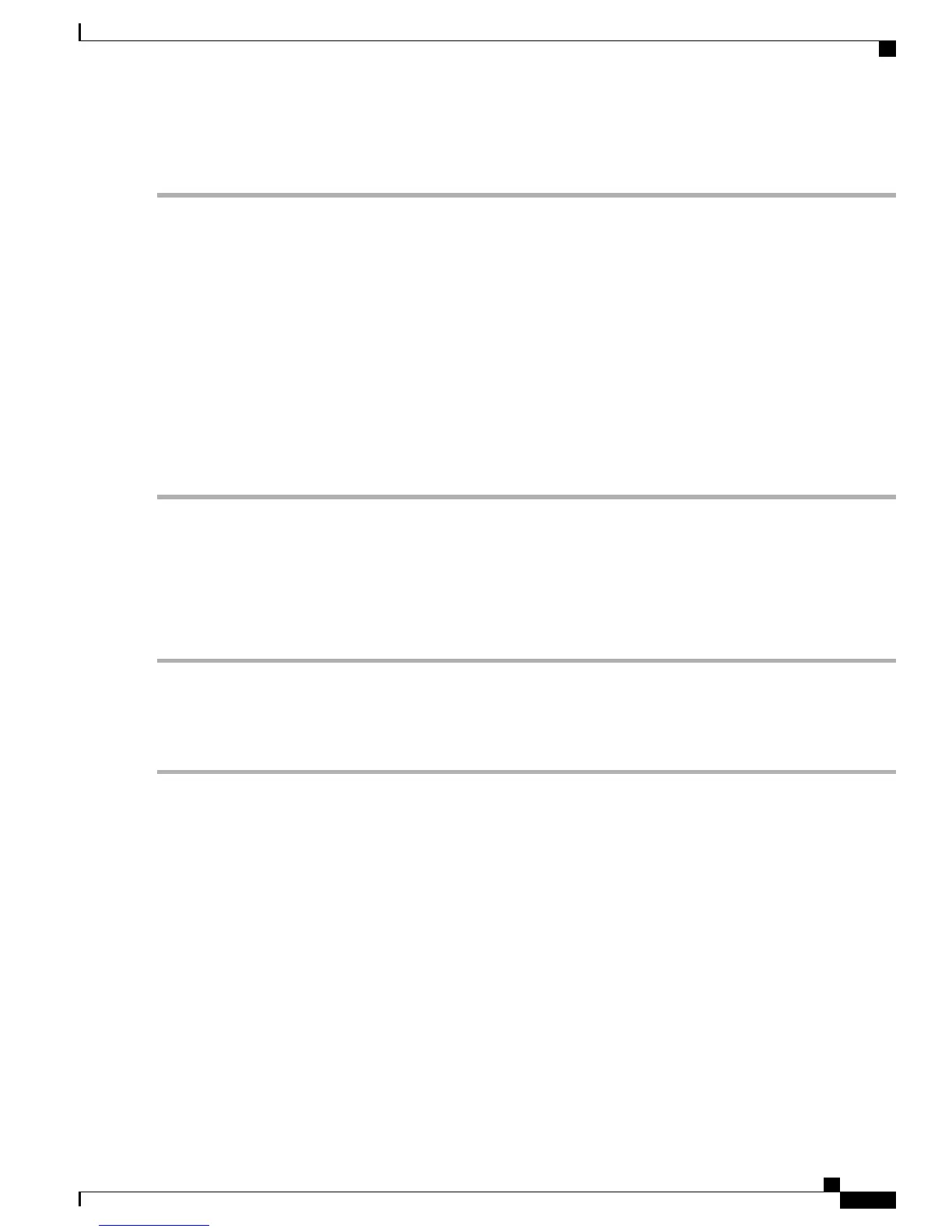Before you begin installing ISE 2.0.1, you must:
Step 1
Open the box and check the contents. See Unpack and Inspect the Server, on page 11.
Step 2
Read about the Cisco SNS 3500 Series Appliances, on page 1.
Step 3
Read the general precautions and safety warnings in Before You Begin, on page 10.
Step 4
Install the appliance in the rack. See Prepare for Server Installation, on page 12.
Step 5
Connect the Cisco SNS-3515 or Cisco SNS-3595 to the network and appliance console. See Connect Cables, on page
21.
Step 6
Power up the Cisco SNS-3515 or Cisco SNS-3595 appliance. See Connect and Power On the Cisco SNS 3515 or 3595
Appliance, on page 25.
Step 7
Run the setup command at the CLI prompt to configure the initial settings for the ISE server. See Run the Setup Program,
on page 35. The setup can be done by using the appliance console or CIMC.
You can use the Cisco UCS Server Configuration Utility, Release 3.0 User Guide to configure the Cisco SNS-3515 or
Cisco SNS-3595 appliance. You can also see the Cisco UCS C-Series Rack Server guides for more information on Cisco
SNS-3515 or Cisco SNS-3595 appliance.
Download the Cisco ISE ISO Image
Download the ISO image to install Cisco ISE on Cisco SNS appliance.
Step 1
Go to http://www.cisco.com/go/ise. You must already have valid Cisco.com login credentials to access this link.
Step 2
Click Download Software for this Product
The Cisco ISE software image comes with a 90-day evaluation license already installed, so you can begin testing all
Cisco ISE services when the installation and initial configuration is complete.
Install the ISE Server
After you download the Cisco ISE ISO image, you can use any of the following options to install and set up
the Cisco ISE software on your appliance:
•
Configure the Cisco Integrated Management Interface (CIMC) and use it to install Cisco ISE remotely
via the network. See:
1
Set up the CIMC configuration utility. See Cisco Integrated Management Controller, on page 27
for more information.
2
Install ISE 2.0.1 on the Cisco SNS 3515 or 3595 Appliance Remotely Using CIMC, on page 32
3
Run the Setup Program, on page 35
•
Create a bootable USB Drive and use it to install Cisco ISE. See:
Cisco Identity Services Engine Hardware Installation Guide, Release 2.0.1
31
Install Cisco ISE Software on the SNS 3515 and SNS 3595 Appliances
Download the Cisco ISE ISO Image
