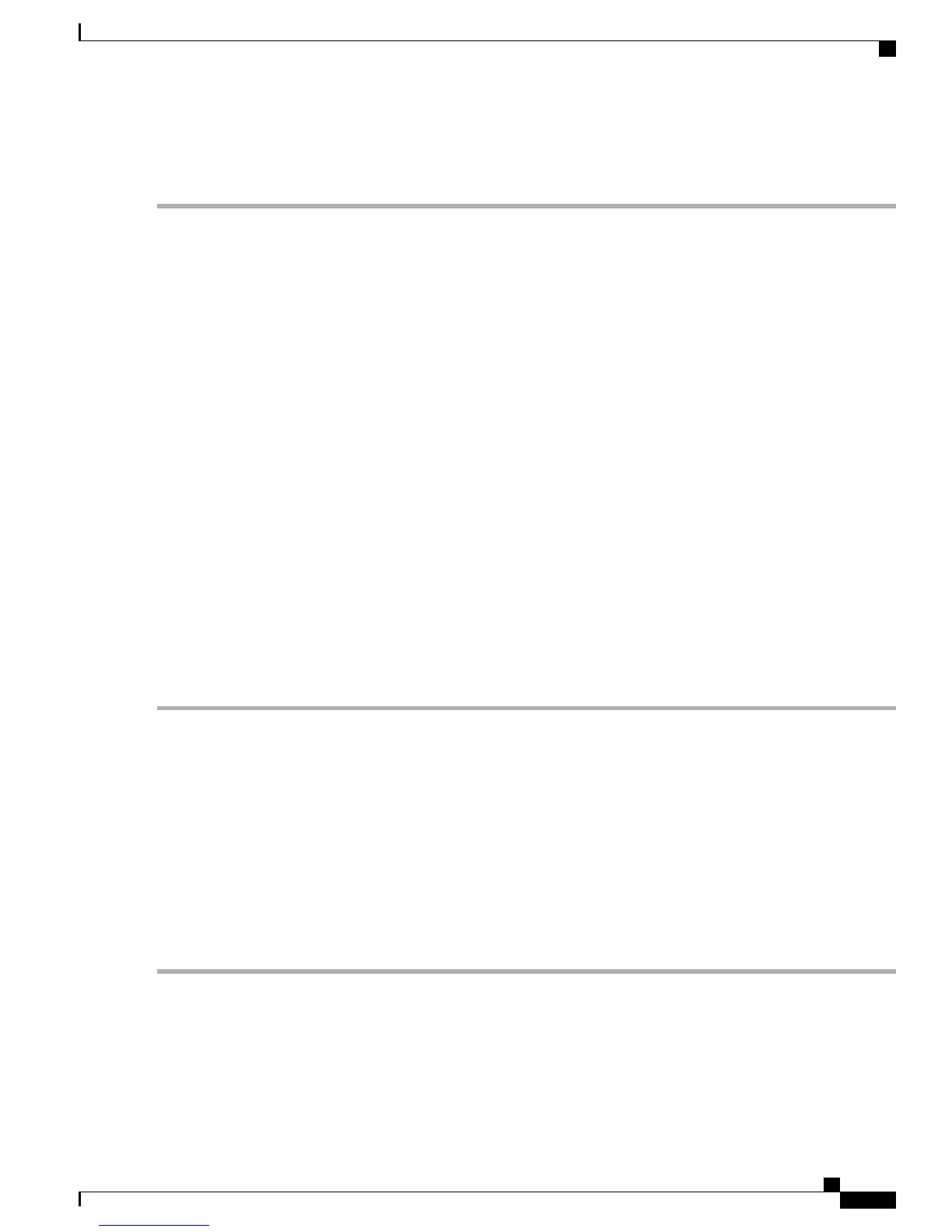•
Use an 8-GB (or higher) USB device.
Step 1
Plug in the USB device to the local system.
Step 2
Launch LiveUSB Creator.
Step 3
Click Browse from the Use existing Live CD area and select the Cisco ISE ISO file.
Step 4
(If there is only one USB device connected to the local system, it is selected automatically) Select the USB device from
the Target Device drop down.
Step 5
Click Create Live USB.
The progress bar indicates the progress of the bootable USB creation. After this process is complete, the contents of the
USB drive is available in the local system that you used to run the USB tool. There are two text files that you must
manually update before you can install Cisco ISE.
Step 6
From the USB drive, open the following text files in a text editor:
•
syslinux/syslinux.cfg
•
EFI/BOOT/grub.cfg
Step 7
Replace the term "cdrom:' with "hd:sdb1:" in both the files. Specifically, replace all instances of the following string:
ks=cdrom:/ks.cfg
with
ks=hd:sdb1:/ks.cfg
Step 8
Save the files and exit.
Step 9
Safely remove the USB device from the local system.
Step 10
Plug in the bootable USB device to the Cisco ISE appliance, restart the appliance, and boot from the USB drive to install
Cisco ISE.
Run the Setup Program
This section describes the setup process to configure the ISE server.
The setup program launches an interactive command-line interface (CLI) that prompts you for the required
parameters. An administrator can use the console or a dumb terminal to configure the initial network settings
and provide the initial administrator credentials for the ISE server using the setup program. The setup process
is a one-time configuration task.
To run the setup program:
Step 1
Power on the appliance
The setup prompt appears:
Please type ‘setup’ to configure the appliance
localhost login:
Step 2
At the login prompt, enter setup and press Enter.
Cisco Identity Services Engine Hardware Installation Guide, Release 2.0.1
35
Install Cisco ISE Software on the SNS 3515 and SNS 3595 Appliances
Install the ISE Server
