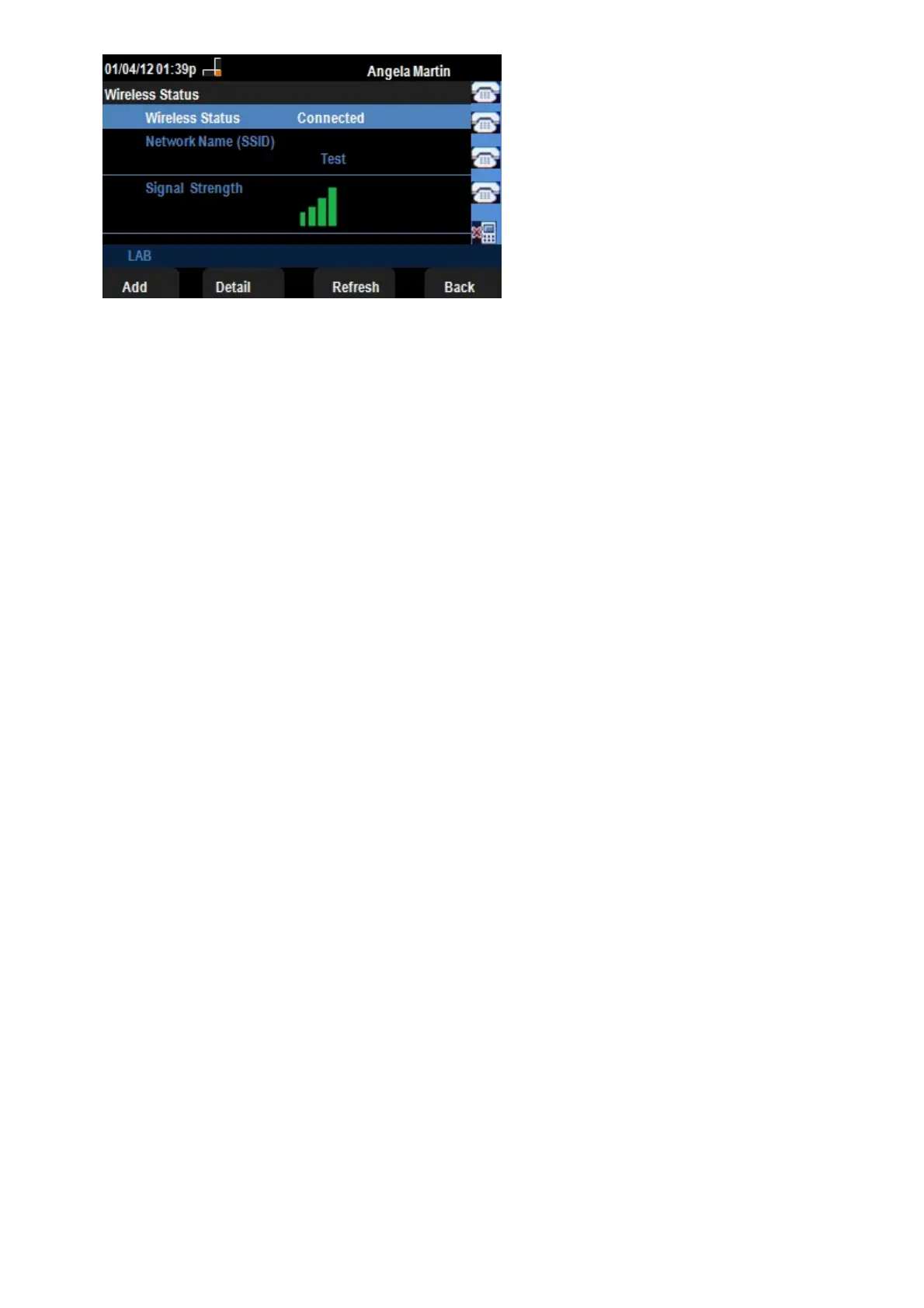Step 6. The fields are explained as follows:
• Wireless Status — This displays Connected if the phone is properly connected to the Wi-
FI network; otherwise this displays Not Connected.
• Network Name (SSID) — This displays the name of the Wi-Fi network to which the
SPA525G/SPA525G2 is connected.
• Signal Strength — This displays the iconic representation of the signal strength received
by the SPA525G/SPA525G2. The number of bars are directly proportional to the signal
strength. Thus if there are more bars then the strength is good and if there are less bars
then the signal strength is less.
Step 7. Pressing the Add softkey gives an option of adding the current network to the list of
Wireless Profiles on the SPA525G/SPA525G2.
Step 8. Pressing the Detail softkey displays the wireless status with additional parameters.
These parameters are Signal and Noise strengths in the units of dBm, MAC Address of the
Access Point to which the SPA525G/SPA525G2 is connected, Channel and Frequency,
Quality of Service, Security Mode and Transmission Rate. Press the Back button to go back
to the previous Wireless Status menu.
Step 9. Pressing the Refresh softkey will reset the connection and refresh the status page.
Step 9. To go back to the previous Wi-Fi Configuration menu, press the Back softkey.
