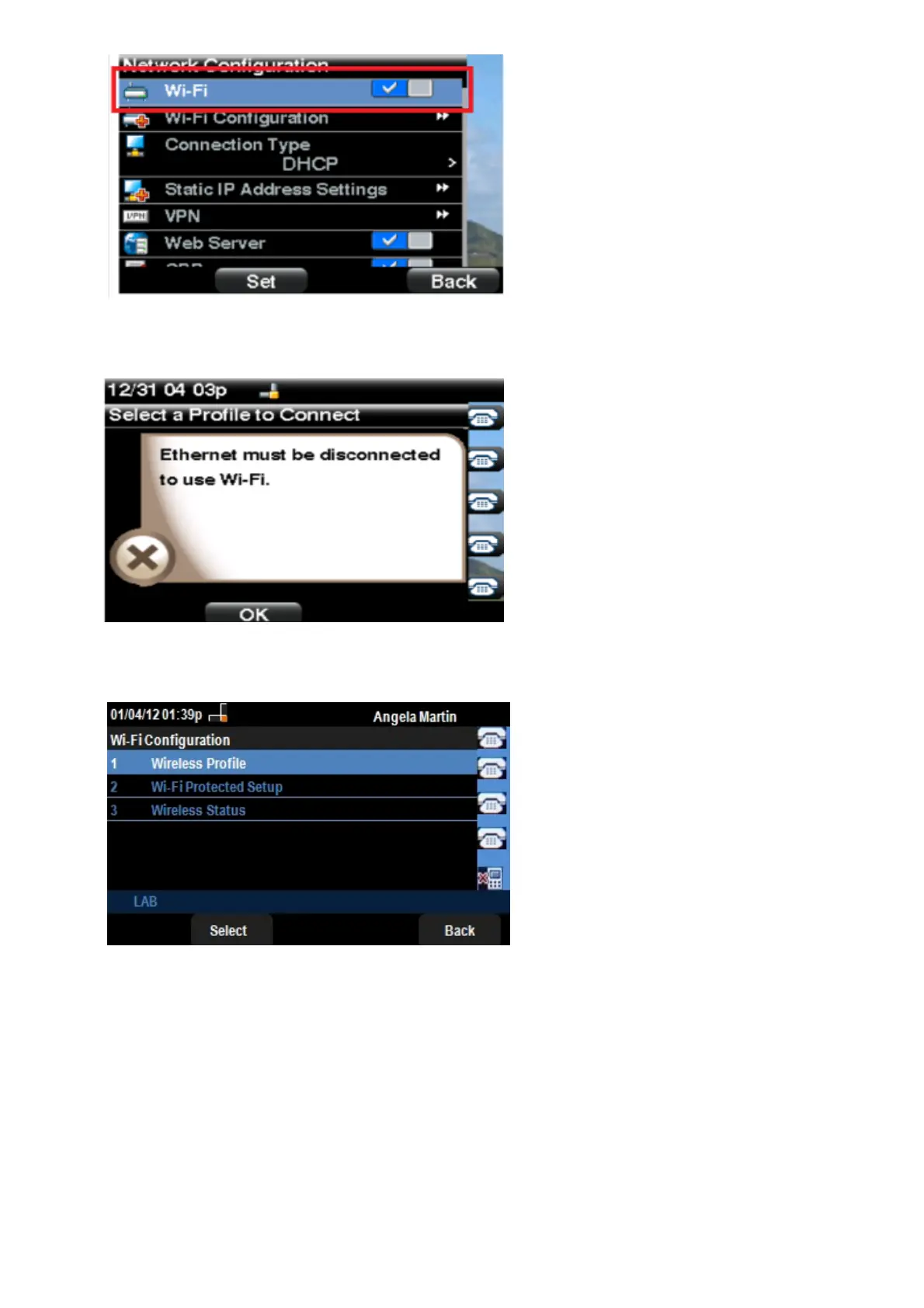Step 3d. Make sure the phone is not connected to Ethernet. You can enable Wi-Fi while
connected to Ethernet, but you will not be able to access the Internet.
Step 4. Use the navigation keys and scroll down to Wi-Fi Configuration. Press the Right
Arrow navigation key. The Wi-Fi configuration menu appears on the screen.
Step 5. Use the navigation keys and scroll down to Wireless Status. Press the Select
softkey. The Wireless Status menu appears on the screen.
