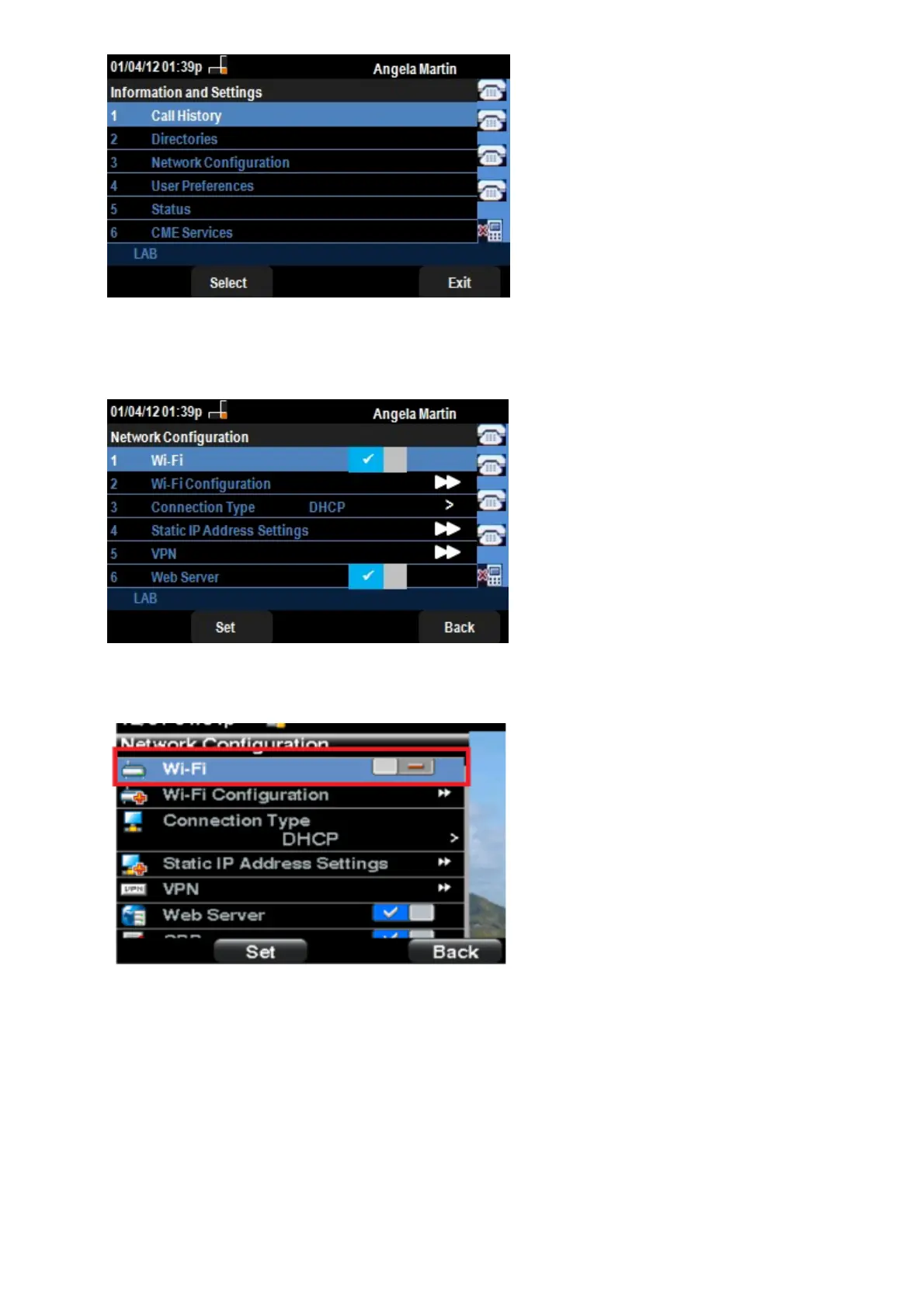Step 3a. To enable Wi-Fi, with the Wi-Fi option selected press the Right Arrow navigation
key. The white checkmark with a blue background signifies that Wi-Fi is enabled. If you do
not see this confirmation, follow the rest of Step 3.
Step 3b (optional). If you didn't see a checkmark on line 1 in Step 3a, you need to have Wi-Fi
enabled. This image shows the Wi-Fi is Disabled.
Step 3c (optional). With the Wi-Fi line selected, press the arrow key to the right or left and it
will change to show the checkmark. This image shows the Wi-fi enabled.
