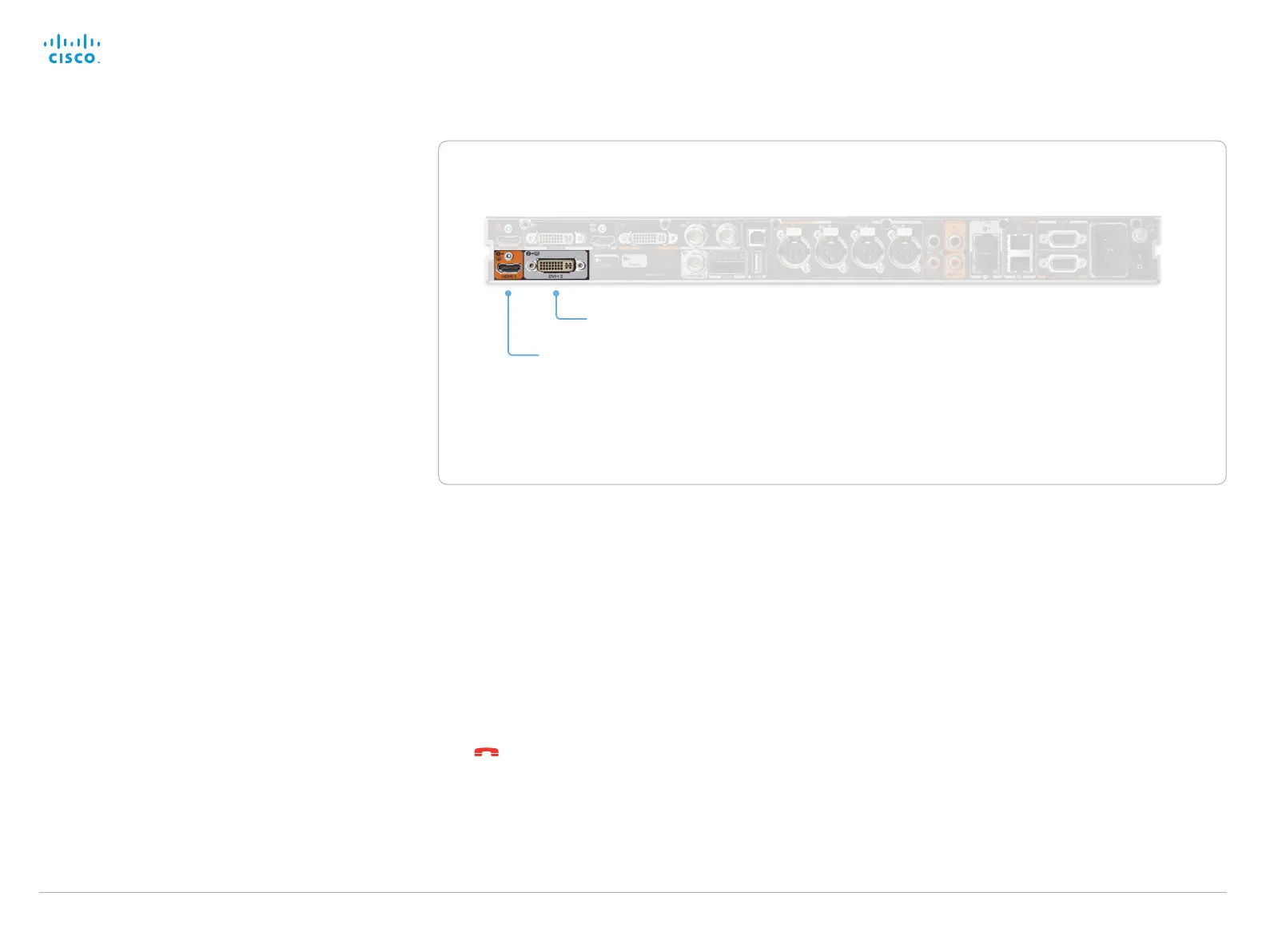D14636.13 Profile C60-C40 and Codec C60-C40 Administrator Guide TC7.0, DECEMBER 2013. www.cisco.com — Copyright © 2010-2013 Cisco Systems, Inc. All rights reserved.
130
Cisco TelePresence System Codec C40/C60 and Profiles using C40/60 Administrator Guide
About monitors when you have a
Codec C60
Connecting the main monitor
The main monitor can be connected to video output HDMI1
(the default connector for the main monitor) or DVI-I 2.
The codec will read the native resolution of the monitor and
output this if possible. Typically this will give the best possible
picture for the connected monitor. If auto fails, you will have
to select the resolution manually using the Video > Output >
HDMI 1 > Resolution and Video > Output > DVI 2 > Resolution
settings.
Connecting to HDMI 1
When connecting the main monitor to HDMI 1 the menu,
icons and other information on screen (OSD - on screen
display) will be displayed on the monitor automatically. This is
because HDMI 1 is the default video output of the codec.
Connecting to DVI-I 2
When connecting the main monitor to the DVI–I 2 output,
the menus, icons and other information are not automatically
displayed on screen. You must move the OSD to the chosen
output.
Dual monitors
When you want to run a dual monitor setup, connect the main
monitor to video output HDMI 1 and the second monitor to
video output DVI-I 2 on the codec.
Dual monitor configuration
To distribute the layout on the two monitors, go to
Advanced configuration (menu on screen) or open the
System Configuration page (web interface). Then go to
Video > Monitors and choose Dual.
HDMI 1 (the default connector for the main monitor)
DVI-I 2
Moving the OSD
You can move the OSD using the remote control or the web
interface.
Remote control
Check which connector the main monitor is connected to,
and run the following key sequence on the remote control.
• Disconnect * # * # 0 x # x=1 (HDMI 1) x=2 (DVI–I 2)
Example: Setting DVI-I 2 as the OSD output.
– * – # – * – # – 0 – 2 – #
Web interface
Open the System Configuration page. Go to
Video > OSD > Output and choose the video output
connector for the main monitor.
The video outputs of Codec C60
