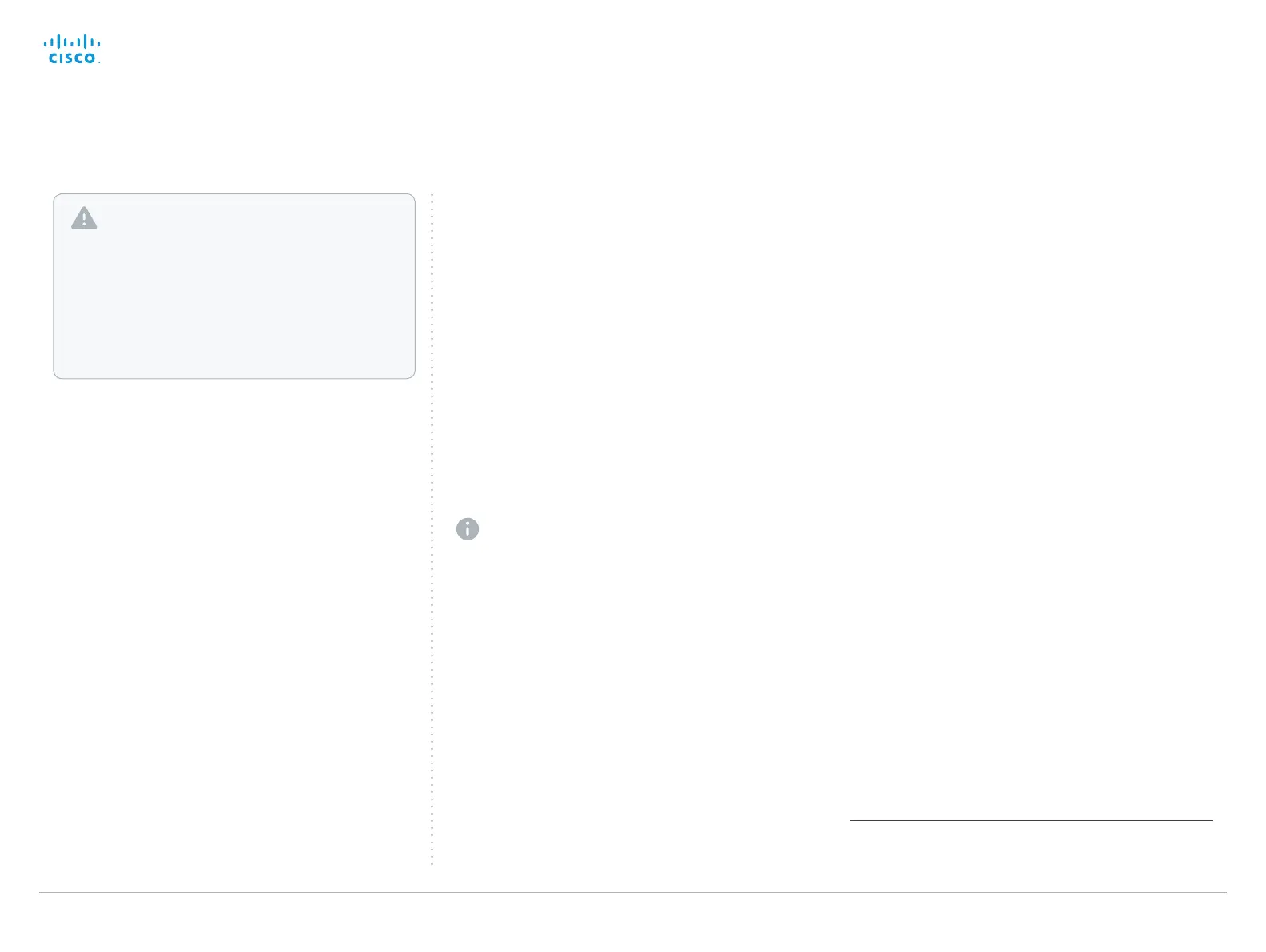D14636.13 Profile C60-C40 and Codec C60-C40 Administrator Guide TC7.0, DECEMBER 2013. www.cisco.com — Copyright © 2010-2013 Cisco Systems, Inc. All rights reserved.
139
Cisco TelePresence System Codec C40/C60 and Profiles using C40/60 Administrator Guide
Factory resetting the codec
If there is a severe problem with the video system, resetting it
to its default factory settings should be the last resort.
Always consider reverting to the previously used software
version before performing a factory reset. In many situations
this will recover the system. Note that both the current and
the previous software images reside on the system. Read
about software swapping in the ► System recovery section.
We recommend that you use either a Touch controller or the
web interface to factory reset the system. If these interfaces
are not available, you can connect to the system’s standard
serial interface and issue a factory reset command.
The remote control and on-screen menu do not give access
to factory reset.
When factory resetting the video system the following
happens:
• The call logs will be deleted.
• Passwords will be reset to default.
• All system parameters will be reset to default values.
• All files that have been uploaded to the system will be
deleted. This includes, but is not limited to, custom
backgrounds, certificates, and the favorites list (My
contacts).
• The previous (inactive) software image will be deleted.
• Release keys and option keys will not be affected.
The system restarts automatically after the reset. It is using
the same software image as before.
User interface: Touch
1. Tap gently on the Touch screen if the unit is in sleep
mode.
2. Open the Settings
*
menu and navigate to Administrator >
Reset. You have to log in with an administrator user name
and password to access the Administrator menu.
3. Tap the Factory Reset button.
The system reverts to the default factory settings and
restarts automatically. This will take a few minutes.
The system confirms the factory reset by displaying a
notification on the main screen when up and running
again. The notification disappears after approximately
10 seconds.
User interface: Web
Open the Settings
*
menu and tap System Information
on the Touch controller, or navigate to Home >
Settings > System information using the remote
control, to find the system’s IP address (IPv4 orIPv6).
1. Open a web browser and enter the IP address of the
video system in the address bar.
2. Navigate to Maintenance > System Recovery and choose
the Factory Reset tab.
3. Read the provided information carefully before you click
Perform a factory reset....
4. Click the red Yes button to confirm that you want to
perform a factory reset.
The system reverts to the default factory settings and
restarts automatically. This will take a few minutes.
The system confirms the factory reset by displaying a
notification on the main screen when up and running
again. The notification disappears after approximately
10 seconds.
It is not possible to undo a factory reset.
You should always backup the log files and the
current configuration before you factory reset a system.
Open the web interface, sign in, and follow these steps:
• Navigate to Maintenance > System Recovery and
choose the Backup tab.
• Click Download Logs and Download Configuration
Backup and follow the instructions to save the files
on your computer.
Using the serial interface
You have to connect to the video system’s COM port with a
serial cable. The serial port is enabled as a default, but it may
have been disabled.
The connection parameters for the COM port are as follows:
• Data bits: 8
• Parity: None
• Stop bits: 1
• Flow control: None
• Baud rate: The default value is 38400 bps, but it may
have been changed
You can read more about the system’s serial port settings in
the ► System settings chapter.
1. Login as admin (administrator rights).
2. Issue the following command:
xCommand SystemUnit FactoryReset Confirm: Yes
You will see the following text:
*r FactoryResetResult:
**end
OK
The system will revert to the default factory settings and
automatically restart. This will take a few minutes.
The system confirms the factory reset by displaying a
notification on the main screen when up and running
again. The notification disappears after approximately
10 seconds.
* The Settings menu can be accessed from the drop down window
that appears when you tap the contact information in the upper, left
corner of the Touch controller.
