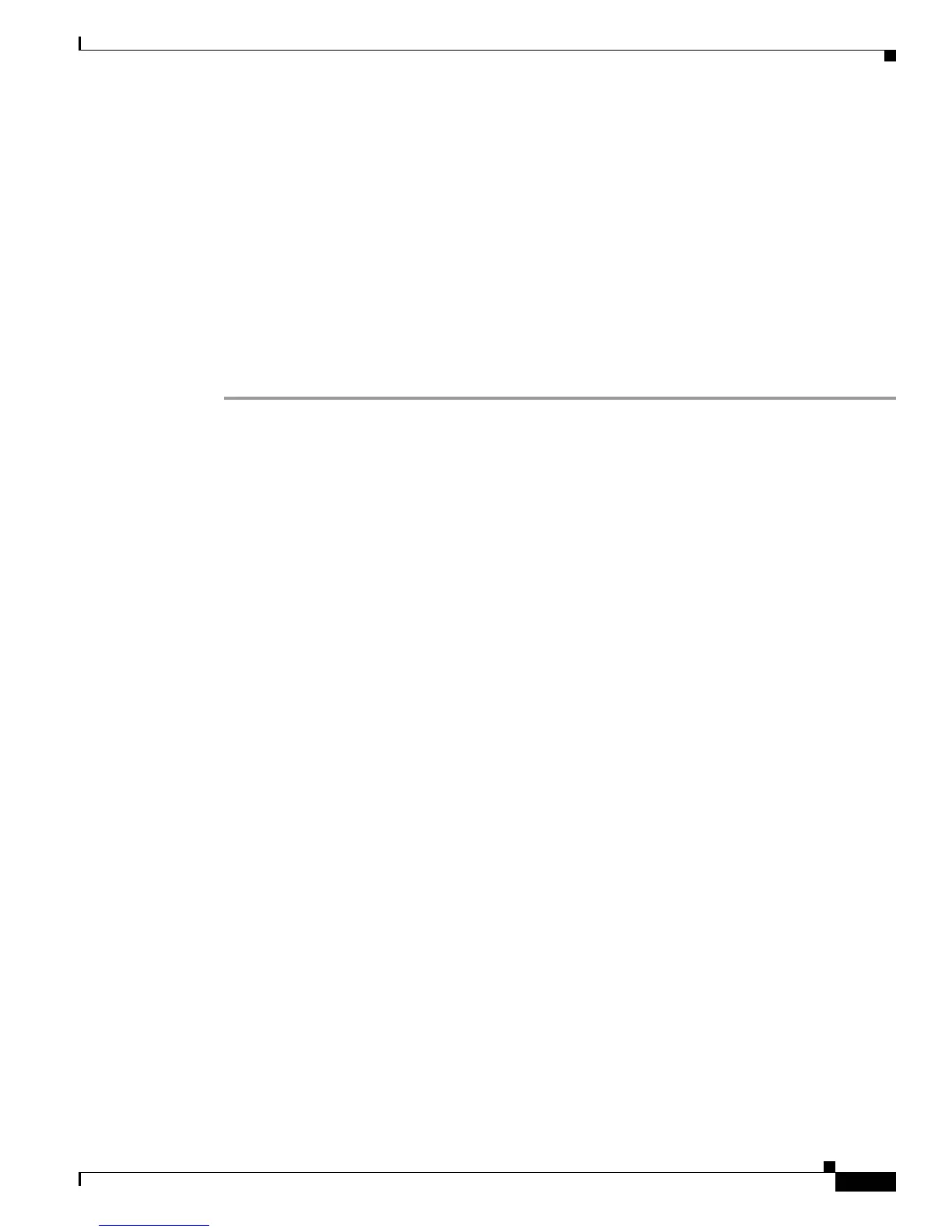C-17
Cisco UCS C220 M4 Server Installation and Service Guide
OL-32473-01
Appendix C RAID Controller Considerations
Embedded SATA RAID Controllers
Microsoft Windows Driver Installation
This section describes how to install the LSI MegaSR driver in a Windows installation.
This section contains the following topics:
• Windows Server 2008R2 Driver Installation, page C-17
• Updating the Windows Driver, page C-18
• Linux Driver Installation, page C-19
Windows Server 2008R2 Driver Installation
The Windows operating system automatically adds the driver to the registry and copies the driver to the
appropriate directory.
Step 1 Create a RAID drive group using the LSI Software RAID Configuration Utility before you install this
driver for Windows. Launch this utility by pressing Ctrl-M when
LSI SWRAID is shown during the BIOS
POST.
Step 2 Download the Cisco UCS C-Series drivers’ ISO, as described in Downloading the LSI MegaSR Drivers,
page C-16.
Step 3 Prepare the drivers on a USB thumb drive:
a. Burn the ISO image to a disk.
b. Browse the contents of the drivers folders to the location of the embedded MegaRAID drivers:
/<OS>/Storage/Intel/C600/
c. Expand the Zip file, which contains the folder with the MegaSR driver files.
d. Copy the expanded folder to a USB thumb drive.
Step 4 Start the Windows driver installation using one of the following methods:
• To install from local media, connect an external USB DVD drive to the server and then insert the
first Windows installation disk into the drive. Skip to Step 6.
• To install from remote ISO, log in to the server’s Cisco IMC interface and continue with the next
step.
Step 5 Launch a Virtual KVM console window and click the Virtual Media tab.
a. Click Add Image and browse to select your remote Windows installation ISO file.
b. Check the check box in the Mapped column for the media that you just added, and then wait for
mapping to complete.
Step 6 Power cycle the server.
Step 7 Press F6 when you see the F6 prompt during bootup. The Boot Menu window opens.
Step 8 On the Boot Manager window, choose the physical disk or virtual DVD and press Enter. The Windows
installation begins when the image is booted.
Step 9 Press Enter when you see the prompt, “Press any key to boot from CD.”
Step 10 Observe the Windows installation process and respond to prompts in the wizard as required for your
preferences and company standards.
