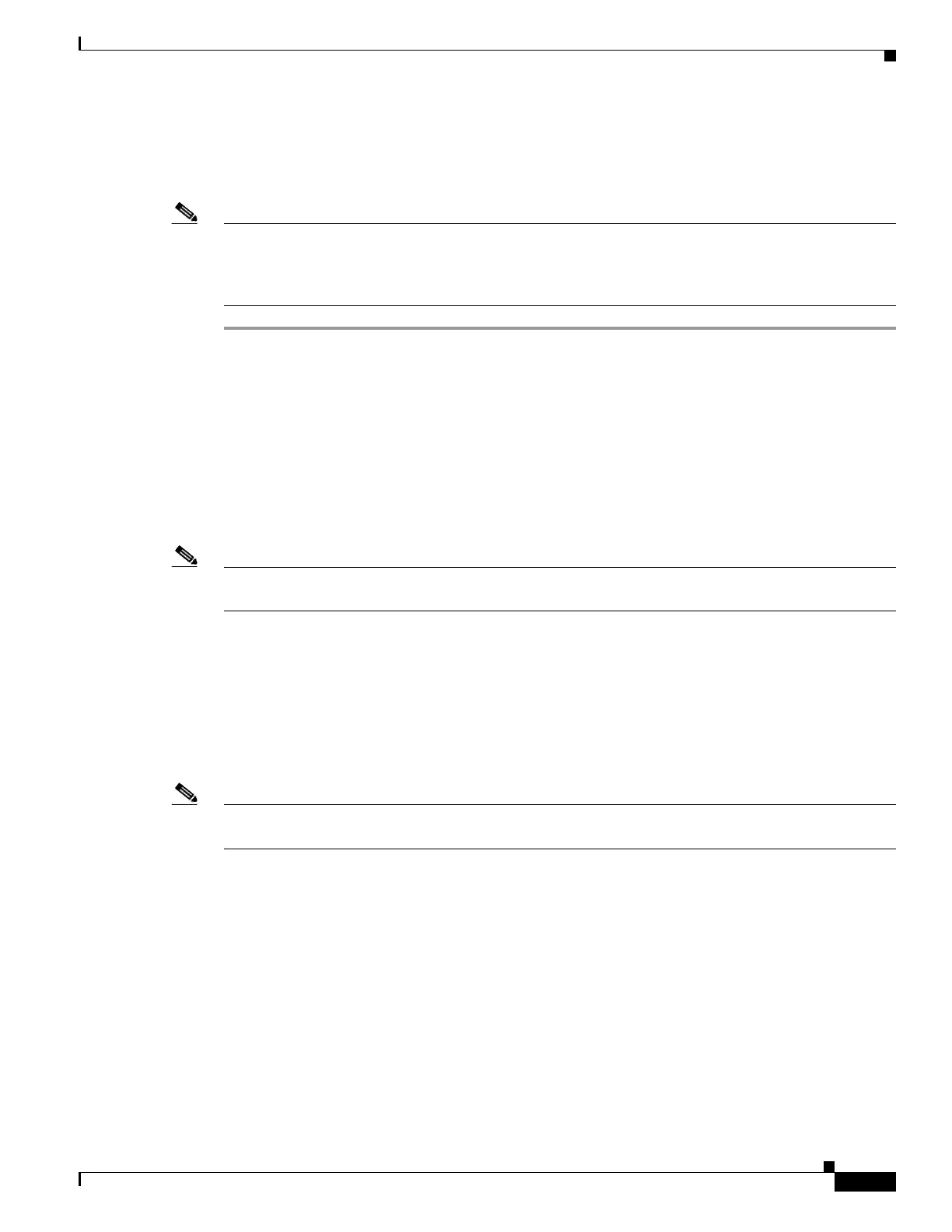2-15
Cisco UCS S3260 Storage Server Chassis Installation and Service Guide
Chapter 2 Installing the System
Initial System Setup
Connecting the System and Opening the Setup Utility
This procedure instructs you how to assign the management IP address that you use to manage the whole
system. It also walks through initial settings in the Cisco IMC Configuration Utility.
Note If you use a 40G-to-10G splitter cable, you must configure the four 10G ports connected to the cable on
the uplink switch side as part of a single static port-channel. It is possible to use less than four ports, if
all used 10G ports are part of the same static port-channel. You must also set "spanning-tree port type
edge trunk" on the port channel to eliminate STP transition time.
Step 1 Attach a power cord to each power supply in your system, and then attach each power cord to a grounded
AC power outlet. Wait for approximately five minutes to let the server nodes boot to standby power
during the first bootup.
You can verify system power status by looking at the system Power Status LED on the front panel (see
Figure 1-1 on page 1-2). The system is in standby power mode when the LED is amber.
Step 2 Connect a KVM cable (Cisco PID N20-BKVM) to the KVM connector on either server node at the rear
of the system.
Step 3 Connect a USB keyboard and a VGA monitor to the KVM cable.
Step 4 Connect QSFP cables to the QSFP connectors on both SIOCs.
Note If you plan on changing the NIC mode to use the dedicated management port to manage the server, also
attach an RJ-45 Ethernet cable to the management port on the SIOCs.
Step 5 Press and hold the front panel power button for four seconds to boot the system.
Step 6 Open the Cisco IMC Configuration Utility:
a. Press and hold the front panel power button for four seconds to boot the system. Watch the screen
for the prompt to press F8.
b. During bootup, press F8 when prompted to open the Cisco IMC Configuration Utility.
This utility has three windows that you can toggle between by pressing F1 or F2.
Note The first time that you enter the Cisco IMC Configuration Utility, you are prompted to change the default
password. The default password is password.
The following are the requirements for a strong password:
• The password can have minimum 8 characters; maximum 14 characters.
• The password must not contain the user’s name.
• The password must contain characters from three of the following four categories:
–
English uppercase letters (A through Z).
–
English lowercase letters (a through z).
–
Base 10 digits (0 through 9).
–
Non-alphabetic characters !, @, #, $, %, ^, &, *, -, _, =, “
Step 7 Continue with Setting Up the System Using the Cisco IMC Configuration Utility, page 2-16.
