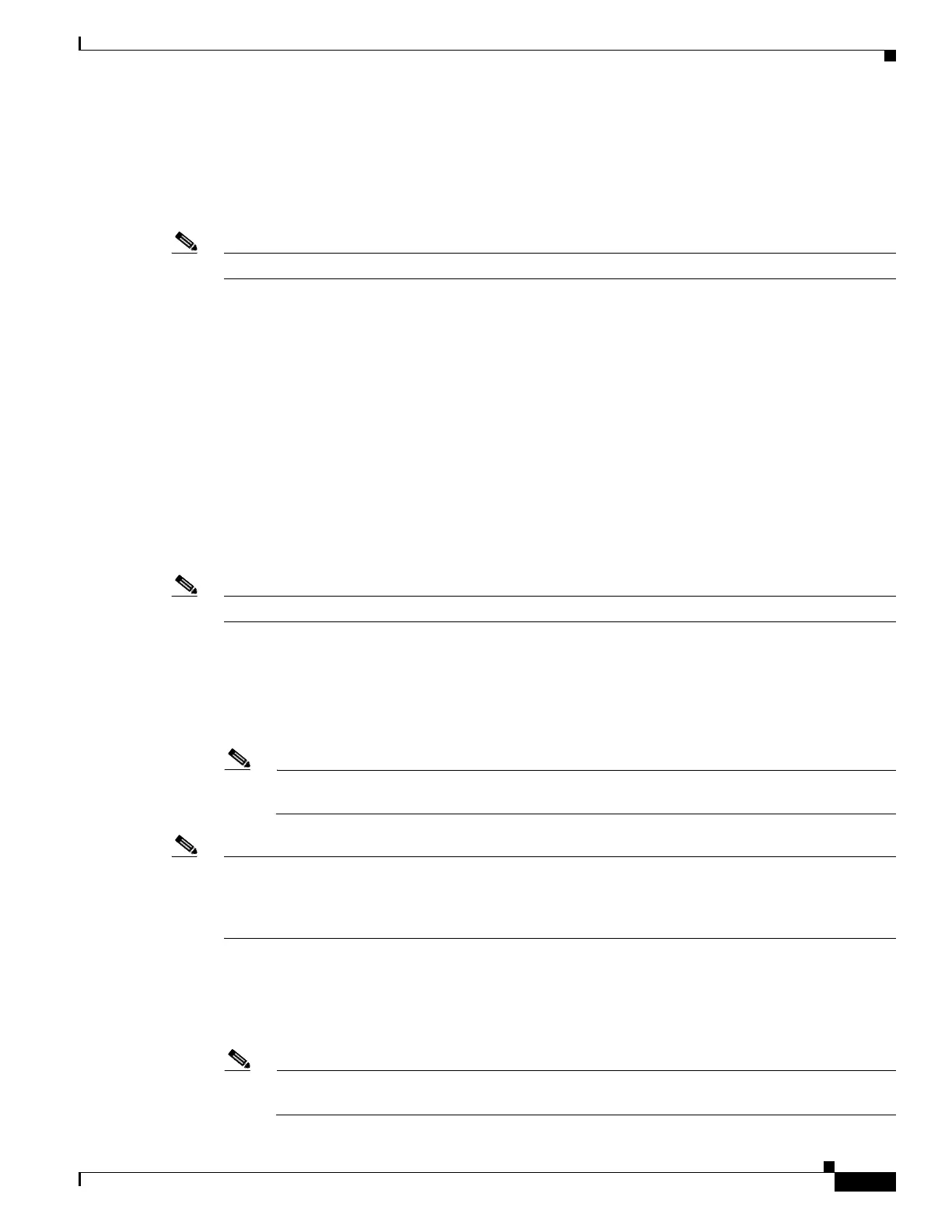2-17
Cisco UCS S3260 Storage Server Chassis Installation and Service Guide
Chapter 2 Installing the System
Initial System Setup
For IPv6, if you do not know the gateway, you can set it as none by typing :: (two colons).
• The preferred DNS server address.
For IPv6, you can set this as none by typing :: (two colons).
Step 4 Optional: Use this utility to make VLAN settings.
Note Save your changes by pressing F10 before switching windows.
Step 5 Press F1 to go to the second settings window, then continue with the next step.
From the second window, you can press F2 to switch back to the first window.
Step 6 Optional: Set a host name.
Step 7 Optional: Enable dynamic DNS and set a dynamic DNS (DDNS) domain.
Step 8 Optional: The Factory Default check box has two options:
• Server Controller Configuration: the selected server node is set back to its factory default state and
the selected server/host reboots.
• Chassis Controller Configuration: Both CMCs in the SIOCs are set to the factory default state.
Step 9 Optional: Set port properties for the 10/100/1000 dedicated management port on the SIOCs if you do not
want the port to use the auto-negotiation feature.
Step 10 Optional: Reset port profiles and the port name.
Note Save your changes by pressing F10 before switching windows.
Step 11 Press F1 to go to the third settings window, then continue with the next step.
From the third window, you can press F2 to switch back to the first window.
Step 12 Optional: Set the port speed for the SIOC QSFP ports to either 40 Gbps or 4x10 Gbps.
“Adapter-1” refers to SIOC 1 and “Adapter-2” refers to SIOC 2, if present.
Note If your system is running Cisco IMC 2.0(9) or later, the default setting is Auto, which
automatically adjusts to your network installation.
Note If you use a 40G-to-10G splitter cable, you must configure the four 10G ports connected to the cable on
the uplink switch side as part of a single static port-channel. It is possible to use less than four ports, if
all used 10G ports are part of the same static port-channel. You must also set "spanning-tree port type
edge trunk" on the port channel to eliminate STP transition time.
Step 13 Press F5 to refresh the settings you made. You might have to wait about 45 seconds until the new settings
appear and the message
Network settings configured is displayed before you reboot the server node
in the next step.
Step 14 Press F10 to save your settings and reboot the server node.
Note If you chose to leave DHCP enabled, the dynamically assigned IP and MAC addresses are
displayed on the console screen during bootup.